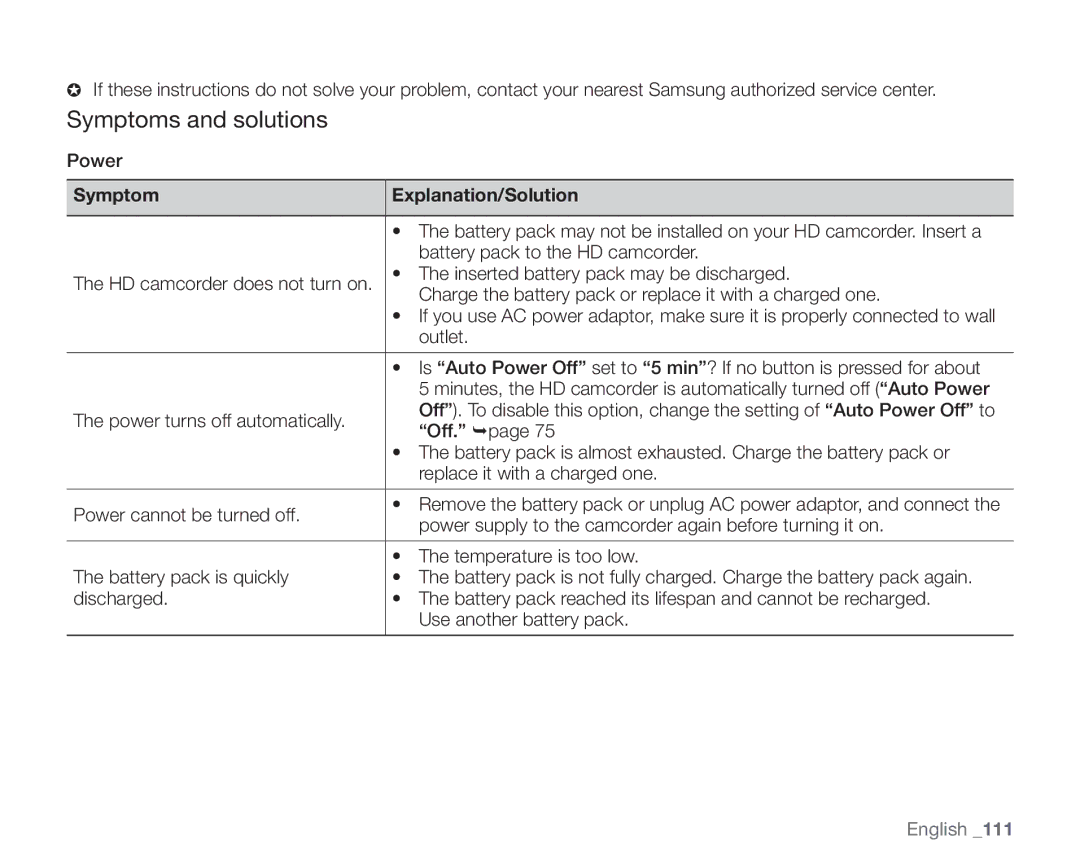High Definition Digital Camcorder
Key features of your HD camcorder
Enjoying Images with Full High Definition HD Quality
1920 720 1080i 480i
Mega pixel Gross Cmos sensor
Features of Your NEW HD Camcorder
Safety warnings
Important safety instructions
Camcorder, follow these basic safety precautions
Ventilation
See figure below
Power Sources
Power Lines
Viii English
Precautions
Before Using this Camcorder
Important information on use
Important information on use
Important Note
Precautions when using
Xii English
Contents
Recording Playback Connection
English
103
Playing back
Introduction to basic features
Preparation
Recording
Pouch Core filters Hdmi cable Optional
Button type Quick start guide Battery Remote control Cradle
Getting to know your HD camcorder
WHAT’S Included with Your HD Camcorder
987
Front & Left View
Right & TOP View
3 4
Rear & Bottom View
Using the Remote Control
Preparation
REC button
Using the Cradle
Installing the Button Type Battery
Attaching the Core Filter
Angle adjustment
Holding the HD Camcorder
Attaching the grip belt
Charging the Battery Pack
Inserting the battery pack
Charging the battery pack
Charging indicator
Battery type
Charging time Approx min
Ejecting the battery pack
Using the HD camcorder with the AC power adaptor
Setting the operating modes
Basic HD Camcorder Operation
Turning the HD camcorder on and off
Movie record mode
Screen Indicators
Movie play mode
3958
LCD enhancer Photo image resolution Date/Time
Photo play mode
Checking the remaining battery and recording capacity
Screen may cause a malfunction of the touch panel
Using the LCD Screen
Adjusting the LCD screen
Using the touch panel
Initial Setting OSD Language & Date and Time
Selecting the OSD language
Čeština Slovensky
Turning the date and time display on/off
Setting the date and time
Selecting the Storage Media
Before recording
INSERTING/EJECTING a Memory Card
Recordable Time and Number of Images
Recordable time for movie images
Recordable number of photo images
Selecting a Suitable Memory Card
Before recording
Recording Movie Images
Recording
Recording
Taking Photo Images
Recording with Ease for Beginners Easy Q Mode
Capturing Still Images in Movie Record Mode Dual Recording
Capturing Still Images During Movie Images Playback
Zooming
Using the External Microphone
Self Record Using the Remote Control
Flash mode
Using the BUILT-IN Flash
Playback
Changing the Playback Mode
Playing Movie Images
Adjusting the volume
Various playback operations
Tab
Viewing Photo Images
To view a Music slide show
Touch the Photo tab
Zooming during playback
Connecting to a TV
Connecting to a high definition TV
Connection
Connecting to a normal TV 169/43
Viewing on TV screen
HD Camcorder VCR or DVD/HDD Recorder
Handling Menus and Quick Menus
Using the menu items
Auto
Not possible
Menu Items
Recording menu items
Possible
Playback menu items
Setting menu items
Beep Sound
Edit 80-84
Operating mode Movie Photo Default value
Quick Menu Items
Highlight
As in a wedding or on stage Beach
Scene Mode AE
Recording Menu Items
Sports
White Balance
Exposure
Anti-Shake EIS Electronic Image Stabilizer
Super C.Nite
Settings Contents
Digital Effect
Focus
Nearer subject
Shutter
Motion
Or mercury-vapor lamp is reduced 250, 1/500 125, 1/250
Tele macro is executed
Tele Macro
Resolution Photo images
Resolution Movie images
Disable the function
Quality
Wind Cut
Or Photo button
Self Timer
Disable the function None 10 Sec
Back Light
Face Detect
Fader
Guideline
Digital Zoom
Up to 10X zoom is performed optically None
Sharpness
Cont. Shot
Records only one photo image None
Auto
ISO
Playback Menu Items
Play Option
Cont. Capture
Highlight
Resizes the photo images by
Slide Show Interval
Resize
3Sec
Date Type
Setting Menu Items
Date/Time Set
Date/Time
File No
LCD Control
LCD Enhancer
Card
Storage Type
Storage Info
Format
Auto Power Off
Beep Sound
Shutter Sound
Remote
Recording indicator is off
Recording indicator is on during recording
REC Lamp
Appear on the screen SD 480p
SD resolution TV that supports progressive scan
TV Type
Component Out
OSD appears in the LCD screen only
Default Set
TV Display
Language
Demo
Anynet+ HDMI-CEC
Anynet+ is executed
Deleting a Section of a Movie Image
Editing movie images
Or down tab to
Dividing a Movie Image
To delete a movie image you no longer need
Tabs
~30 seconds
Combining TWO Movie Images
What’s the Playlist?
Playlist
Creating the playlist
Deleting movie images from a playlist
Arranging the order of movie images within a playlist
Protection from Accidental Erasure
Image management
Deleting Images
Copying Images
Printing photo images
Dpof Print Setting
Direct Printing with a Pictbridge Printer
PictBridge menu
512 MB 1 GB and above recommended
Connecting to a PC
System Requirements
CyberLink DVD Suite
Installing the CyberLink DVD Suite
Connecting to a PC
Disconnecting the USB cable
Connecting the USB Cable
Viewing the Contents of Storage Media
Misc Video
Structure of folders and files on the storage media
Transferring Files from the HD Camcorder to Your PC
Image format
Playing Back the Video Files on Your PC
Programs in the DVD Suite Package
To playback video files in the playlist
Drag & Drop for easy playback
Setting ‘.MP4’ file format for Auto Play
Maintenance & additional information
Maintenance
Cleaning the HD camcorder
Additional Information
Storage media
LCD screen
To avoid hazards
Battery packs
On charging the built-in rechargeable battery
To prevent damage and prolong service life
Using Your HD Camcorder Abroad
Troubleshooting
Troubleshooting
Storage media
Recording
Playback
Troubleshooting
Symptoms and solutions
Estimated recording time
Features used
Displays
TV screen or LCD display has
Unnecessary files
File may be corrupted
Some problems
Image on the device. page
Memory card is not supported on your camcorder or card has
Phenomenon. page
Adjusting the image during recording
Set Focus to Auto. page
Flickering, or changes in color
Red color- right, White color- left
Secure
Playback on other devices TV, etc
Camcorder or connected device TV, HD recorder, etc
Symptom Explanation/Solution
Computer
Connecting to a computer
USB cable to the USB jack on your camcorder firmly
Computer. Connect it again properly
Quick Menu and Menu
FocusTouch Point, Resolution, White BalanceCustom WB
Exposure Manual
Digital Effect Cinema Tone Scene Mode AE
Specifications
Model name SC-HMX20C
System
Samsung Limited Warranty
Warranty
RoHS compliant
Samsung