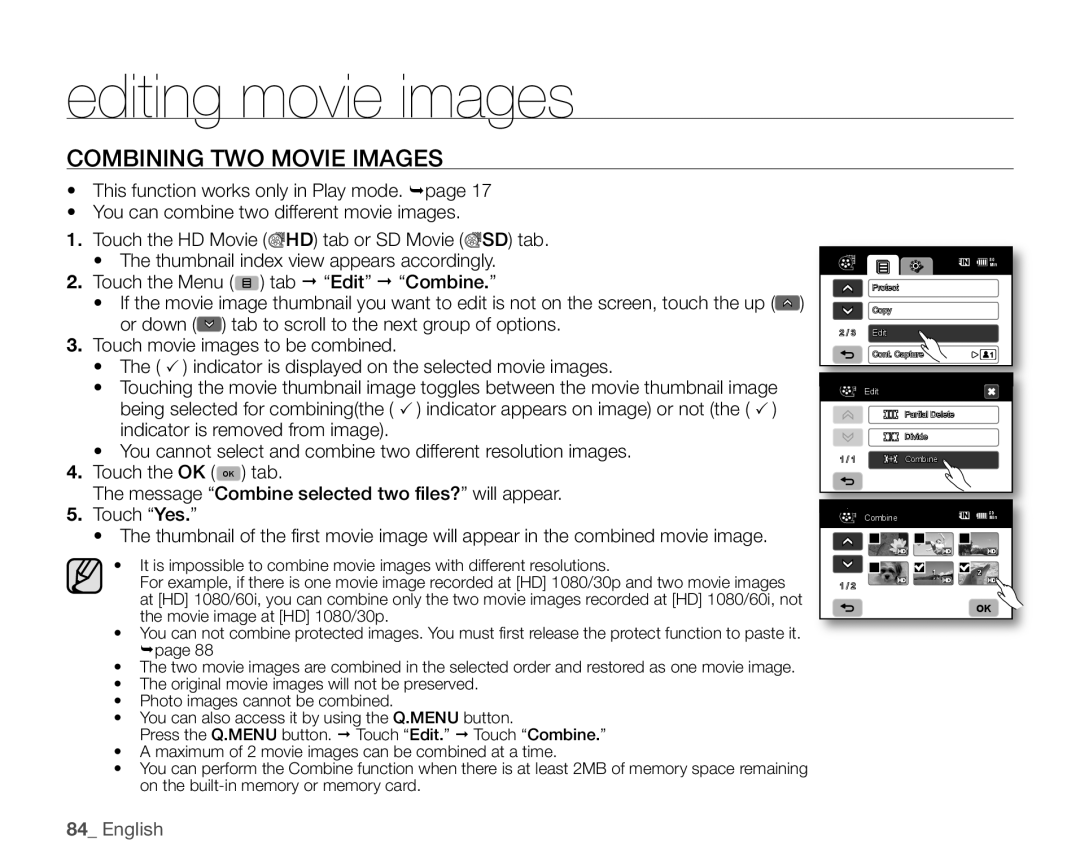SC-HMX20C specifications
The Samsung SC-HMX20C camcorder represents a significant advancement in compact video recording technology. Launched with a sleek and lightweight design, this camcorder caters to both amateur videographers and seasoned filmmakers seeking portability coupled with quality.One of the standout features of the SC-HMX20C is its ability to capture high-definition video at 1080p resolution. This provides users with sharp and vibrant visuals, making it an excellent choice for recording special moments, events, or travel experiences with stunning clarity. Additionally, the camcorder employs a 1/4.1-inch CMOS sensor, which is designed to enhance low-light performance, allowing for more versatility in various shooting conditions.
The SC-HMX20C also includes advanced optical zoom capabilities. It features a 10x optical zoom lens, which enables users to get closer to their subjects without sacrificing image quality. This feature is particularly beneficial for capturing distant subjects in detail, whether you're filming a sporting event or wildlife in their natural habitat.
In terms of user experience, the camcorder is equipped with a 2.7-inch swivel LCD screen that allows for easy framing and playback of recordings. The swivel functionality enhances the camera's versatility, enabling creative angles and shooting positions. Moreover, the intuitive menu system and buttons provide ease of navigation for users of all skill levels.
When it comes to storage, the SC-HMX20C utilizes dual codecs – H.264 and MPEG-4 – ensuring compatibility and flexibility in terms of file sizes and quality. This versatility allows users to choose the compression type most suited to their needs, whether prioritizing file size or video quality.
The camera also offers various modes such as face detection and image stabilization. The face detection feature automatically focuses on the subjects’ faces, ensuring that the most important parts of your recording remain sharp. Additionally, the image stabilization technology significantly reduces the shakiness often experienced in handheld shooting, resulting in smooth and professional-looking videos.
Connectivity isn't overlooked either; the SC-HMX20C comes with HDMI output, making it easy to connect to HDTVs for instant playback of your recordings. With a compact battery that supports extended shooting times, this camcorder empowers users to capture their adventures without frequent interruptions for recharging.
Overall, the Samsung SC-HMX20C blends advanced technology with user-friendly features, making it an ideal choice for anyone looking to create high-quality video content in a portable package.