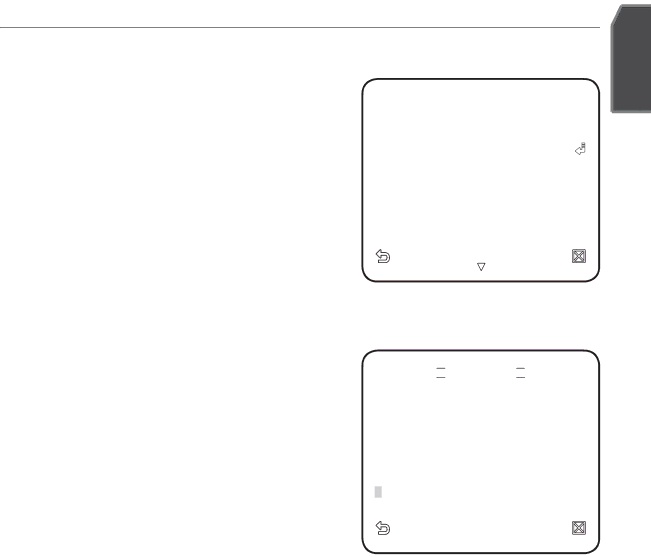
CAMERA SET
You can confi gure the general settings of the camera module. |
|
| ||
1. Select <MAIN MENU> - <CAMERA SET>. |
|
|
|
|
The Camera Setup menu appears. |
|
|
| |
| W CAMERA SET X | |||
2. Change the settings as necessary, or | CAMERA ID |
| OFF | |
VPS |
| OFF | ||
select an item to check. |
| |||
IRIS |
| ALC | ||
| MOTION | (F.FAST) | ||
| DNR |
| MID | |
| SHUTTER |
| (OFF) | |
|
| AUTO X4 | ||
| FLICKERLESS |
| OFF | |
| XDR |
| MID | |
English
CAMERA ID
Provide the ID and location for a camera that displays on the screen.
1.Select <CAMERA SET> - <CAMERA ID>.
2.Use ▲▼◄► to select a desired character, then press [ENTER].
In the lower input box of the screen, the selected character will be entered.
![]()
![]()
![]()
![]() CAMERA ID
CAMERA ID ![]()
![]()
![]()
![]()
ABCDEFGHIJKLMNOPQRSTUVWXYZO 123456789 : ?_+ ()/
SPXX WWSP LOCATION![]()
- - - - - - - - - - - - - - - - - - - - - - - - - - - - - - - - -
- - - - - - - - - - - - - - - - - - - - - - - - - - - - - - - - -
You can enter up to 54 characters including
alphabets, numbers and special characters.
LOCATION : Specify the display position of the camera ID.
3.When done, press [ENTER].
The camera ID will be displayed in the specified position.
VPS
If you set it to <ON>, the camera images will be displayed in progressive mode.
M VPS is only available for
