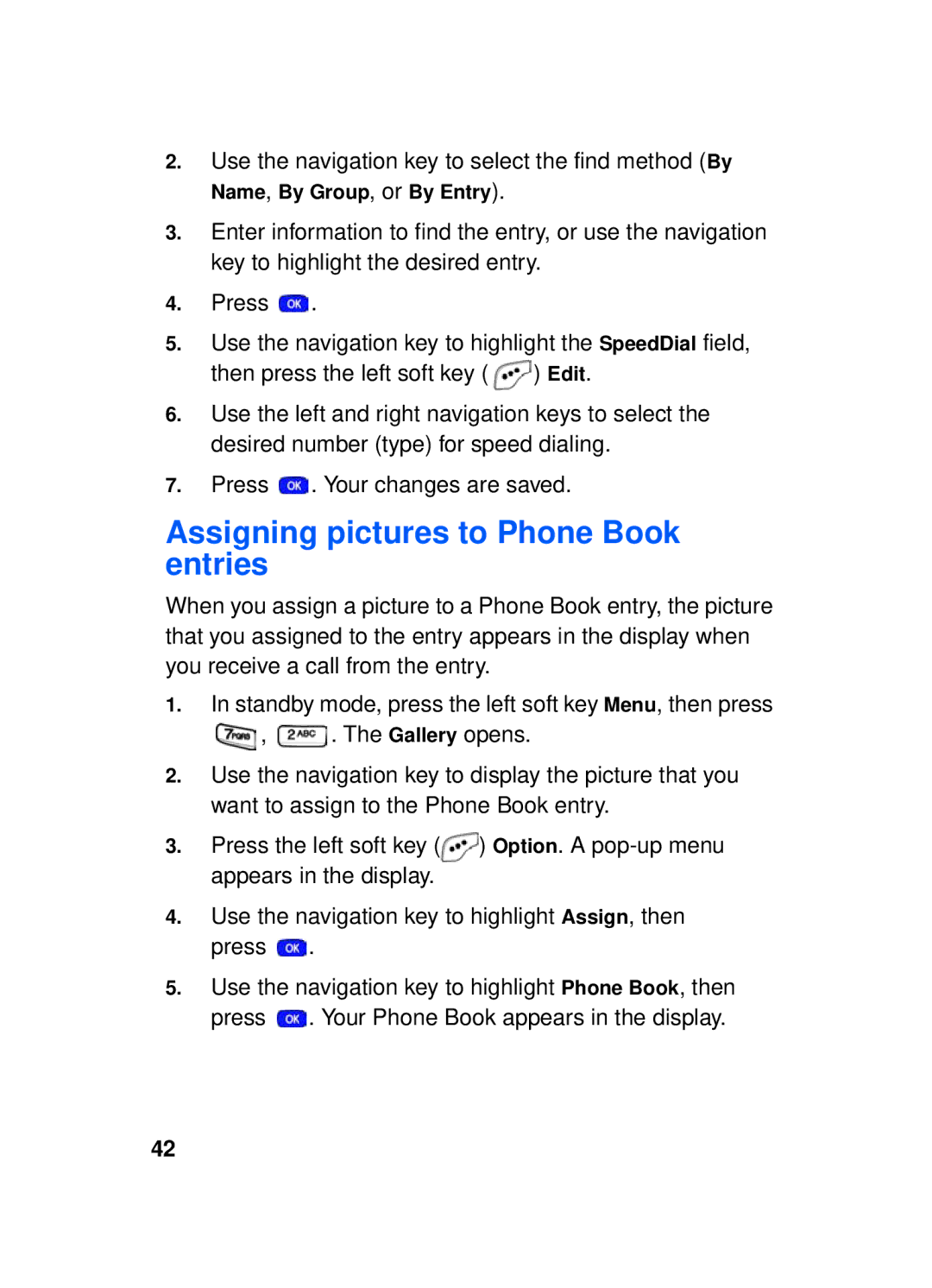SCH-a610 Series
Intellectual Property
Headquarters Customer Care Center
Disclaimer of Warranties Exclusion of Liability
Page
Contents
Voice Mail
Call timer
Iii
107
SCH-a610 closed view
SCH-a610 open view
Menu quick reference
Navigation Key shortcuts
Quick Reference
Introduction
Key features of the SCH-a610
How to use this guide
Understand your phone
Backlight features
Lcd Keypad Power save
Antenna
Power save mode
Left soft key
End key
Right soft key
Clear key
Turn the Service LED on or off
Headset connector
Service LED
Speaker
Microphone
Alpha-Numeric keypad
Send key
Camera wheel
Camera key
Camera shutter key
@metro
Your phone’s display
Display screen icons
Understand your phone
Swivel flip
Install the battery
Remove the battery
Low battery warning
Charge the battery
Battery indicator
Use the desktop charger
Lock mode
Call Answer mode
Input mode
Your phone’s modes
Talk mode
Standby mode
Receive messages in standby mode
Vibrate mode
Enter silent mode
Exit silent mode
Adjust the ringer setting
Turn your phone on
Obtaining service for your phone
Get Started
Turn your phone off
Outgoing
Call notification features
Make and answer calls
Incoming
Off After 5 sec After 3 sec After 1 sec
Call answer
Auto Answer
Silence an incoming ringer
LCD backlight setting
Step ringer
Ignore an incoming call
Checking your voice mail is simple. In standby mode
Voice mail setup
Access voice mail
Voice Mail
Menus and sub menus
Message
Menus and sub menus
Volume
Menu navigation
Return to the previous menu
In-Use Menu Function
Navigate using a shortcut
In-Use menu
Mute a call
Press the left soft key Mute again. Your call will be muted
MetroConnect
MyMetro
Monthly Bill
Standby mode, press the left soft key Menu, then Press
MetroPCS Card
Request Bal Pay Monthly Bill
Menu Function
Phone Book
Opening your Phone Book
Find Function
Find
Find by Name
Option Description
Find by entry
Find by group
Add entries to your Phone Book
Number Mail
Editing Phone Book numbers
Symbol 123
Rename groups
T9 word
Adding pauses
Press to dial the number
Pause dialing using the Phone Book
Storing pauses in Phone Book entries
Pause
Appears in the display
Manual pause calling
Erasing Phone Book entries
Use the navigation key to highlight Erase
Editing an e-mail address
Assigning speed dial locations to Phone Book entries
Assigning speed dial types
Assigning pictures to Phone Book entries
Storing numbers after a call
Add a New Entry
For Outgoing, for Incoming, for Missed
Storing call log numbers
Add to an existing entry
One-touch dialing
Shortcuts for storing numbers
Speed dialing methods
Two-touch dialing
My phone #
Memory
Option Function
Calls
Outgoing calls
Incoming calls
Missed calls
Erase All Calls
Erasing call logs
Erasing individual logs
Outgoing, Incoming or Missed
Review calls
Talk
Call waiting
Call timer
Calling services
Press to exit the Option menu
Three-way calling
Caller ID
Call Block
Messages
Text Entry Function Mode
Abc, Symbol, 123, and T9 Word
Text entry modes
T9 Word text entry
ABC mode
Change text entry modes
Text Format Canned Msg
Mode
M S U N G
Symbol mode
Sending text messages
Appear in the display
To send your message, press the left soft key Send
Delivery Set Time Sage to be sent
Message Send options
Menu Send Options Function
Save Text, Save Msg, Save Address, or Block Address
Receiving text messages
Receive messages while on a call
Sending picture messages in camera mode
Preloaded
Record New
My Melody
Delete
Indicates the send status
Sending picture messages in standby mode
Bar indicates the send status
Press the down navigation key to highlight the Sound field
My Melody
Create a slide show
Option Function
Messages67
Retrieving picture messages
Receiving picture messages
Rejecting picture messages
View a picture message later
Message folders
Voice folder
Save Msg
Inbox folder
Forward
Save Addr
Outbox folder
Text Pix Msg
Draft folder
Use the navigation key to highlight Pix Msg, then press
Take a Pix
Insert a melody that you’ve downloaded using
ABC, Symbol
123, T9 Word
Web alerts
Message settings
Text message settings
General
Picture message settings
Option Sub Function Menu
Erasing individual message folders
General message settings
Erasing folder messages
Erase All Messages
Voice Inbox Outbox Draft Saved All Messages
@metro
@metro Options
Application
Disable or Remove an application
Information
View Log
Mobile Web
Stored web content
To enable security before proceeding
Launch Mobile Web
Mobile Web soft keys
Exit Mobile Web
Navigate the web
Press to exit Mobile Web
Key Name Function
How Mobile Web keys work
Following table lists Mobile Web keys and their functions
Place a call while using Mobile Web
Links
Taking pictures
Camera
Rotate the camera
Camera Help
Represent various camera functions
Take a picture with the flip open
Take a picture with the flip closed
Icon Name Function
Flash
Saving pictures
Zoom
Brightness
View the Gallery
Other Camera features
Delay pictures with the Self Timer
View the Gallery in thumbnails
Use Multi Shot
Resolution Setting Number of pictures taken
Flash Brightness Self Timer Fun Frame Multi Shot
Off Sec 10 sec
When Flash, Resolution, Fun Frames, and Color Tones
Camera Settings
Using the flash
Fun Frames
Change picture resolution
Border pictures with Fun Frames
Be creative with Color Tones
Color Tone Description
Use Shutter Sound
Is highlighted
Set Brightness
Quality setting
Zoom in on a subject
Point, click, and send a picture
Use the navigation key to highlight Brightness, then press
Tools
Voice kit commands
Command Function
Voice kit
Say Digit Dial
Tips for adapting Digit Dial
Adapt Digit Dial to your Voice
100
Say Name Dial
Press , , for Voice Setup Press , for Reset Digits
Name Dial
102
Quick Dial
Enter the name via the keypad and press
Phone prompts, Use the keypad to enter the name
Review your Quick Dial list
Say Quick Dial Phone prompts, Who would you like to call?
104
Voice Memos
Recording
Options listed in the following table
Phonebook
106
Add a new event
Enter details of the event using the keypad. Press the left
Today
New Event
108
Scheduler
View an event
View
To Do List
Enter details of the task using the keypad. Press the left
Jump to date
Add, Edit, and Erase To-Do List tasks
110
Memo pad
Review, add, edit, and erase memos
112
Enter details for the Count Down event using the keypad
Count Down
Review, add, edit, and erase Count Down events
Once Daily Off
Alarm clock
114
When an alarm sounds
Turn off the alarm
116
Enable Daylight Savings Time DST
World Time
Calculator
Location
Setup
Location setting Function
118
Sub Menu Function
Display
Menu Style
Press to the new banner
Animation
Banner
120
Lcd
Backlight
Auto hyphen
Ringer type
Volume/Vibrate
Sounds
122
Key Beep
Use the navigation key to highlight Preloaded, then press
124
Power on/off
Alerts
Roam ringer
Whisper mode
Network
Set NAM
126
Security
Lock Phone
Home only, Automatic-A, or Automatic-B, then press
Change Lock
Now
Emergency #
128
Voice Privacy
130
Restriction
Erase memory
Others
Reset Phone
Gallery Alarm Calculator Memo Pad
Shortcut
English Spanish
Language
132
Auto Retry
Off Every 10 sec Every 30 sec Every 60 sec
Auto Detect
Data
134
Baud Rate
Display Press to return to the Setup menu
Version
Knowing Radio Frequency Safety
Usage guidelines All about performance and safety
Understanding the Power Save Feature
Getting the Most Out of Your Reception
Maintaining Your Phone’s Peak Performance
138
Maintaining Safe Use of and Access to Your Phone
Using Your Phone While Driving
Following Safety Guidelines
Using Your Phone Near Other Electronic Devices
140
Turning Off Your Phone Before Flying
Turning Off Your Phone in Dangerous Areas
Caring for the Battery
Restricting Children’s Access to your Phone
More than one month 32º F to 104º F 0º C to 40º C
Acknowledging Special Precautions
FCC Notice
Disposal of Lithium Ion Li-Ion Batteries
Body-Worn Operation
FDA Consumer Update
Do wireless phones pose a health hazard?
What is FDA’s role concerning the safety of wireless phones?
144
What kinds of phones are the subject of this update?
145
What are the results of the research done already?
146
147
148
149
What about children using wireless phones?
150
151
152
Where can I find additional information?
Ctia Safety Information Exposure to radio frequency signals
Antenna care
Phone operation
154
Driving
Electronic devices
155
Potentially explosive atmospheres
Aircraft
Blasting areas
For vehicles equipped with an air bag
Owners record
User Guide Proprietary Notice
What is Not Covered?
Limited Warranty
What is Covered and For How Long?
158
What are SAMSUNG’s Obligations?
159
What Are the Limits On SAMSUNG’s Liability?
160
161
162
163
164
165
166
167
168
Standby mode
Self timer
Setup menu 118
Talk mode
170
![]() .
.![]() ) Edit.
) Edit.![]() . Your changes are saved.
. Your changes are saved.![]() ,
, ![]() . The Gallery opens.
. The Gallery opens.![]() ) Option. A
) Option. A ![]() .
.![]() . Your Phone Book appears in the display.
. Your Phone Book appears in the display.