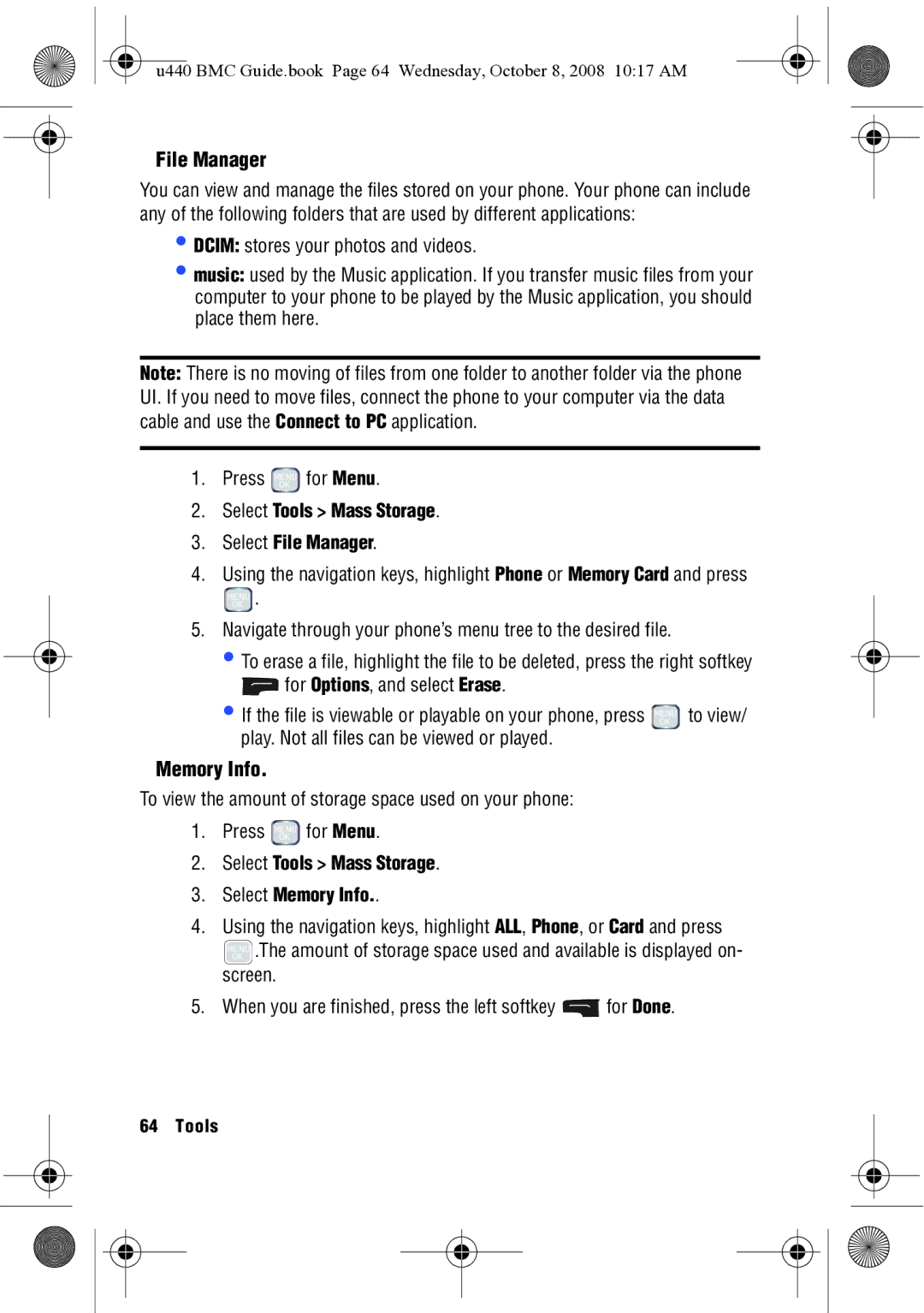SCH-U440 specifications
The Samsung SCH-U440, also known as the "Samsung Alias," stands out in the mobile phone landscape for its unique design and innovative features that cater to both functionality and user experience. Launched in the mid-2000s, this device carved a niche as a feature-rich clamshell phone, appealing to a wide array of consumers seeking a compact and practical mobile solution.One of the most distinctive attributes of the SCH-U440 is its dual-screen capability. The innovative design includes an e-ink display on the exterior, which allows users to view notifications, messages, and other information without needing to open the phone. This feature not only conserves battery life but also enhances user convenience, as critical information is readily accessible.
The SCH-U440 is equipped with a QWERTY keyboard that seamlessly flips out when the device is opened. This design was a game changer at the time, as it offered the tactile benefits of a physical keyboard, making it easier to send messages and emails. The spacious layout of the keys ensures comfortable typing, appealing particularly to users who frequently communicate via text.
In terms of technology, the SCH-U440 supports CDMA networks, making it compatible with various service providers. The device features a 1.3-megapixel camera, allowing users to capture images and videos, which was decent for a phone of its era. With multimedia capabilities, users could enjoy music and videos, enhancing the overall entertainment experience.
The Samsung Alias also comes with Bluetooth connectivity, enabling users to connect to wireless headphones, car kits, and other devices, which added to its versatility. The integration of an expandable memory slot offered further customization and storage options for multimedia files.
Battery performance is another hallmark feature of the SCH-U440, as it boasts impressive talk and standby times, ensuring that users could rely on the device throughout the day without frequent recharges.
Overall, the Samsung SCH-U440 remains a memorable piece of mobile history, illustrating the transition towards more feature-rich and user-friendly devices. Its combination of innovative design, practical features, and uncomplicated operation made it a popular choice among those looking for a dependable mobile phone in an increasingly digital world.