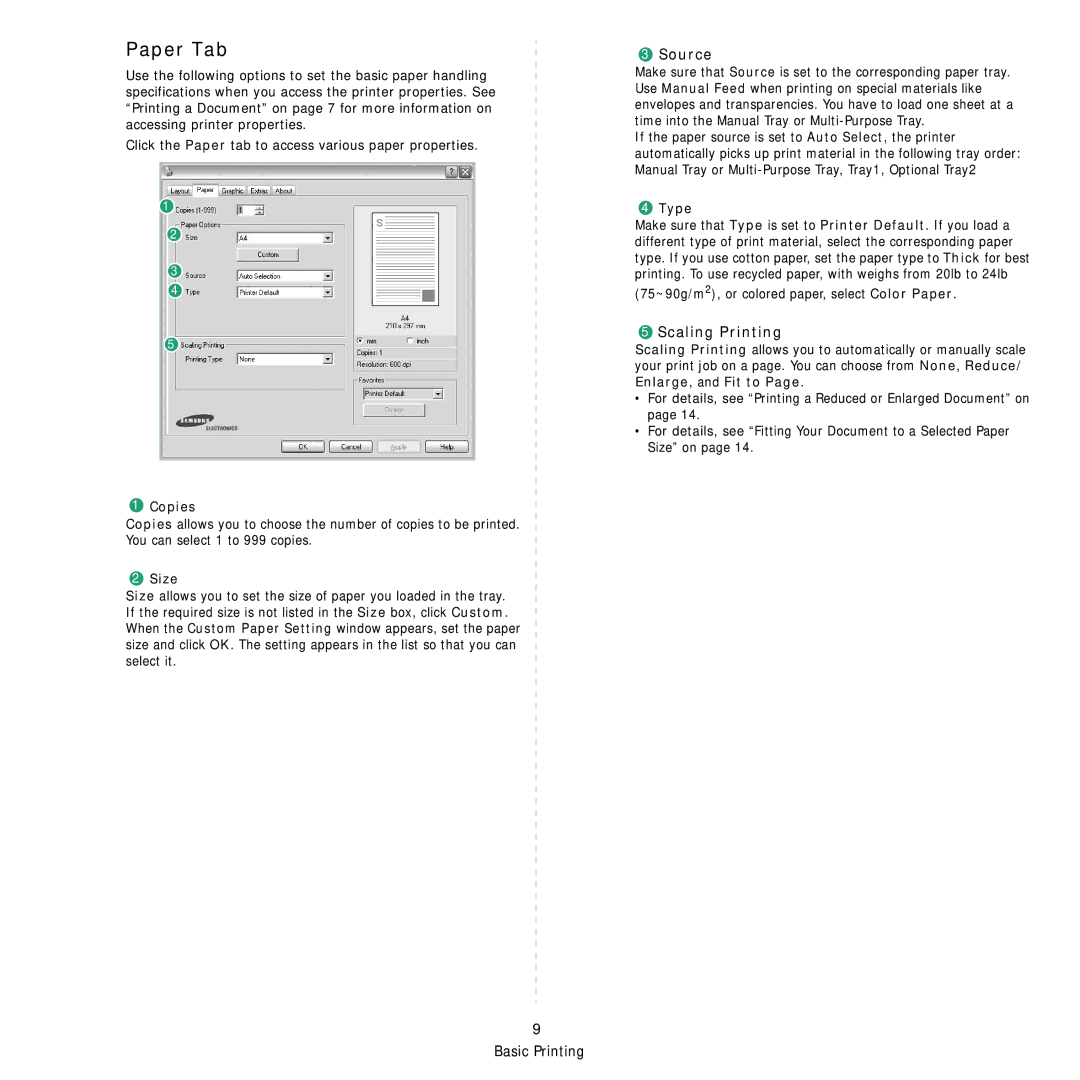Paper Tab
Use the following options to set the basic paper handling specifications when you access the printer properties. See “Printing a Document” on page 7 for more information on accessing printer properties.
Click the Paper tab to access various paper properties.
1
2
3
4
5
1Copies
Copies allows you to choose the number of copies to be printed. You can select 1 to 999 copies.
2Size
Size allows you to set the size of paper you loaded in the tray. If the required size is not listed in the Size box, click Custom. When the Custom Paper Setting window appears, set the paper size and click OK. The setting appears in the list so that you can select it.
3Source
Make sure that Source is set to the corresponding paper tray. Use Manual Feed when printing on special materials like envelopes and transparencies. You have to load one sheet at a time into the Manual Tray or
If the paper source is set to Auto Select, the printer automatically picks up print material in the following tray order: Manual Tray or
4Type
Make sure that Type is set to Printer Default. If you load a different type of print material, select the corresponding paper type. If you use cotton paper, set the paper type to Thick for best printing. To use recycled paper, with weighs from 20lb to 24lb
(75~90g/m2), or colored paper, select Color Paper.
5Scaling Printing
Scaling Printing allows you to automatically or manually scale your print job on a page. You can choose from None, Reduce/ Enlarge, and Fit to Page.
•For details, see “Printing a Reduced or Enlarged Document” on page 14.
•For details, see “Fitting Your Document to a Selected Paper Size” on page 14.
9 Basic Printing