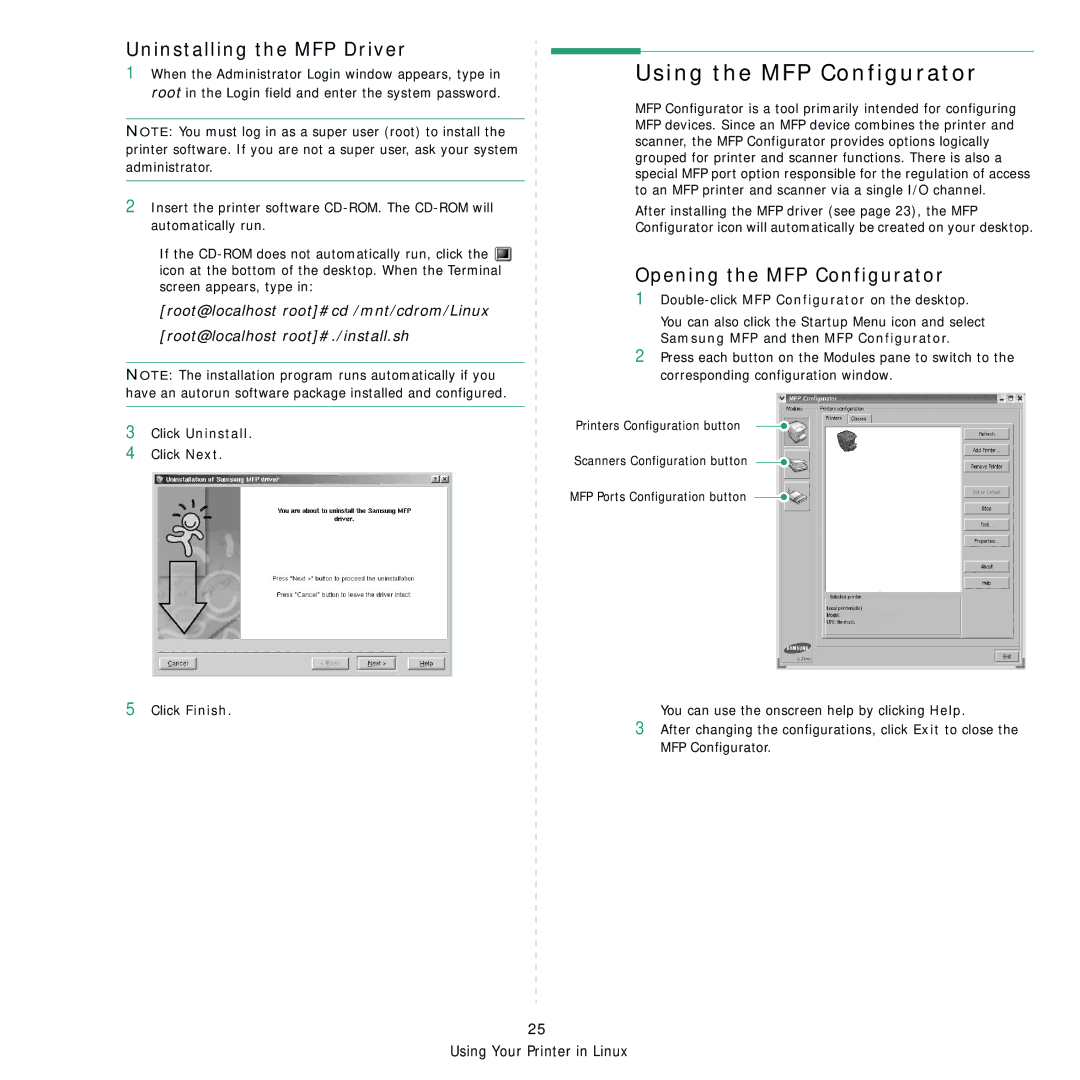Uninstalling the MFP Driver
1When the Administrator Login window appears, type in root in the Login field and enter the system password.
NOTE: You must log in as a super user (root) to install the printer software. If you are not a super user, ask your system administrator.
2Insert the printer software
If the ![]() icon at the bottom of the desktop. When the Terminal screen appears, type in:
icon at the bottom of the desktop. When the Terminal screen appears, type in:
[root@localhost root]#cd /mnt/cdrom/Linux [root@localhost root]#./install.sh
NOTE: The installation program runs automatically if you have an autorun software package installed and configured.
3Click Uninstall.
4Click Next.
Using the MFP Configurator
MFP Configurator is a tool primarily intended for configuring MFP devices. Since an MFP device combines the printer and scanner, the MFP Configurator provides options logically grouped for printer and scanner functions. There is also a special MFP port option responsible for the regulation of access to an MFP printer and scanner via a single I/O channel.
After installing the MFP driver (see page 23), the MFP Configurator icon will automatically be created on your desktop.
Opening the MFP Configurator
1
You can also click the Startup Menu icon and select Samsung MFP and then MFP Configurator.
2Press each button on the Modules pane to switch to the corresponding configuration window.
Printers Configuration button
Scanners Configuration button
MFP Ports Configuration button ![]()
5Click Finish.
You can use the onscreen help by clicking Help.
3After changing the configurations, click Exit to close the MFP Configurator.
25
Using Your Printer in Linux