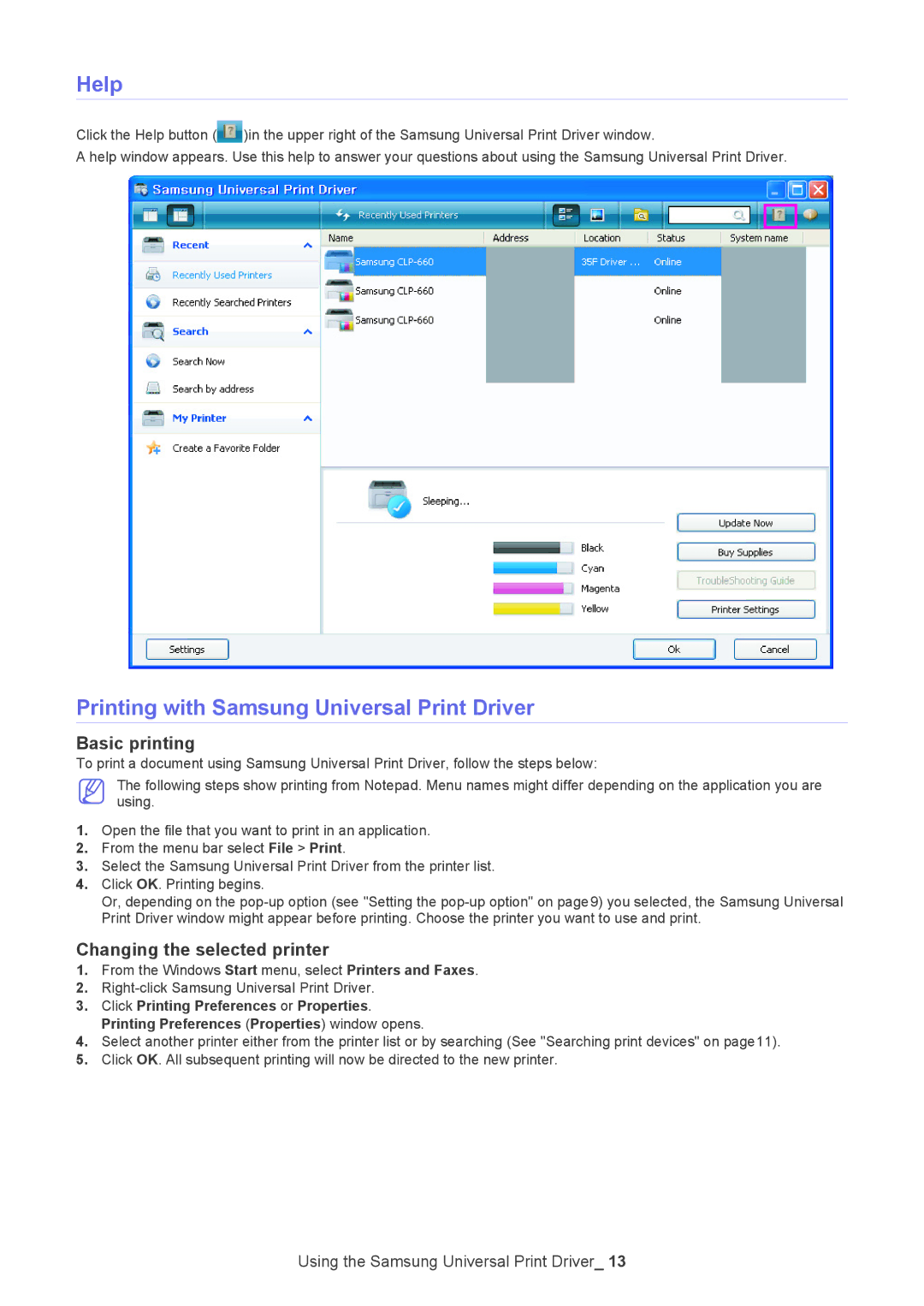Help
Click the Help button (![]() )in the upper right of the Samsung Universal Print Driver window.
)in the upper right of the Samsung Universal Print Driver window.
A help window appears. Use this help to answer your questions about using the Samsung Universal Print Driver.
Printing with Samsung Universal Print Driver
Basic printing
To print a document using Samsung Universal Print Driver, follow the steps below:
The following steps show printing from Notepad. Menu names might differ depending on the application you are using.
1.Open the file that you want to print in an application.
2.From the menu bar select File > Print.
3.Select the Samsung Universal Print Driver from the printer list.
4.Click OK. Printing begins.
Or, depending on the
Changing the selected printer
1.From the Windows Start menu, select Printers and Faxes.
2.
3.Click Printing Preferences or Properties. Printing Preferences (Properties) window opens.
4.Select another printer either from the printer list or by searching (See "Searching print devices" on page11).
5.Click OK. All subsequent printing will now be directed to the new printer.