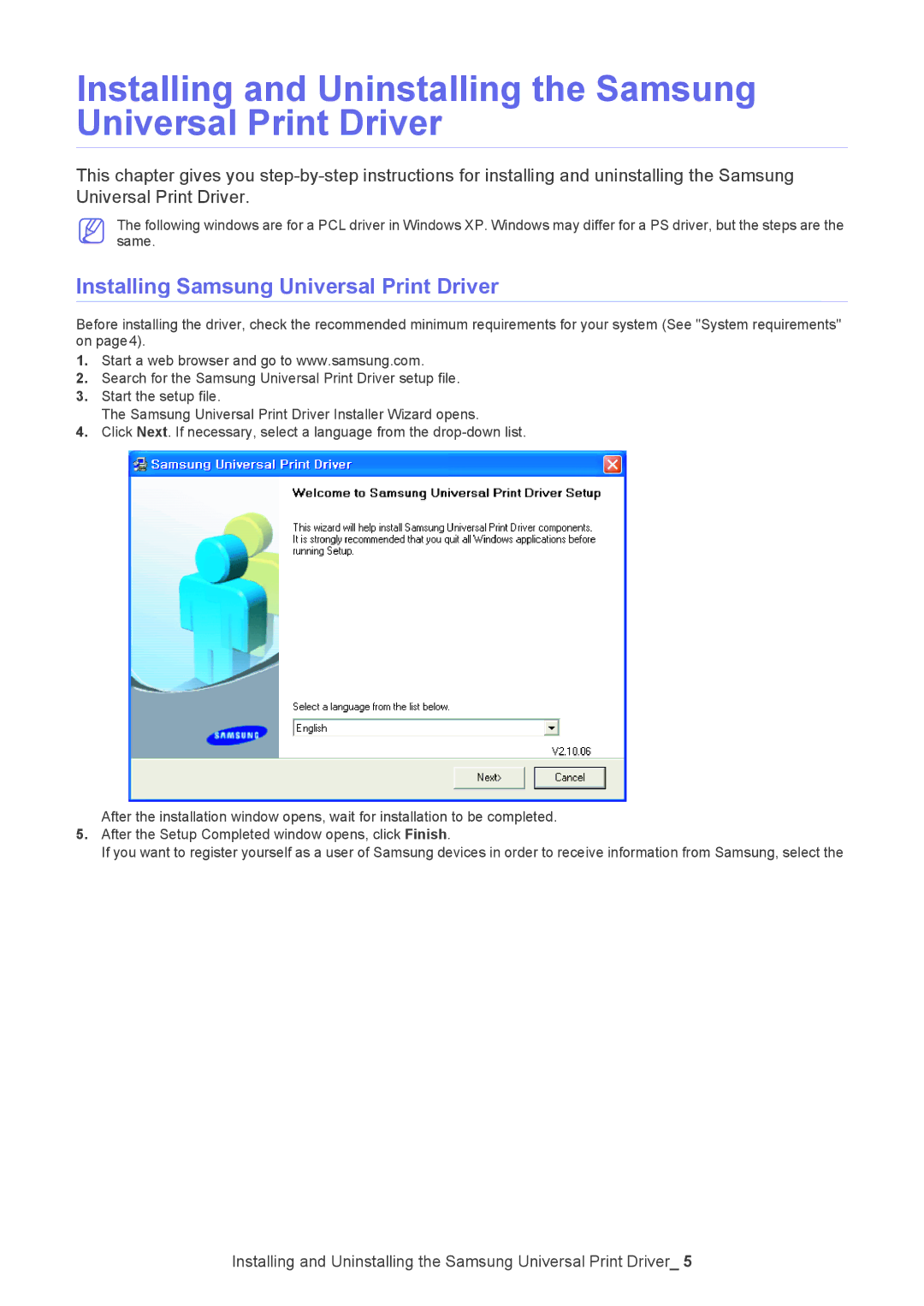Installing and Uninstalling the Samsung Universal Print Driver
This chapter gives you
The following windows are for a PCL driver in Windows XP. Windows may differ for a PS driver, but the steps are the same.
Installing Samsung Universal Print Driver
Before installing the driver, check the recommended minimum requirements for your system (See "System requirements" on page4).
1.Start a web browser and go to www.samsung.com.
2.Search for the Samsung Universal Print Driver setup file.
3.Start the setup file.
The Samsung Universal Print Driver Installer Wizard opens.
4.Click Next. If necessary, select a language from the
After the installation window opens, wait for installation to be completed.
5.After the Setup Completed window opens, click Finish.
If you want to register yourself as a user of Samsung devices in order to receive information from Samsung, select the
Installing and Uninstalling the Samsung Universal Print Driver_ 5