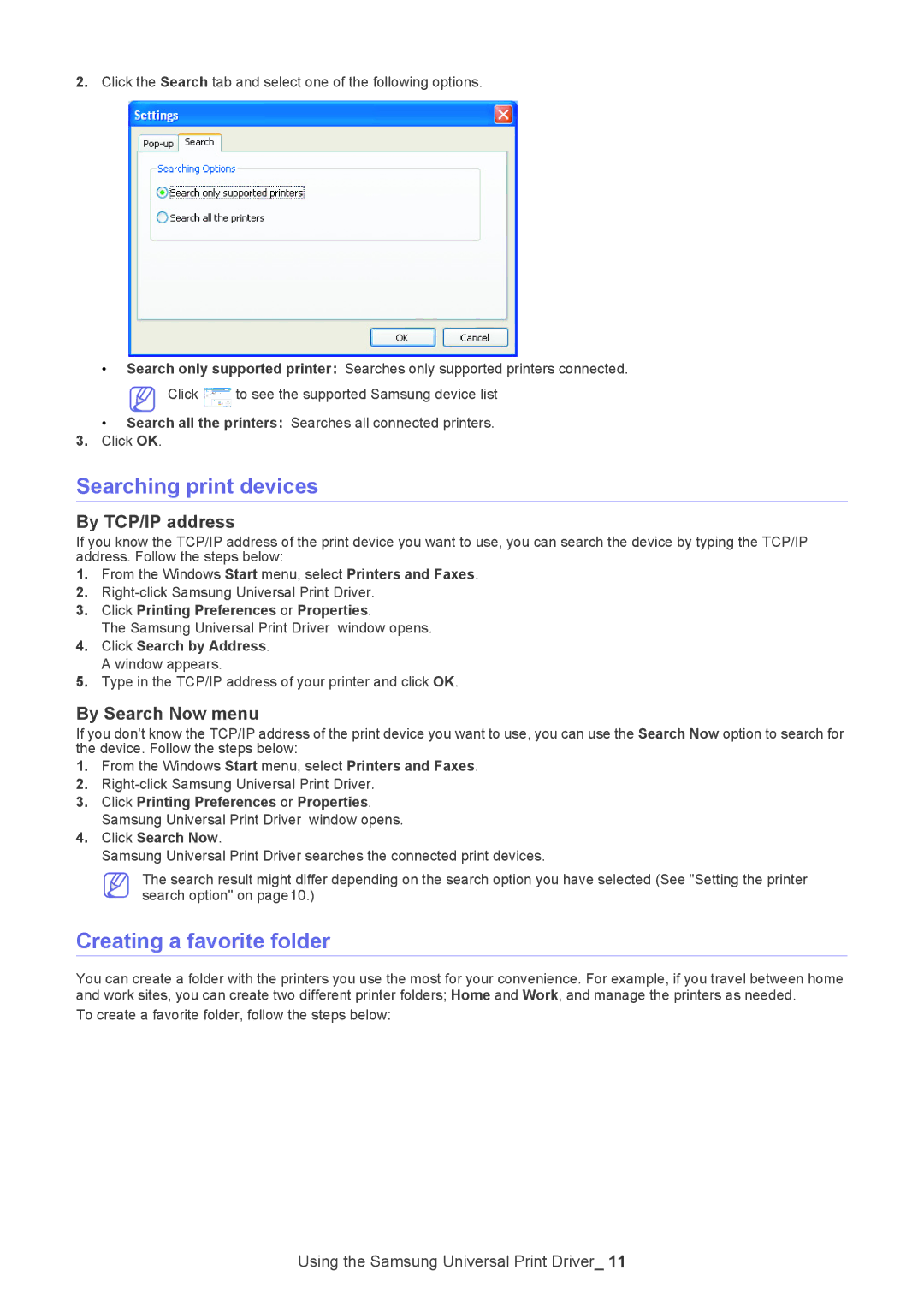2.Click the Search tab and select one of the following options.
•Search only supported printer: Searches only supported printers connected.
![]() Click
Click ![]() to see the supported Samsung device list
to see the supported Samsung device list
•Search all the printers: Searches all connected printers.
3.Click OK.
Searching print devices
By TCP/IP address
If you know the TCP/IP address of the print device you want to use, you can search the device by typing the TCP/IP address. Follow the steps below:
1.From the Windows Start menu, select Printers and Faxes.
2.
3.Click Printing Preferences or Properties.
The Samsung Universal Print Driver window opens.
4.Click Search by Address. A window appears.
5.Type in the TCP/IP address of your printer and click OK.
By Search Now menu
If you don’t know the TCP/IP address of the print device you want to use, you can use the Search Now option to search for the device. Follow the steps below:
1.From the Windows Start menu, select Printers and Faxes.
2.
3.Click Printing Preferences or Properties. Samsung Universal Print Driver window opens.
4.Click Search Now.
Samsung Universal Print Driver searches the connected print devices.
The search result might differ depending on the search option you have selected (See "Setting the printer search option" on page10.)
Creating a favorite folder
You can create a folder with the printers you use the most for your convenience. For example, if you travel between home and work sites, you can create two different printer folders; Home and Work, and manage the printers as needed.
To create a favorite folder, follow the steps below:
Using the Samsung Universal Print Driver_ 11