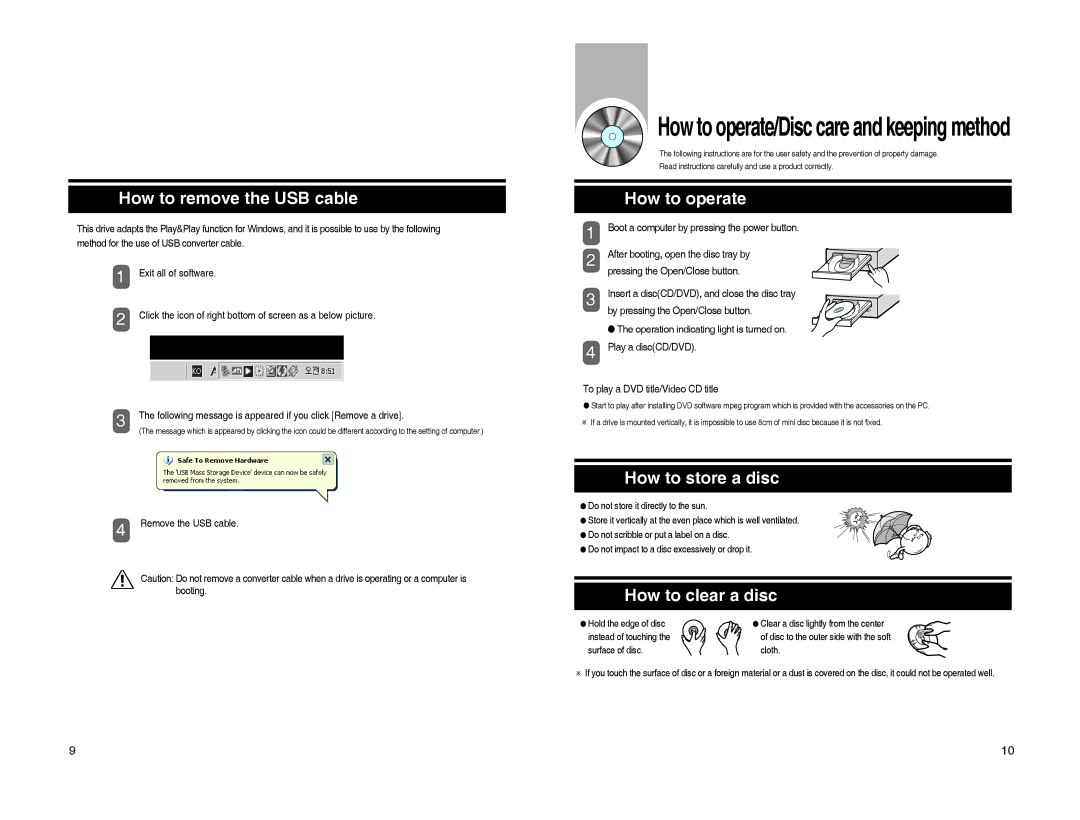BG68-01526A, SE-S204S specifications
The Samsung SE-S204S is a reliable external DVD writer known for its compact design and efficient performance. This model is particularly favored for its compatibility with a wide range of disc formats, including DVD±R, DVD±RW, DVD-RAM, and CD-R/RW, making it a versatile tool for various media needs. The SE-S204S offers fast data transfer rates, allowing for quick backup and archival of important files. With a maximum writing speed of 24x for DVD±R and 48x for CD-R, it efficiently handles significant data volumes without compromising quality.One of the standout features of the SE-S204S is its USB-powered functionality, which eliminates the need for an external power source. This makes the device incredibly portable and convenient for users on the go, whether for business trips, remote work, or casual use. The compact and lightweight design ensures that it can easily fit into a laptop bag or backpack, making it an ideal choice for mobile professionals.
The device also incorporates advanced technologies that enhance its usability and reliability. Samsung's SmartBurn technology optimizes the writing process, ensuring that users achieve the best possible quality for their discs. This technology adjusts the writing strategy based on the media being used, reducing the chance of errors and improving overall performance. Furthermore, the SE-S204S features a dynamic calibration system that monitors disc writing conditions, helping to maintain quality even during extended use.
In terms of connectivity, the SE-S204S utilizes a standard USB 2.0 interface, ensuring broad compatibility with various laptops and desktops. Additionally, it comes with bundled software that simplifies the burning process, offering easy-to-use options for creating data discs, audio CDs, or video DVDs.
Overall, the Samsung SE-S204S serves as a dependable external DVD writer equipped with essential features and technologies that cater to a wide range of user needs. Its portability, speed, and advanced writing technologies make it an excellent choice for both personal and professional use, allowing users to effortlessly manage their media and data storage needs.