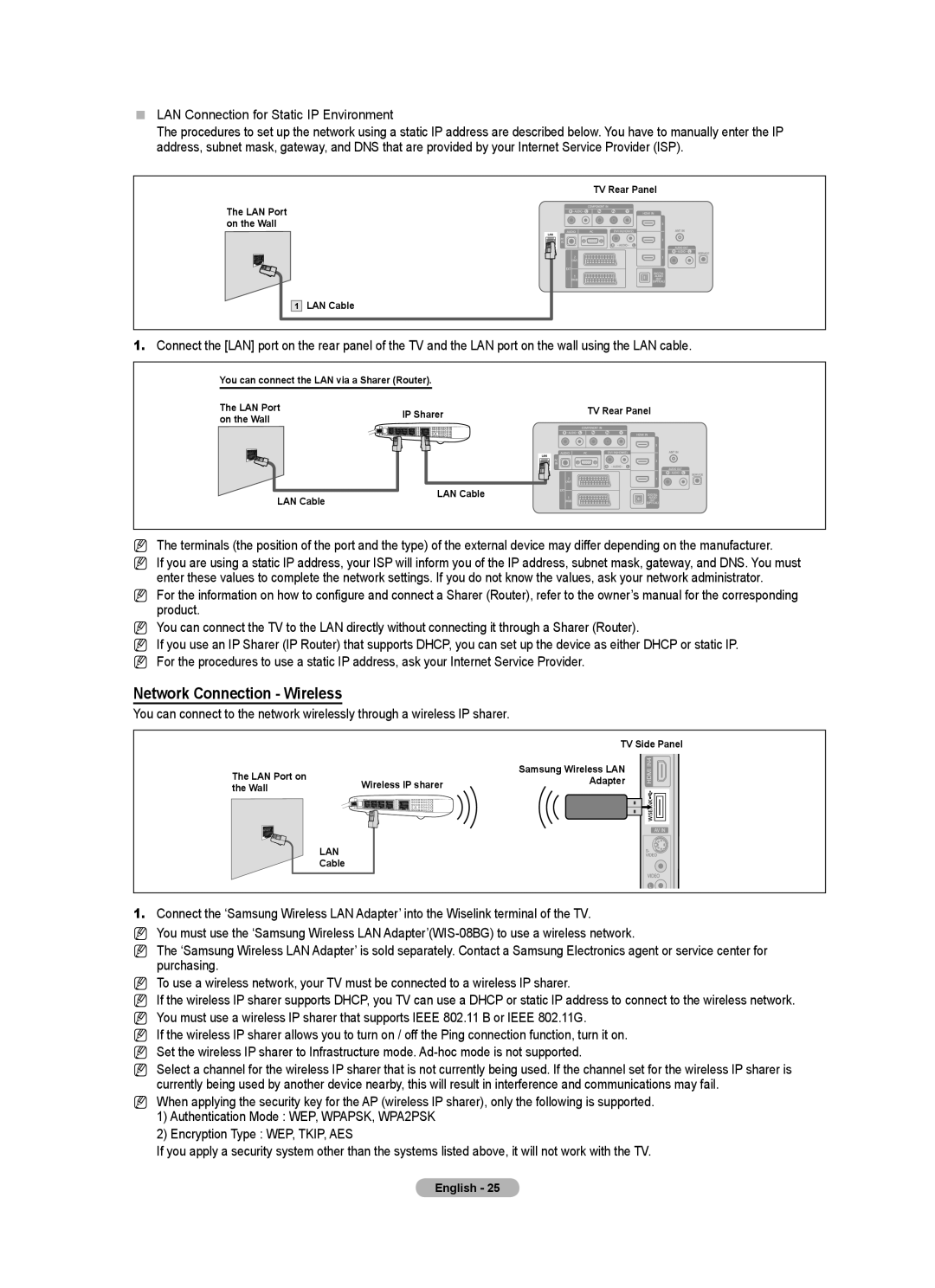LAN Connection for Static IP Environment
The procedures to set up the network using a static IP address are described below. You have to manually enter the IP address, subnet mask, gateway, and DNS that are provided by your Internet Service Provider (ISP).
|
| TV Rear Panel |
| The LAN Port |
|
| on the Wall |
|
| 1 | LAN Cable |
1. | Connect the [LAN] port on the rear panel of the TV and the LAN port on the wall using the LAN cable. | |
You can connect the LAN via a Sharer (Router).
The LAN Port | IP Sharer |
|
|
|
| TV Rear Panel | ||||
on the Wall |
|
|
|
|
|
|
|
| ||
|
|
|
|
|
|
|
|
|
| |
|
|
|
|
|
|
|
|
|
|
|
|
|
|
|
|
|
|
|
|
|
|
|
|
|
|
|
|
|
|
|
|
|
|
|
|
|
|
|
|
|
|
|
|
|
|
|
|
|
|
|
|
|
|
|
|
|
|
|
|
|
|
|
|
|
|
|
|
|
|
|
|
|
|
|
|
|
LAN Cable
LAN Cable
NThe terminals (the position of the port and the type) of the external device may differ depending on the manufacturer.
N If you are using a static IP address, your ISP will inform you of the IP address, subnet mask, gateway, and DNS. You must enter these values to complete the network settings. If you do not know the values, ask your network administrator.
N For the information on how to configure and connect a Sharer (Router), refer to the owner’s manual for the corresponding product.
N You can connect the TV to the LAN directly without connecting it through a Sharer (Router).
N If you use an IP Sharer (IP Router) that supports DHCP, you can set up the device as either DHCP or static IP. N For the procedures to use a static IP address, ask your Internet Service Provider.
Network Connection - Wireless
You can connect to the network wirelessly through a wireless IP sharer.
|
|
| TV Side Panel |
| The LAN Port on |
| Samsung Wireless LAN |
| Wireless IP sharer | Adapter | |
| the Wall | ||
|
| ||
|
| LAN |
|
|
| Cable |
|
1. | Connect the ‘Samsung Wireless LAN Adapter’ into the Wiselink terminal of the TV. | ||
NYou must use the ‘Samsung Wireless LAN
NThe ‘Samsung Wireless LAN Adapter’ is sold separately. Contact a Samsung Electronics agent or service center for purchasing.
NTo use a wireless network, your TV must be connected to a wireless IP sharer.
NIf the wireless IP sharer supports DHCP, you TV can use a DHCP or static IP address to connect to the wireless network.
N You must use a wireless IP sharer that supports IEEE 802.11 B or IEEE 802.11G.
N If the wireless IP sharer allows you to turn on / off the Ping connection function, turn it on. N Set the wireless IP sharer to Infrastructure mode.
N Select a channel for the wireless IP sharer that is not currently being used. If the channel set for the wireless IP sharer is currently being used by another device nearby, this will result in interference and communications may fail.
N When applying the security key for the AP (wireless IP sharer), only the following is supported.
1)Authentication Mode : WEP, WPAPSK, WPA2PSK
2)Encryption Type : WEP, TKIP, AES
If you apply a security system other than the systems listed above, it will not work with the TV.
English - 25