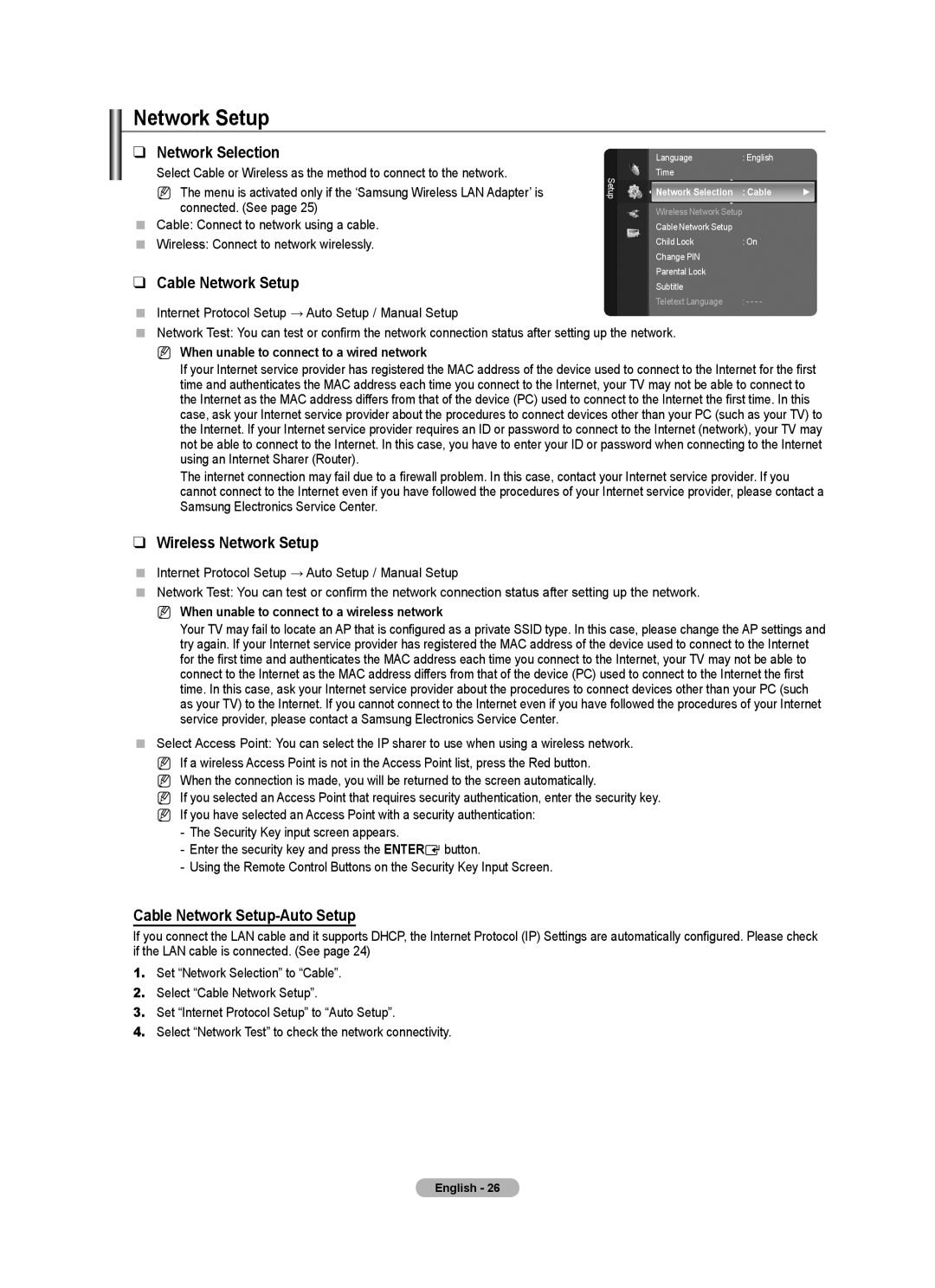Network Setup
❑Network Selection
Select Cable or Wireless as the method to connect to the network.
NThe menu is activated only if the ‘Samsung Wireless LAN Adapter’ is connected. (See page 25)
Cable: Connect to network using a cable.
Wireless: Connect to network wirelessly.
❑Cable Network Setup
Internet Protocol Setup → Auto Setup / Manual Setup
Setup
Language | : English |
|
Time |
|
|
Network Selection | : Cable | ► |
Wireless Network Setup |
| |
Cable Network Setup |
|
|
Child Lock | : On |
|
Change PIN |
|
|
Parental Lock |
|
|
Subtitle |
|
|
Teletext Language | : - - - - |
|
Network Test: You can test or confirm the network connection status after setting up the network.
N When unable to connect to a wired network
If your Internet service provider has registered the MAC address of the device used to connect to the Internet for the first time and authenticates the MAC address each time you connect to the Internet, your TV may not be able to connect to the Internet as the MAC address differs from that of the device (PC) used to connect to the Internet the first time. In this case, ask your Internet service provider about the procedures to connect devices other than your PC (such as your TV) to the Internet. If your Internet service provider requires an ID or password to connect to the Internet (network), your TV may not be able to connect to the Internet. In this case, you have to enter your ID or password when connecting to the Internet using an Internet Sharer (Router).
The internet connection may fail due to a firewall problem. In this case, contact your Internet service provider. If you cannot connect to the Internet even if you have followed the procedures of your Internet service provider, please contact a Samsung Electronics Service Center.
❑Wireless Network Setup
Internet Protocol Setup → Auto Setup / Manual Setup
Network Test: You can test or confirm the network connection status after setting up the network.
N When unable to connect to a wireless network
Your TV may fail to locate an AP that is configured as a private SSID type. In this case, please change the AP settings and try again. If your Internet service provider has registered the MAC address of the device used to connect to the Internet for the first time and authenticates the MAC address each time you connect to the Internet, your TV may not be able to connect to the Internet as the MAC address differs from that of the device (PC) used to connect to the Internet the first time. In this case, ask your Internet service provider about the procedures to connect devices other than your PC (such as your TV) to the Internet. If you cannot connect to the Internet even if you have followed the procedures of your Internet service provider, please contact a Samsung Electronics Service Center.
Select Access Point: You can select the IP sharer to use when using a wireless network.
N If a wireless Access Point is not in the Access Point list, press the Red button. N When the connection is made, you will be returned to the screen automatically.
N If you selected an Access Point that requires security authentication, enter the security key.
N If you have selected an Access Point with a security authentication:
-The Security Key input screen appears.
-Enter the security key and press the ENTEREbutton.
-Using the Remote Control Buttons on the Security Key Input Screen.
Cable Network Setup-Auto Setup
If you connect the LAN cable and it supports DHCP, the Internet Protocol (IP) Settings are automatically configured. Please check if the LAN cable is connected. (See page 24)
1.Set “Network Selection” to “Cable”.
2.Select “Cable Network Setup”.
3.Set “Internet Protocol Setup” to “Auto Setup”.
4.Select “Network Test” to check the network connectivity.
English - 26