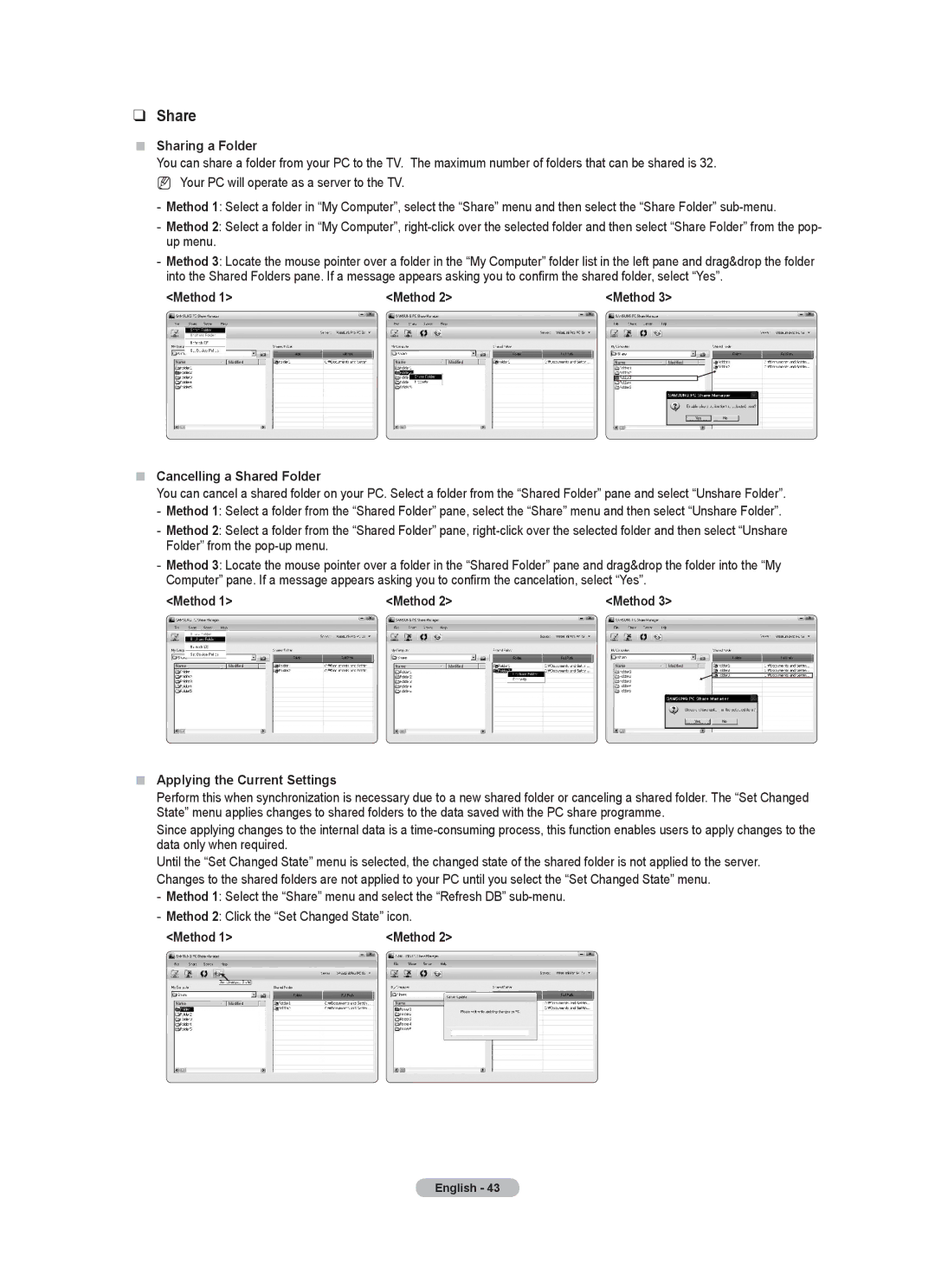❑Share
Sharing a Folder
You can share a folder from your PC to the TV. The maximum number of folders that can be shared is 32.
N Your PC will operate as a server to the TV.
-Method 1: Select a folder in “My Computer”, select the “Share” menu and then select the “Share Folder”
-Method 2: Select a folder in “My Computer”,
-Method 3: Locate the mouse pointer over a folder in the “My Computer” folder list in the left pane and drag&drop the folder into the Shared Folders pane. If a message appears asking you to confirm the shared folder, select “Yes”.
<Method 1> | <Method 2> | <Method 3> | ||||||
Name | Modified | Name | Modified |
|
| Name | Modified | |
|
|
|
|
|
|
|
|
|
YesNo
Cancelling a Shared Folder
You can cancel a shared folder on your PC. Select a folder from the “Shared Folder” pane and select “Unshare Folder”.
-Method 1: Select a folder from the “Shared Folder” pane, select the “Share” menu and then select “Unshare Folder”.
-Method 2: Select a folder from the “Shared Folder” pane,
-Method 3: Locate the mouse pointer over a folder in the “Shared Folder” pane and drag&drop the folder into the “My Computer” pane. If a message appears asking you to confirm the cancelation, select “Yes”.
<Method 1> | <Method 2> | <Method 3> | |||
Name | Modified | Name | Modified | Name | Modified |
YesNo
Applying the Current Settings
Perform this when synchronization is necessary due to a new shared folder or canceling a shared folder. The “Set Changed State” menu applies changes to shared folders to the data saved with the PC share programme.
Since applying changes to the internal data is a
Until the “Set Changed State” menu is selected, the changed state of the shared folder is not applied to the server. Changes to the shared folders are not applied to your PC until you select the “Set Changed State” menu.
-Method 1: Select the “Share” menu and select the “Refresh DB”
-Method 2: Click the “Set Changed State” icon.
<Method 1> | <Method 2> | |
Name | Modified | Name |
English - 43