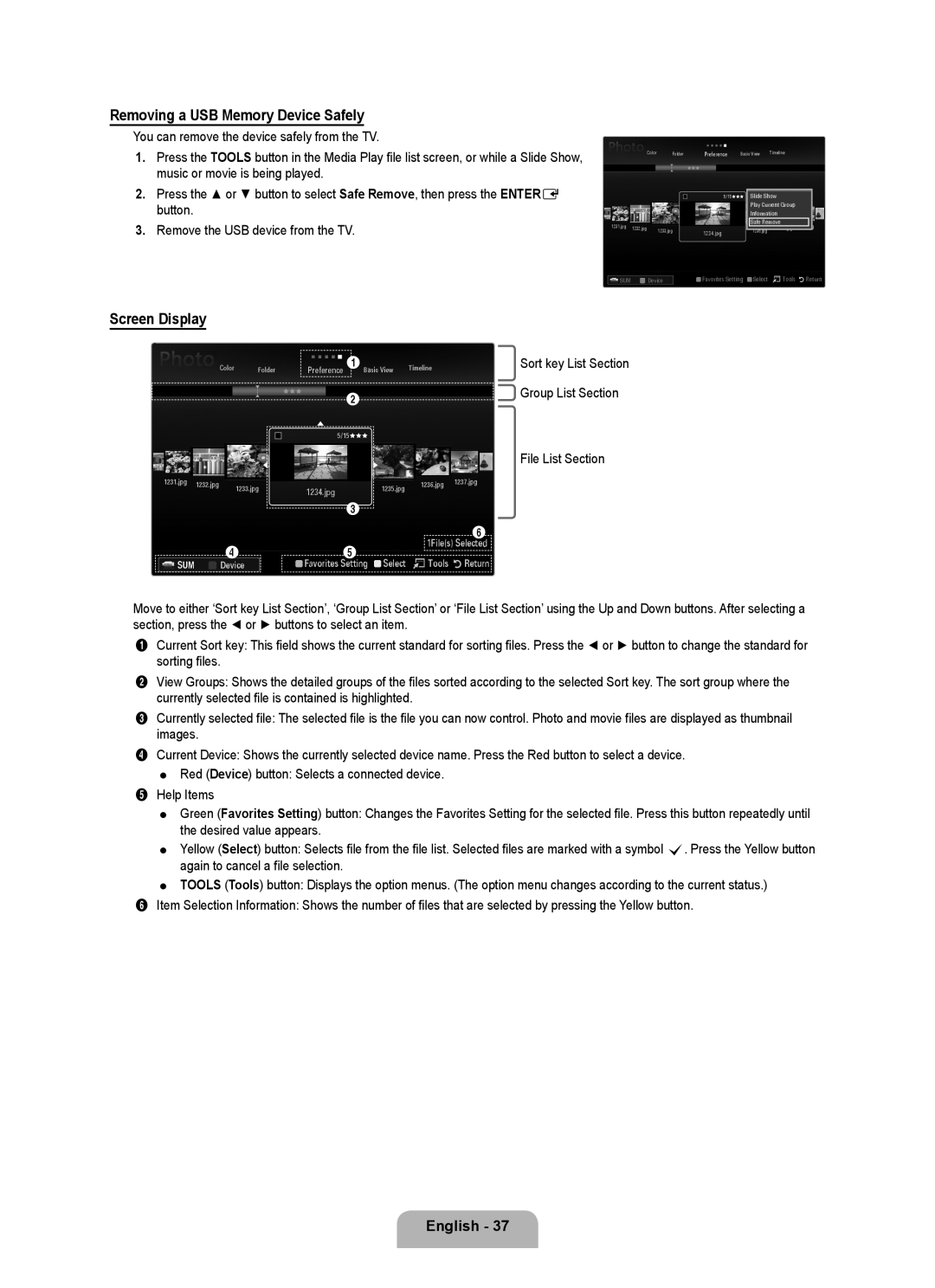Series L6 specifications
The Samsung Series L6 is a remarkable range of televisions designed to elevate the viewing experience with its state-of-the-art features and technologies. Aimed primarily at those seeking a blend of performance, aesthetics, and user-friendly functionality, the Series L6 promises to deliver impressive visuals and immersive sound.One of the standout features of the Series L6 is its stunning display technology. With a high resolution of up to 4K Ultra HD, this lineup ensures that viewers experience crystal-clear images with fantastic detail. Samsung's advanced HDR (High Dynamic Range) technology enhances contrast and provides a wider color spectrum, allowing content creators to present their work as intended. Colors appear more vibrant and true to life, making every scene come alive with realism.
The Samsung Series L6 also incorporates Quantum Dot technology, which further enhances color accuracy and brightness. This innovative technology helps to reproduce a broader range of colors, resulting in strikingly vivid images. Whether you are watching the latest blockbuster or playing video games, the Series L6 guarantees an engaging visual experience.
Another essential feature of the Series L6 is its enhanced audio system. Samsung has designed the built-in speakers to provide clear and rich sound quality, minimizing the need for external sound systems for everyday viewing. Additionally, the set supports technologies like Dolby Digital Plus, effectively creating an immersive surround sound experience that complements the stunning visuals.
Smart TV capabilities are integral to the Series L6. Operating on the Samsung Tizen platform, it offers easy access to a wide array of streaming services, applications, and games. The intuitive interface allows users to navigate through their content effortlessly, and with voice search capabilities, controlling your TV has never been simpler.
Finally, connectivity options are abundant with the Series L6. Multiple HDMI and USB ports allow for easy connection with various devices, including gaming consoles, sound systems, and external storage. Built-in Wi-Fi ensures seamless internet access for streaming and browsing, while compatibility with smart home ecosystems means you can integrate the TV into your connected home setup seamlessly.
In conclusion, the Samsung Series L6 is an exceptional blend of cutting-edge technology and user-friendly features. With its stunning display, superior sound quality, smart capabilities, and versatile connectivity options, it promises to enhance the entertainment experience for viewers everywhere. Whether you’re a movie buff, a sports fanatic, or a gaming enthusiast, the Series L6 is designed to cater to all your viewing needs.