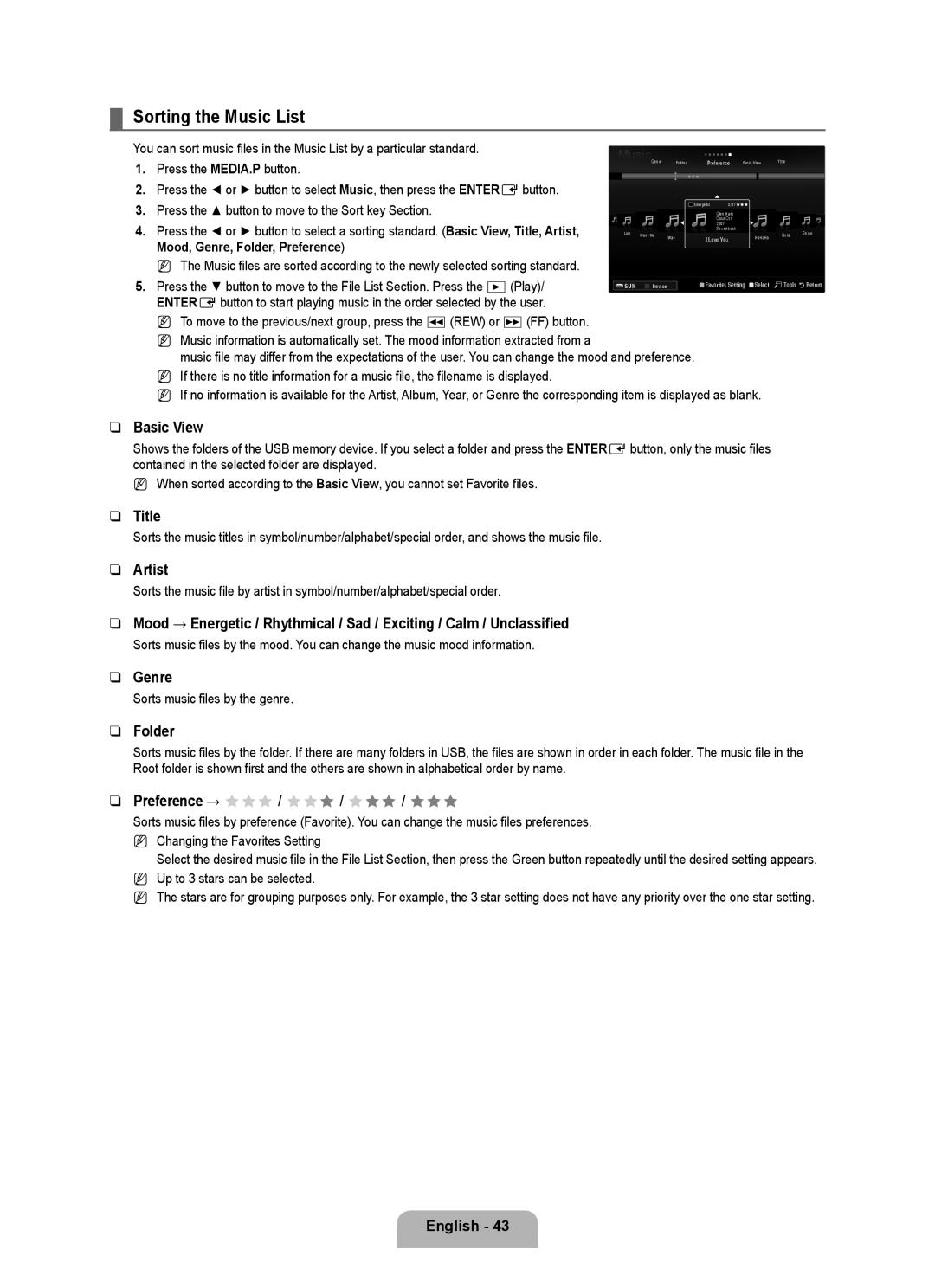Contact Samsung Worldwide
Contate a Samsung EM Todo O Mundo
Country Customer Care Center Web Site
Precautions When Displaying a Still Image
Contents
Accessories
List of Features
Viewing the Control Panel
Numeric Buttons Press to change the channel
Viewing the Remote Control
INFO.L Not available
Exit Press to exit the menu Press to change channels
Channel, Setup, Input, Application, Support
Installing Batteries in the Remote Control
Viewing the menus
Operation the OSD On Screen Display
Backlight
Help icon
If you want to reset this feature
Plug & Play Feature
English
Message Select Language of the OSD. is displayed
Antennas with 300 Ω Flat Twin Leads
Connecting VHF and UHF Antennas
Antennas with 75 Ω Round Leads
Separate VHF and UHF Antennas
Connecting to a Cable Box that Descrambles All Channels
Connecting Cable TV
Connecting to a Cable Box that Descrambles Some Channels
Cable without a Cable Box
Cable Television
Viewing the Connection Panel
Network
Hdmi in 1DVI, 2, 3, 4 / PC/DVI Audio
Kensington Lock
USB1HDD / USB2
Connector for service only
Channel Menu
Channel
Managing Channels
Channel List Option Menu in Programmed
Advanced Settings
Configuring the Picture Menu
Picture
Mode
Gamma
Dynamic Contrast → Off / Low / Medium / High
Color Space
• Color Red, Green, Blue, Yellow, Cyan or Magenta
Picture Options
Film Mode → Off / Auto1 / Auto2
Picture Reset → Reset Picture Mode / Cancel
Blue Only Mode → Off / On
Digital NR → Off / Low / Medium / High / Auto
PIP → On / Off
Viewing Picture-in-Picture
Setting Up Your PC Software Based on Windows XP
Using Your TV as a Computer PC Display
Display Modes
Sub and HDMI/DVI Input
Setting up the TV with your PC
Auto Adjustment
Screen
Sound
Configuring the Sound Menu
Sound Reset → Reset All / Reset Sound Mode / Cancel
Auto Volume → Off / On
Speaker Select
Sound Select → Main / Sub
Configuring the Setup Menu
Setup
TV Parental Guidelines
Chip Lock → Off / On
Mpaa Rating
Canadian English
Caption On-Screen Text Messages
Melody → Off / Low / Medium / High
Setting the Time
Light Effect → Off / In Standby / Watching TV / Always
Energy Saving → Off / Low / Medium / High / Auto
Timer 1 / Timer 2 / Timer
Sleep Timer
Network Connection Cable
Network Connection
You can connect the LAN via a Sharer Router
LAN Connection for a Dhcp Environment
LAN Connection for Static IP Environment
Setting the Network
Cable Network Setup-Auto Setup
Cable Network Setup-Manual
Input / Support
Input Menu
Support Menu
Software Upgrade
HD Connection Guide
Contact Samsung
Cable connection, there may be a USB compatibility problem
Connecting a USB Device
USB1HDD or USB2 jack on the side of the TV
To select Media Play USB & Dlna
Using the Remote Control Button in Media Play Menu
Media Play Function
Entering the Media Play USB & Dlna Menu
Removing a USB Memory Device Safely
Screen Display
Preference 1 Basic View
Basic View
Sorting the Photo List
Timeline
Folder
Photo List Option Menu
Viewing a Photo or Slide Show
Viewing a Slide Show
Playing current group
Slide Show Option Menu
Picture Setting / Sound Setting
Zoom
Background Music
Title
Sorting the Music List
Artist
Genre
Change Group Info When the Sort key is Mood
Music List Option Menu
You can change the mood information of music files
Playing a music file
Playing Music
Playing the music group
Playing the selected music files
Music Play Option Menu Repeat Mode → On / Off
Music Play option Menu
Sorting the Movie List
Playing a Movie File
Movie List Option Menu
Playing a movie file
000001 / 000530 3/37
Container Video Decoder Audio codec Resolution
Supported Subtitle Formats
Supported Movie Formats
Playing the selected movie files
Playing the movie group
Playing movie continuously Resume Play
Video Play Control Buttons
Caption Setting
Movie Play Option Menu Repeat Mode → On / Off
Movie Play Option Menu
Picture Size
Using the Setup Menu
Network Connection Diagram-Cable
Setting the Dlna Network
Install the application
Installing the Dlna Application
System Requirements
Supported Formats
Program Screen Layout
Using the Dlna Application
File
Property
Applying the Current Settings
Cancelling a Shared Folder
Share
Sharing a Folder
Using the Dlna Menu
Using the Dlna Function
Server
Help
ANYNET+
Connecting Anynet+ Devices
Switching between Anynet+ Devices
Setting Up Anynet+
Setup
Anynet+ Menu
Recording
TV Remote Control Buttons Available in Anynet+ Mode
Listening through a Receiver Home Theater
Device Type Operating Status Available Buttons
Problem Possible Solution
Troubleshooting for Anynet+
Recommendations
Troubleshooting
Installing the Stand
Disconnecting the Stand
Problem
Assembling the Cables
Stand Type
Wall-Mount Type English ��
LFD
Wall Mount Kit Specifications Vesa
Securing the Installation Space
Preparing before installing Wall-Mount
When installing the product with a stand
When installing the product with a wall-mount
Securing the TV to a Wall
To prevent the TV from falling
Wall
Specifications
Model Name UN55B6000 Screen Size
Model Name UN46B6000 Screen Size
Preamble
Version 3, 29 June
Conveying Verbatim Copies
Conveying Non-Source Forms
Page
Limitation of Liability
Interpretation of Sections 15
How to Apply These Terms to Your New Programs
GNU Lesser General Public License Lgpl
Conveying Verbatim Copies
Conveying Non-Source Forms
Page
Limitation of Liability
END of Terms and Conditions
Original SSLeay License
OpenSSL License
Precauciones al mostrar en la pantalla una imagen fija
Símbolo
Licencia
Español �
Pulsar
Accesorios
Listado de características
Paño de limpieza
CD del programa
Aspecto general del panel de control
CH List Muestra las listas de canales en la pantalla
Aspecto general del mando a distancia
INFO.L No disponible
Exit Púlselo para salir del menú Permiten cambiar de canal
Instalación de las pilas en el mando a distancia
Visualización de menús
Funcionamiento de la visualización en pantalla
Luz de fondo
Icono de ayuda
Si desea reiniciar esta función
Función Plug & Play
Domiciliario’ para instalar este TV en su casa
Antena a memorizar
Antenas de par de cables planos de 300 Ω
Conexión de las antenas de VHF y UHF
Antenas de cable coaxial de 75 Ω
Antenas de VHF y UHF independientes
Conexión de TV por cable
TV por cable sin decodificador
Conexión al decodificador que decodifica todos los canales
Panel posterior
Aspecto general del panel de conexiones
Español
Conecte un cable LAN a este puerto para conectarse a la red
Permite conectar el vídeo/audio de componentes
Bloqueo Kensington
Conector sólo para servicio
Menú del canal Antena → Aire / Cable
Canal
Borrar canal encriptado sólo canales digitales
Lista de canales
Gestión de los canales
Agregar a Favoritos / Borrar de Favoritos
Cancelar programaciones
Visualiz. con temporiz
Edición de nombre de canal sólo canales analógicos
Configuración avanzada
Configuración del menú de imagen
Imagen
Modo
Espacio de color
Contraste Dinám. → Apagado / Bajo / Medio / Alto
• Color Rojo, Verde, Azul, Amarillo, Cian o Magenta
Balance de blanco
Tono Color → Frío / Normal / Tibio1 / Tibio2 / Tibio3
Opciones de imagen
Tamaño
Ajuste ancho Ajuste pantalla
Reinicio de la imagen → Reinic. modo imagen / Cancelar
PIP → Encendido / Apagado
Visualización PIP Imagen en imagen
Uso del televisor como una pantalla de ordenador PC
Configuración del software del PC basado en Windows XP
Modos de pantalla
Entradas D-Sub y HDMI/DVI
Ajuste del televisor con el ordenador
Ajuste Automático
Pantalla
Sonido
Configuración del menú de sonido
Seleccionar altavoz
Vol.Auto → Apagado / Encendido
Sel. Sonido → Principal / Sub
Reinicio del sonido
Configuración del menú de configuración
Configuración
Puede bloquear los programas de TV clasificados
Bloqueo V-Chip → Apagado / Encendido
Guías pater. TV
Clas. Mpaa
Clasificación U.S. Descargable
Subtítulo mensajes de texto en pantalla
Subtítulo → Apagado / Encendido
Modo de Subtítulo
Melodía → Apagado / Bajo / Medio / Alto
Configuración de la hora
Ahorro energía → Apagado / Bajo / Medio / Alto / Auto
Reloj
Temporizador 1 / Temporizador 2 / Temporizador
Temporizador
Conexión de la red Cable
Conexión de la red
Puede conectar la LAN con un compartidor enrutador
Conexión LAN para un entorno Dhcp
Conexión LAN para un entorno IP estático
Configuración red cableada-Config. automática
Configuración de la red
Configuración red cableada-Config. manual
Configuración red cableada
Entrada / Ayuda
Menú de entrada
Menú de ayuda
Actualización del software
Guía de conexión HD
Contacto con Samsung
ENTEREpara seleccionar Media Play USB & Dlna
Conexión de un dispositivo USB
Acceso al menú Media Play USB & Dlna
Funciones del reproductor multimedia
Función
Se muestra el menú Media Play USB & Dlna
Pantalla de visualización
Extracción segura del dispositivo de memoria USB
Sección de la lista de grupos
Preferencias1Vista básica
Vista básica
Clasificación de la lista de fotos
Fecha
Carpeta
Menú de opciones de la lista de fotos
Visualización de una presentación
Visualización de una foto o una presentación
Reproducción del grupo actual
Botones de control de la presentación
Detener visionado automático / Inic. vis. aut
Menú de opciones de la presentación de diapositivas
Veloc.vis.aut → Lento / Normal / Rápido
Efecto de secuencia
Música de fondo
Configuración de la imagen / Configuración del sonido
Música de fondo → Apagado / Encendido
Modo BGM → Ánimo / Arch. Sel. / Mezcla
Título
Clasificación de la lista de música
Artista
Género
Cambiar info grupo Si la tecla de clasificación es Ánimo
Menú de opciones de la lista de música
Continuación pulse el botón amarillo
Puede cambiar la información del tipo de música
Reproducción de un archivo de música
Reproducción de música
Reproducción de un grupo de música
Reproducción de archivos de música seleccionados
Menú de opciones de la reproducción de música
Puede ajustar la configuración de la imagen y del sonido
Clasificación de la lista de películas
Puede reproducir archivos de música repetidamente
Menú de opciones de la lista de películas
Reproducción de un archivo de película
Reproducción de un archivo de película
Formatos de subtítulo admitidos
Formatos de película compatibles Extensión del Contenedor
Códec de audio Resolución
Reproducción de archivos de películas seleccionados
Reproducción de un grupo de películas
Botones de control de la reproducción de vídeo
Reproducir/hacer una pausa en el archivo de película
Configuración subtítulo
Menús de opciones de la reproducción de películas
Imagen Tamaño
Uso del menú de configuración
Diagrama de conexión con la red Cable
Configuración de la red Dlna
Requisitos del sistema
Instalación de la aplicación Dlna
Formatos compatibles
Instalación de la aplicación
Diseño de la pantalla del programa
Uso de la aplicación Dlna
Archivo
Pertenencia
Compartición
Cancelación de una Compartición Carpeta
Compartición Carpeta
Desactivar opción de compartición
Servidor
Uso de la función Dlna
Ayudar
Uso del menú Dlna
Conexión de dispositivos Anynet+
Acerca DE ANYNET+
¿Qué es Anynet+?
Para conectar al televisor
Configuración
Configuración de Anynet+
Conmutación entre dispositivos Anynet+
Menú Anynet+
Grabación
Escucha a través de un receptor sistema Cine en casa
Audio OUT Optical del televisor
Se puede grabar
Conecte el cable óptico entre el televisor y el receptor
Través del receptor
Identificación de problemas
Problema Posible solución
Recomendaciones
Instalación del soporte
Problema
Desconexión del soporte
La imagen no está centrada en la pantalla
Montaje de los cables
Tipo soporte
Tipo montaje mural Español ��
Pulgadas Especificaciones Tornillo estándar Cantidad
Especificaciones del equipo de montaje en la pared Vesa
Preparación para instalar el montaje mural
Bloqueo antirrobo Kensington
Seguridad en el espacio de instalación
Para impedir que el televisor se caiga
Fijación del televisor a la pared
Especificaciones
Nombre del Modelo UN55B6000 Tamaño de pantalla
Nombre del Modelo UN46B6000 Tamaño de pantalla
Esta página se ha dejado Intencionadamente en Blanco