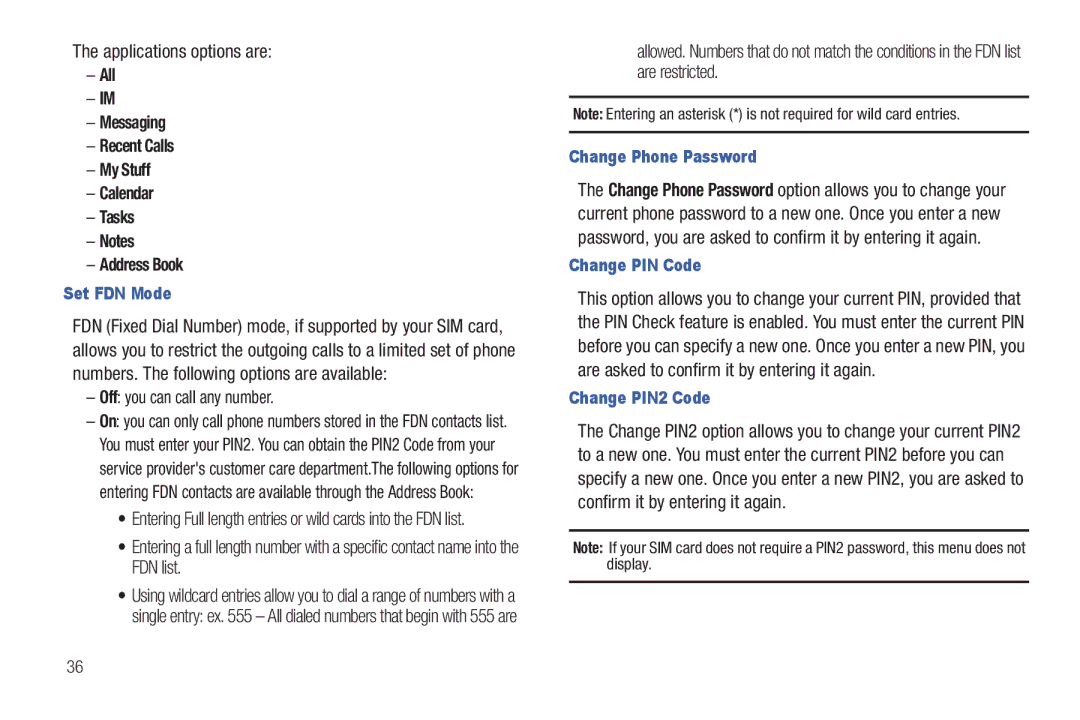B I L E P H O N E
Intellectual Property
Headquarters
Page
Disclaimer of Warranties Exclusion of Liability
Open Source Software
Table of Contents
Camera
102
101
103
115
116
117
123
Setting Up Your Phone
Installing the SIM Card
Getting Started
Lift the cover away from the phone
Installing the Memory Card
Installing the Battery
Gently press down to secure the battery
Replace the battery cover onto the back of the phone
Charging a Battery
Using the Travel Adapter
Switching the Phone On or Off
Low Battery Indicator
Setting Up Your Voice Mail
Accessing Your Voice Mail
Accessing Your Voice Mail From Another Phone
Locking and Unlocking the Screen
User friendly, menu driven access to features and options
Features of Your Phone
Understanding Your Phone
Page
Side Views of Your Phone
Rear View of Your Phone
Speaker allows you to hear music
Camera lens is used to take pictures and shoot videos
Display Layout
Indicators Time and Date Main Display Soft Key Indicators
Icons
Displays when the Sound profile is set to Normal
Displays when signed on to IM service
Menu Navigation
Accessing a Menu Function by Scrolling
Menu Navigation
Shortcuts
Using Shortcut Numbers
Remove removes the selected shortcut from this field
Entering Text
Using the Qwerty Keypad
Tip To delete a character, press the key
Changing the Text Input Mode
Using Fn numeric Mode
Using SYM symbol Mode
As required Press the key a third time to display Abc mode
Displaying Your Phone Number
Call Functions
Making a Call
Making a Call Using Speed Dial
Making a Call from the Address Book
Ending a Call
Dialing a Recent Number
Answering a Call
Options During a Call
Putting a Call on Hold
From the Incoming call screen, press or Accept
In-Call Options
Press Options Swap
More
Using the Speakerphone During an Active Call
Switching off the Microphone Mute
To switch the microphone off temporarily during a call
Video Share
Recent Calls
Initiating and Receiving a Video Share Session
To initiate and receive a Video Share session
To dial and press
Viewing Missed Calls
Viewing All Calls
Saving a Missed Call to your Address Book
Data Volume
Call Time
Sending a Message to a Missed Call
Press Options Send Message
Press Reset to set the counters to zero
Call Waiting
Way Calling Multi-Party Calling
Press to answer the first incoming call
Changing Your Settings
Quick Tips
Sound Profile
Normal Profile
Editing the Normal Message Profile
Highlight Normal and press Edit Highlight the Message tab
Press Save to return to the Sound Profile menu
Editing the Normal Phone Profile
Beep Click Mute
Display
Key to confirm the selection
Time & Date
Highlight the Time Zone field and press Change
Phone Settings
Press Save to save your settings
Language
English Français Español
Idle mode, select Menu Settings Phone Shortcuts
Slide Down Setting
Shortcuts
Own Number
Lock Phone
Applications options are
Off you can call any number
Idle mode, select Menu Settings Phone Reset Phone
Reset Phone
Restore Phone
Call Settings
Airplane Mode
Coil Mode
Adjusting the General Call Settings
Bluetooth
Adjusting the Voice Call Settings
Connectivity
Bluetooth and press the Select soft key or the key
Bluetooth and press the Select soft key or the key
Or the key
My Devices
Network Profile Configuration
Configuring Your Phone’s USB Settings
Configuring your Network Profiles
Advanced Settings allows you to configure some
Network Profiles
MEdia Net
Connection None, Normal, or Secure
Applications Settings
IMS Settings
Idle mode, select Menu Settings Connectivity IMS Settings
Idle mode, select Menu Settings Applications Settings
Music Player Settings
Video Share Settings
Record Audio Settings
After making any changes, press the Save soft key
Calendar Settings
Address Book Settings
Memory Management
Clear Phone Memory
Software Update
Idle mode, select Menu Settings Phone Information
Phone Information
Check the Used Space
Address Book Settings
Understanding Your Address Book
AT&T Address Book Activation
To activate the AT&T Address Book, follow these steps
Adding a New Contact
Saving a Number from the Idle screen
Press Options Save
Highlight the Group field and press . Select a group
Adding More Fields to a Number
Deleting Fields From a Number
Saving a Number During a Call
Saving a Number After a Call Has Ended
Using Contacts
Adding Pauses to Contact Numbers
Press Options Edit
Dialing a Number from Address Book
Sync Settings
To access the Address Book options, follow these steps
Address Book Entry Options
Call allows you to call a currently selected entry
FDN Mode
Changing the FDN mode Status
With the Fixed Dial mode On, follow these procedures
Finding My Own Phone Number
Group Settings
Creating New Group
Press Options Create Group
Adding an Entry to a Group
Using the Service Dialing Numbers
Adding Speed Dial Entries
Managing Address Book Entries
Renaming a Caller Group
Copying an Entry to the SIM Card
Copying an Entry to the Phone
Stored on the SIM card
Highlight a member from the list and press Check
Checking the Address Book’s Used Space
Press Options Delete
SIM Card tell you how many SIM Card entries are in use
Yellow Pages Mobile
Press Menu YPmobile
Memory Card Settings
My Stuff
My Stuff Functions
Creating a New Folder
Card Settings
Applications
Audio
Tones
Games
Ringback Tones
Music
Recorded Audio
Image Features
Picture
Press Menu My Stuff Picture
Shop Wallpapers
Editing Images
Online Locker
Press Menu My Stuff Online Locker
Tools
Video
Other Files
Used Space
Highlight the item you want to delete to free up memory
Camera
Using the Camera
Taking Photos
Settings General tab
Camera Options
Accessing the Picture Folder
Pictures/Videos Folder Options
Editing a Photo
Assigning an Image to an Address Book Entry
Using the Camcorder
Assigning an Image as a Wallpaper
Press Menu My Stuff Picture image
Shooting Video
Camcorder Options
Video Sound allows you to turn the video sound On or Off
Press Menu My Stuff Video
Accessing the Video Folder
Copy allows you to copy a selected or multiple videos
Using the Video Categories
Mobile Video
Viewing a Video Clip
Customizing Mobile Video
Adding a Video Alert
Do one of the following
My Purchases
Messaging
Types of Messages
Creating and Sending Messages
Following
Attaching Business Card to a Message
Viewing New Received Messages
Press Menu Address Book Contacts
View allows you to view the message
Using Message Options
Forward Message allows you to forward the message
Messaging Settings
Auto Cleanup
Predictive Text Mode
Deleting Messages
Creation Mode
Receiving Options
Auto Resize Image
Message Center Address
Using Instant Messaging IM
Using Mobile Email
Voicemail
Signing into Your IM Account
Games & Applications
Shop Games
Games & Applications
Shop Applications
AppCenter
Ringtones
Cool Tools/Apps
Videos
Themes
Answer Tones
MEdia Net Home
AppCenter Options
Accessing AT&T Music
Using the Music Player
AT&T Music
Adding Music to your Handset
Key to open the folder
Music Player Options
Playing Music Transferred to the Handset
Highlight a folder from the folders available and press
Playing Music while Using the Phone
Want to listen to and press the key
Select the Minimize option or press the key once
Pause Center key. Press the Fast Forward
Creating a Playlist
Using Playlists
Adding Songs to a Playlist
Importing a Playlist from Windows Media Player
Removing songs from a Playlist
Press the key to return to the AT&T Music screen
It is now safe to unplug the USB connector from the handset
Shop Music/Tones
Soft key or the key
From the Categories listing, highlight the desired entry
Transferring Music using a Media Application
Transferring Music from the Digital Music Stores
Download a song to your PC
Use the USB adapter cable to connect the handset to
MusicID
Plug the USB cable into the phone
Highlight MusicID 2 and press the Select soft key or
Select any of the following options by selecting an entry
Using XM Radio
Accessing Music Videos
To exit the application at any time, press
Radio channel and press the key to stream to your phone
Music Applications
Community
Viewing a Video Clip
AT&T GPS
Shopping for GPS Applications
AllSport GPS
Loopt
Using Navigator
Launching AT&T Navigator
Press Menu AT&T GPS Loopt
Press Menu AT&T GPS AT&T Navigator
Using a Physical Address
Obtaining Driving Directions
Where
Follow both the on-screen and audio directions
Page
Mobile Web
Accessing the Mobile Web
Homepage att.net
Navigating with the Mobile Web
Enter a URL
To select an item, press an entry
Exit allows you to exit the web and return to the Main Menu
Using Bookmarks
Search the Internet
My Shortcuts
My Account
Accessing a Website Using Bookmarks
Emptying the Cookies
Adding Bookmarks
Editing Bookmarks
Using your History
When you have finished, press Back to return or press
Changing the WAP Profiles
To exit from the browser
WAP settings may vary depending on the service provider 104
Say a Command Options
Tools
Camera
Voice Recognition
Restart press and try the command options again
Record Audio
Voice Recognition Tips
Contacts List Voice Activation
Alarms
Select an alarm type and press the key
Press Options Create Alarm
Press or press to exit
Setting Auto Power-up Alarms
Turning Off an Alarm
Calendar
Creating a New Event
Delete allows you to delete a calendar event
View by allows you to choose between day view or week view
Tasks
Viewing an Event
Press Menu My Stuff Tools Calendar Options Event List
Deleting an Event
Calculator
Tip Calculator
Press Menu My Stuff Tools Notes Press Options Create
Press Menu My Stuff Tools Calculator
Converter
World Clock
Press Menu My Stuff Tools Converter
Press Menu My Stuff Tools World Clock Press Options Add
Stopwatch
Timer
Deleting a World Clock Entry
Accessibility
TTY Settings
Use the following steps to access the TTY settings
114
Health and Safety Information
Health and Safety Information
Exposure to Radio Frequency RF Signals
GSM
Head 0.58 W/Kg Body-worn 1.1 W/Kg
Head 0.55 W/Kg Body-worn 0.77 W/Kg
Head 0.51 W/Kg Body-worn 0.49 W/Kg
Samsung Mobile Products and Recycling
Consumer Information on Wireless Phones
UL Certified Travel Adapter
Do wireless phones pose a health hazard?
What is FDAs role concerning the safety of wireless phones?
National Telecommunications and Information Administration
118
What are the results of the research done already?
119
Page
What about children using wireless phones?
121
Page
Road Safety
Responsible Listening
American Academy of Audiology
125
Operating Environment
Implantable Medical Devices
Should not carry the phone in a breast pocket
Persons who have such devices
For more information see
Other Medical Devices
128
Potentially Explosive Environments
Emergency Calls
Vehicles
Posted Facilities
Restricting Childrens access to your Phone
Batterymarch Park Quincy, Massachusetts USA
FCC Notice and Cautions
FCC Notice
Other Important Safety Information
Getting the Most Out of Your Signal Reception
Understanding the Power Save Feature
Product Performance
Availability of Various Features/Ring Tones
Battery Standby and Talk Time
Battery Precautions
Maintaining Your Phones Peak Performance
133
Care and Maintenance
135
Standard Limited Warranty
Warranty Information
What is Covered and For How Long?
Warranties of Title or NON-INFRINGEMENT
137
138
End User License Agreement for Software
140
141
Precautions for Transfer and Disposal
142
Richardson, Texas Phone 1-800-SAMSUNG
Customer Care Center Klein Rd Plano, TX
143
Index
AT&T Navigator AT&T Social Net AT&T Yahoo Audio Battery
Bluetooth Device
Changing Your Settings
Browser
Charging battery Clear Phone Memory Connectivity
Memory Card Installation Memory Management
Cookies
Cool Tools/Apps Dialing Display
MobiTV
MobiVJ
Ratings
Multitasking
Phone Information Phone Safety Phone Settings Playlists
Powering
Service Dialing Numbers Set FDN Mode Settings
Speakerphone Key Standard Limited Warranty
TTY Settings
Used Space 57, 64 Using Bookmarks
Video Features Video Share
Travel Adapter