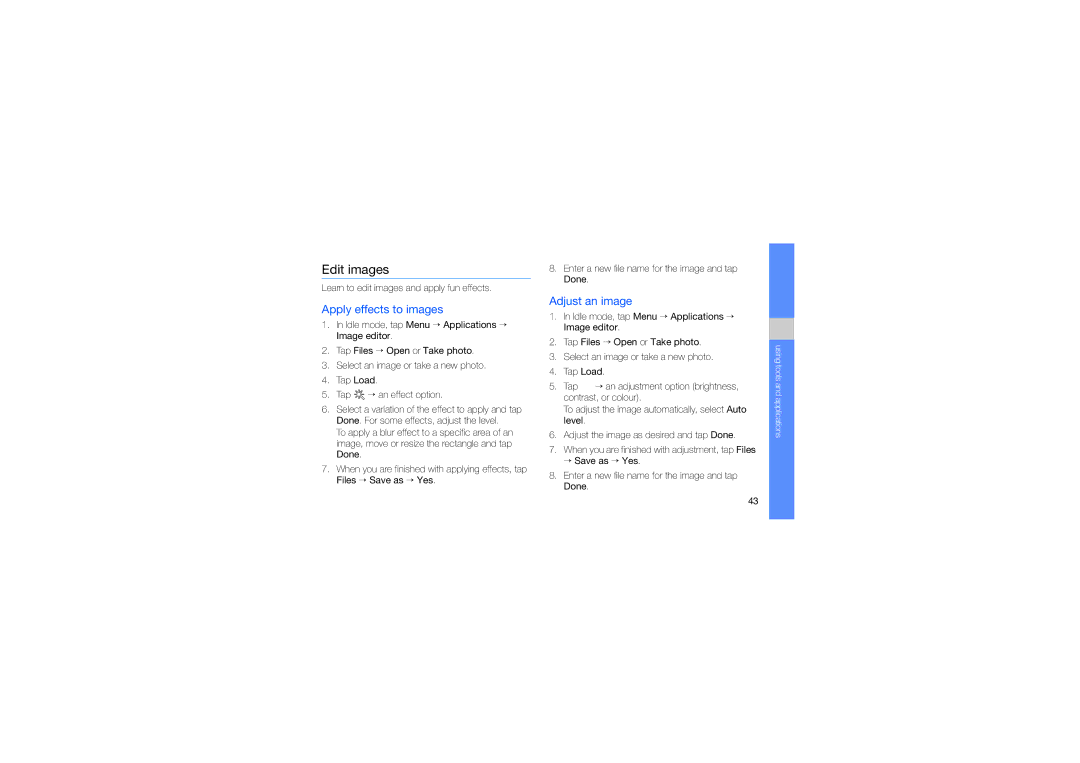SGH-D980XNAXEV, SGH-D980ZKAXEV, SGH-D980ZKAPHU, SGH-D980ZKAFPT, SGH-D980WRAXEV specifications
The Samsung SGH-D980ZKATMC and SGH-D980ZKASKZ are sleek and innovative mobile phones that represent a balanced blend of style and functionality. Launched by Samsung, these devices are designed to cater to the needs of users seeking both aesthetic appeal and advanced technology.One of the standout features of the SGH-D980 series is its dual-SIM capability, allowing users to manage two different numbers simultaneously. This feature is particularly advantageous for those who want to separate personal and professional calls without the hassle of carrying multiple phones. The device's sleek design, with a contemporary finish, gives it a premium look that appeals to modern consumers.
The Samsung SGH-D980 boasts a vibrant 2.6-inch TFT display with a resolution of 240 x 320 pixels. This screen delivers clear and sharp visuals, enhancing the experience whether browsing the internet, viewing photos, or reading text messages. The user interface is intuitive and user-friendly, making navigation effortless for users of all skill levels.
Under the hood, the SGH-D980 is powered by a robust operating system that supports various multimedia functions. The device integrates a 3-megapixel camera, allowing users to capture moments in good detail. With features such as autofocus and video recording capabilities, the camera is versatile enough for casual photography and video capture.
In terms of connectivity, the SGH-D980 supports EDGE technology, enabling users to browse the internet at reasonable speeds for its time. Bluetooth and USB connectivity options provide the flexibility to share files and connect to a range of accessories. The phone also facilitates multimedia messaging and supports a range of audio and video formats.
Battery life is another strong point for the SGH-D980, with a reliable power source that ensures longevity throughout the day, even with heavy usage. This is particularly important for users who rely on their devices for communication, entertainment, and productivity.
Overall, the Samsung SGH-D980ZKATMC and SGH-D980ZKASKZ are excellent choices for users looking for a comprehensive mobile experience. Their dual-SIM capability, quality display, decent camera features, and solid connectivity options make them stand out in a competitive market. Whether for work or personal use, these devices offer a commendable combination of performance and practicality, satisfying the needs of a wide range of users.