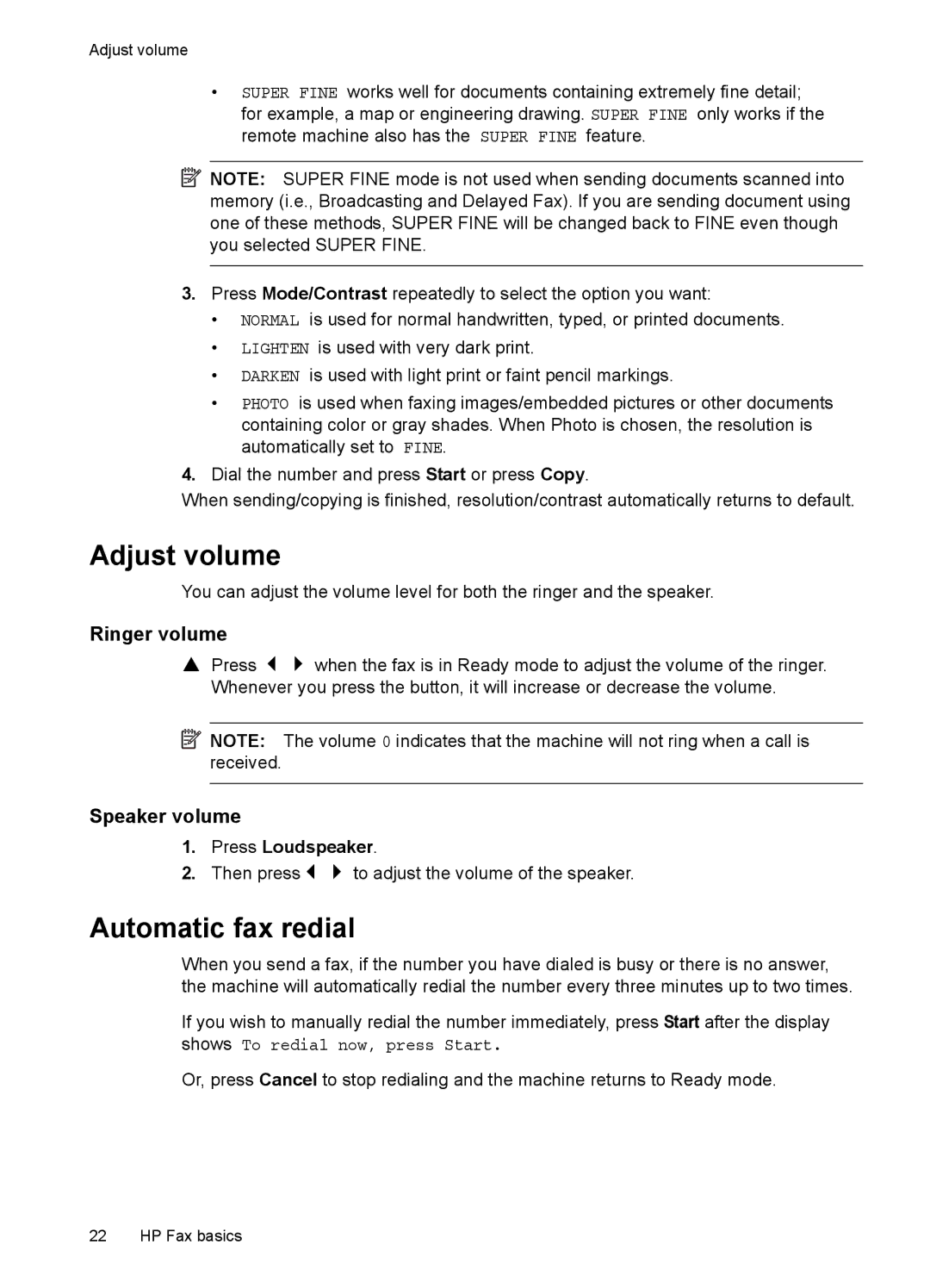Adjust volume
•SUPER FINE works well for documents containing extremely fine detail; for example, a map or engineering drawing. SUPER FINE only works if the remote machine also has the SUPER FINE feature.
![]() NOTE: SUPER FINE mode is not used when sending documents scanned into memory (i.e., Broadcasting and Delayed Fax). If you are sending document using one of these methods, SUPER FINE will be changed back to FINE even though you selected SUPER FINE.
NOTE: SUPER FINE mode is not used when sending documents scanned into memory (i.e., Broadcasting and Delayed Fax). If you are sending document using one of these methods, SUPER FINE will be changed back to FINE even though you selected SUPER FINE.
3.Press Mode/Contrast repeatedly to select the option you want:
•NORMAL is used for normal handwritten, typed, or printed documents.
•LIGHTEN is used with very dark print.
•DARKEN is used with light print or faint pencil markings.
•PHOTO is used when faxing images/embedded pictures or other documents containing color or gray shades. When Photo is chosen, the resolution is automatically set to FINE.
4.Dial the number and press Start or press Copy.
When sending/copying is finished, resolution/contrast automatically returns to default.
Adjust volume
You can adjust the volume level for both the ringer and the speaker.
Ringer volume
S Press when the fax is in Ready mode to adjust the volume of the ringer. Whenever you press the button, it will increase or decrease the volume.
![]() NOTE: The volume 0 indicates that the machine will not ring when a call is received.
NOTE: The volume 0 indicates that the machine will not ring when a call is received.
Speaker volume
1. Press Loudspeaker.
2. Then press | to adjust the volume of the speaker. |
Automatic fax redial
When you send a fax, if the number you have dialed is busy or there is no answer, the machine will automatically redial the number every three minutes up to two times.
If you wish to manually redial the number immediately, press Start after the display shows To redial now, press Start.
Or, press Cancel to stop redialing and the machine returns to Ready mode.
22 HP Fax basics