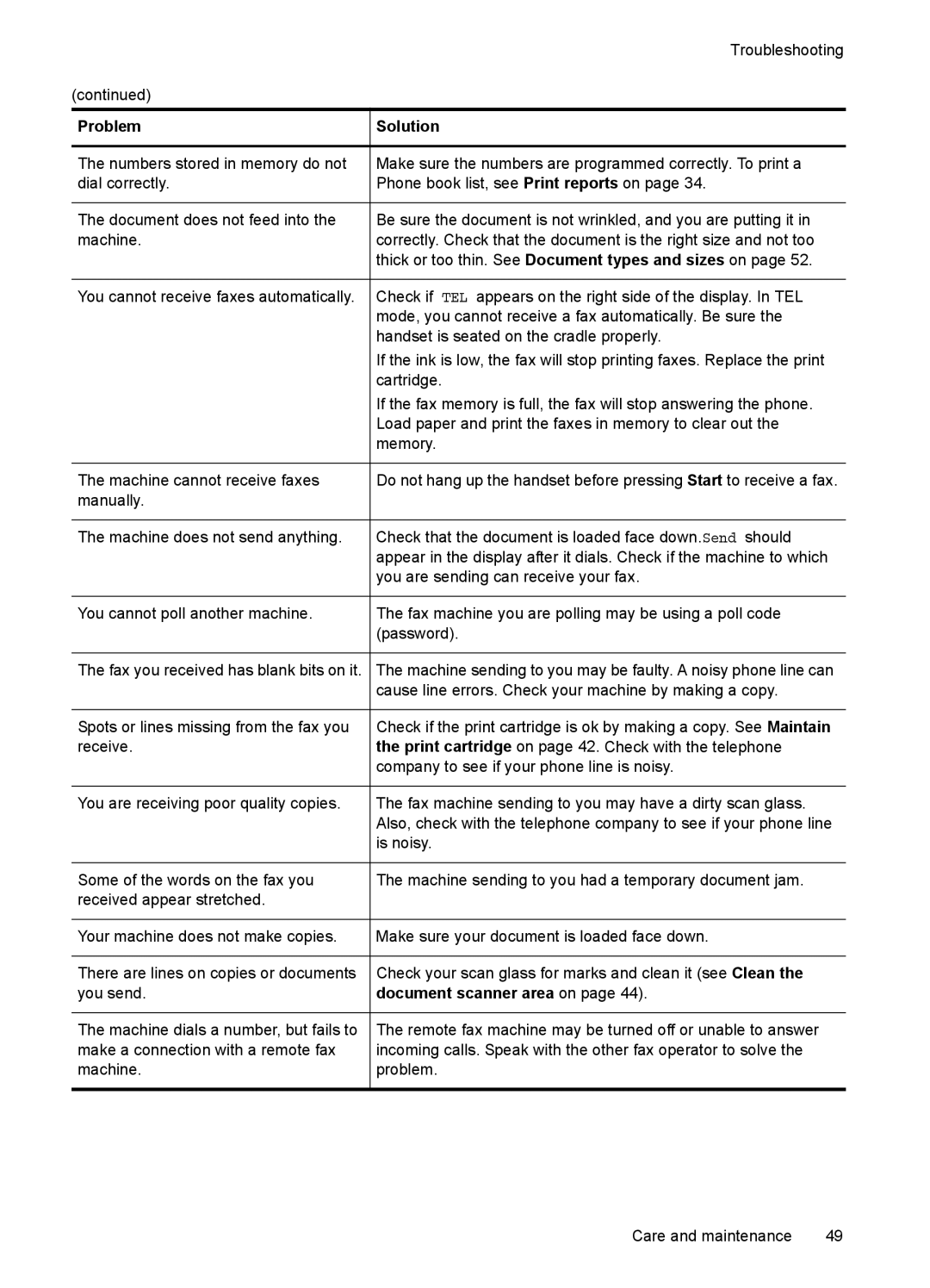| Troubleshooting |
(continued) |
|
|
|
Problem | Solution |
|
|
The numbers stored in memory do not | Make sure the numbers are programmed correctly. To print a |
dial correctly. | Phone book list, see Print reports on page 34. |
|
|
The document does not feed into the | Be sure the document is not wrinkled, and you are putting it in |
machine. | correctly. Check that the document is the right size and not too |
| thick or too thin. See Document types and sizes on page 52. |
|
|
You cannot receive faxes automatically. | Check if TEL appears on the right side of the display. In TEL |
| mode, you cannot receive a fax automatically. Be sure the |
| handset is seated on the cradle properly. |
| If the ink is low, the fax will stop printing faxes. Replace the print |
| cartridge. |
| If the fax memory is full, the fax will stop answering the phone. |
| Load paper and print the faxes in memory to clear out the |
| memory. |
|
|
The machine cannot receive faxes | Do not hang up the handset before pressing Start to receive a fax. |
manually. |
|
|
|
The machine does not send anything. | Check that the document is loaded face down.Send should |
| appear in the display after it dials. Check if the machine to which |
| you are sending can receive your fax. |
|
|
You cannot poll another machine. | The fax machine you are polling may be using a poll code |
| (password). |
|
|
The fax you received has blank bits on it. | The machine sending to you may be faulty. A noisy phone line can |
| cause line errors. Check your machine by making a copy. |
|
|
Spots or lines missing from the fax you | Check if the print cartridge is ok by making a copy. See Maintain |
receive. | the print cartridge on page 42. Check with the telephone |
| company to see if your phone line is noisy. |
|
|
You are receiving poor quality copies. | The fax machine sending to you may have a dirty scan glass. |
| Also, check with the telephone company to see if your phone line |
| is noisy. |
|
|
Some of the words on the fax you | The machine sending to you had a temporary document jam. |
received appear stretched. |
|
|
|
Your machine does not make copies. | Make sure your document is loaded face down. |
|
|
There are lines on copies or documents | Check your scan glass for marks and clean it (see Clean the |
you send. | document scanner area on page 44). |
|
|
The machine dials a number, but fails to | The remote fax machine may be turned off or unable to answer |
make a connection with a remote fax | incoming calls. Speak with the other fax operator to solve the |
machine. | problem. |
|
|
Care and maintenance | 49 |