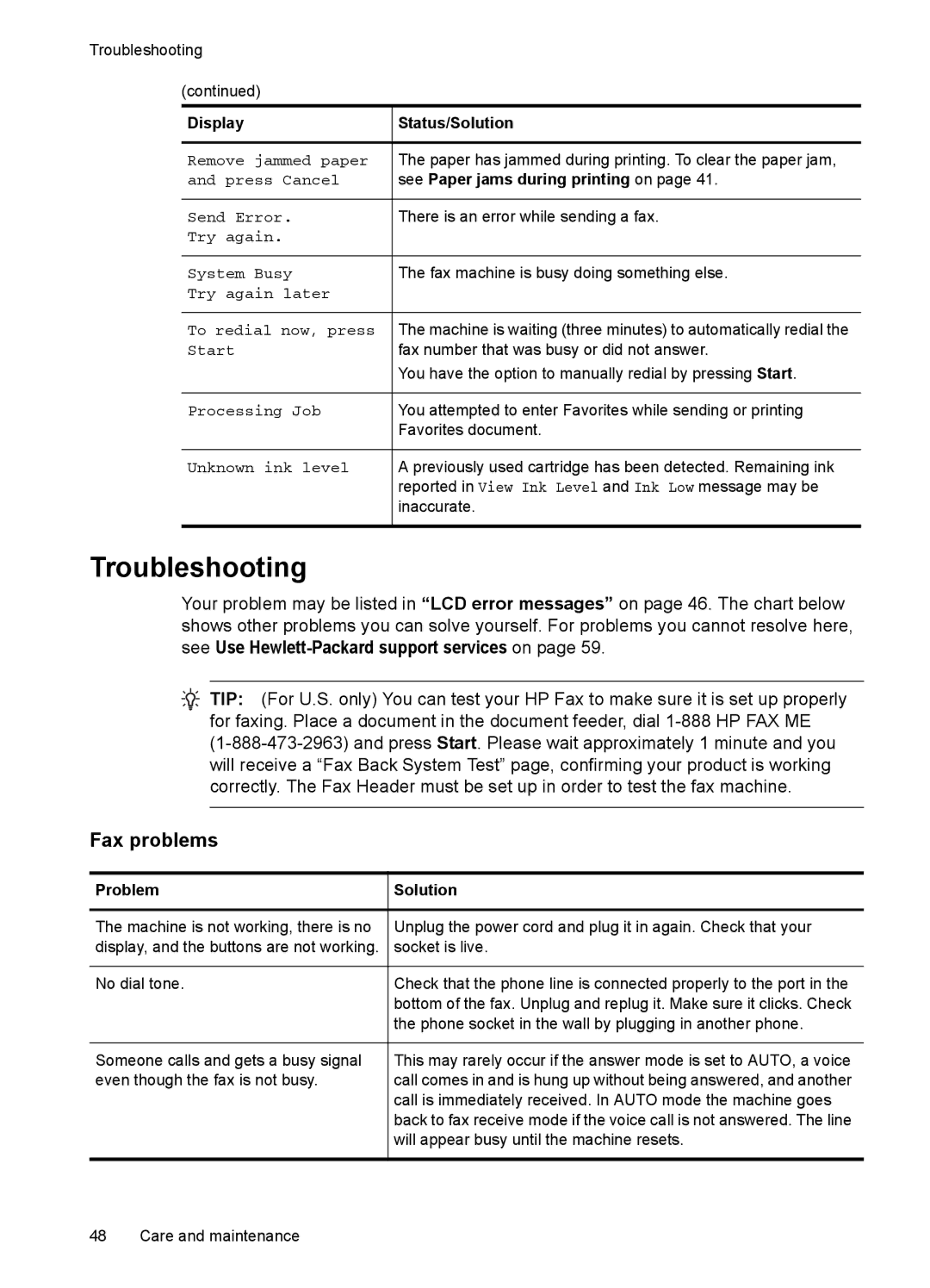Troubleshooting
(continued)
Display | Status/Solution |
|
|
Remove jammed paper | The paper has jammed during printing. To clear the paper jam, |
and press Cancel | see Paper jams during printing on page 41. |
|
|
Send Error. | There is an error while sending a fax. |
Try again. |
|
|
|
System Busy | The fax machine is busy doing something else. |
Try again later |
|
|
|
To redial now, press | The machine is waiting (three minutes) to automatically redial the |
Start | fax number that was busy or did not answer. |
| You have the option to manually redial by pressing Start. |
|
|
Processing Job | You attempted to enter Favorites while sending or printing |
| Favorites document. |
|
|
Unknown ink level | A previously used cartridge has been detected. Remaining ink |
| reported in View Ink Level and Ink Low message may be |
| inaccurate. |
|
|
Troubleshooting
Your problem may be listed in “LCD error messages” on page 46. The chart below shows other problems you can solve yourself. For problems you cannot resolve here, see Use
![]() TIP: (For U.S. only) You can test your HP Fax to make sure it is set up properly for faxing. Place a document in the document feeder, dial
TIP: (For U.S. only) You can test your HP Fax to make sure it is set up properly for faxing. Place a document in the document feeder, dial
Fax problems
Problem | Solution |
|
|
The machine is not working, there is no | Unplug the power cord and plug it in again. Check that your |
display, and the buttons are not working. | socket is live. |
|
|
No dial tone. | Check that the phone line is connected properly to the port in the |
| bottom of the fax. Unplug and replug it. Make sure it clicks. Check |
| the phone socket in the wall by plugging in another phone. |
|
|
Someone calls and gets a busy signal | This may rarely occur if the answer mode is set to AUTO, a voice |
even though the fax is not busy. | call comes in and is hung up without being answered, and another |
| call is immediately received. In AUTO mode the machine goes |
| back to fax receive mode if the voice call is not answered. The line |
| will appear busy until the machine resets. |
|
|
48 Care and maintenance