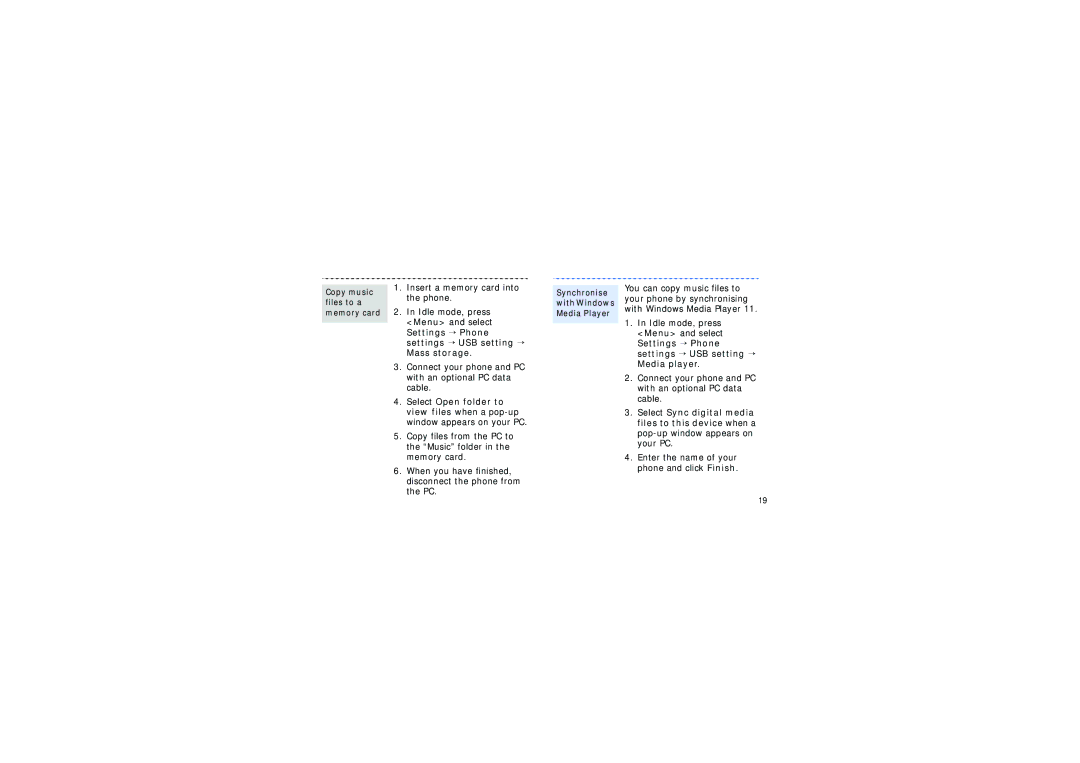SGH-F210MBAXEU, SGH-F210CNAOMX, SGH-F210MBAWST, SGH-F210LVAPAN, SGH-F210MBAXSG specifications
The Samsung SGH-F210MBAXEE and SGH-F210MBAXEU are lightweight and vibrant mobile phones that attracted attention during their release due to their unique design and feature set. Renowned for its music playback capabilities, this device was particularly targeted toward the younger demographic, appealing to music lovers and trendsetters alike.One of the standout features of the SGH-F210 is its sleek and compact design. With its ultra-slim profile, the phone is easy to carry and handle, making it an ideal choice for users on the go. The device sports a striking dual-slide mechanism, offering both numeric and music controls, which provides an innovative way to access different functionalities quickly and conveniently.
Incorporating a 2.1-inch color display, the SGH-F210 delivers clear visuals and vibrant colors for an enjoyable viewing experience. The phone supports various audio formats, including MP3, AAC and WMA, making it versatile for music playback. Furthermore, it features dedicated music keys, allowing users to play, pause, and skip tracks effortlessly without navigating through menus.
The phone's onboard memory is expandable via microSD cards, providing ample storage for music, photos, and applications. This flexibility ensures users can carry their favorite songs and media with them without concern for running out of space. Additionally, the SGH-F210 comes equipped with a built-in FM radio, offering another avenue for music consumption.
Connectivity is another strong point for the SGH-F210. The device supports Bluetooth technology, allowing for wireless data transfer and hands-free operation with compatible headsets. This feature makes it easy to connect to other devices to share music and files, enhancing the overall user experience.
On the photography front, the SGH-F210 includes a modest camera that allows users to capture moments on the go. While it may not compete with more advanced smartphones, it provides the essential functions needed for casual photography.
In conclusion, the Samsung SGH-F210MBAXEE and SGH-F210MBAXEU stand out with their stylish design, robust music features, and compact form factor. Perfectly suitable for users who value mobility and musical entertainment, this device helped pave the way for future mobile technologies that prioritize multimedia experiences. It remains a nostalgic piece of mobile history, showcasing Samsung's innovative spirit in the competitive landscape of mobile phones.