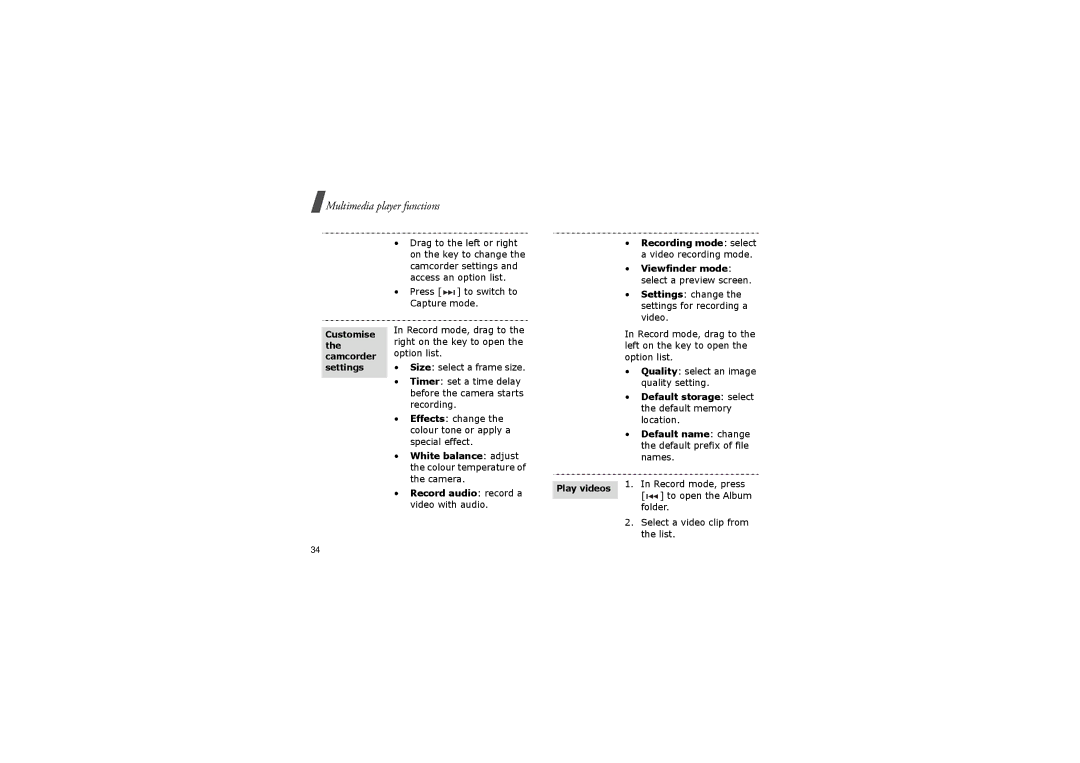Multimedia player functions
•Drag to the left or right on the key to change the camcorder settings and access an option list.
•Press [ 

 ] to switch to Capture mode.
] to switch to Capture mode.
•Recording mode: select a video recording mode.
•Viewfinder mode: select a preview screen.
•Settings: change the settings for recording a video.
Customise the camcorder settings
In Record mode, drag to the right on the key to open the option list.
•Size: select a frame size.
•Timer: set a time delay before the camera starts recording.
•Effects: change the colour tone or apply a special effect.
•White balance: adjust the colour temperature of the camera.
•Record audio: record a video with audio.
In Record mode, drag to the left on the key to open the option list.
•Quality: select an image quality setting.
•Default storage: select the default memory location.
•Default name: change the default prefix of file names.
| 1. In Record mode, press | |||
Play videos | ||||
[ |
| ] to open the Album | ||
|
| |||
| folder. | |||
2.Select a video clip from the list.
34