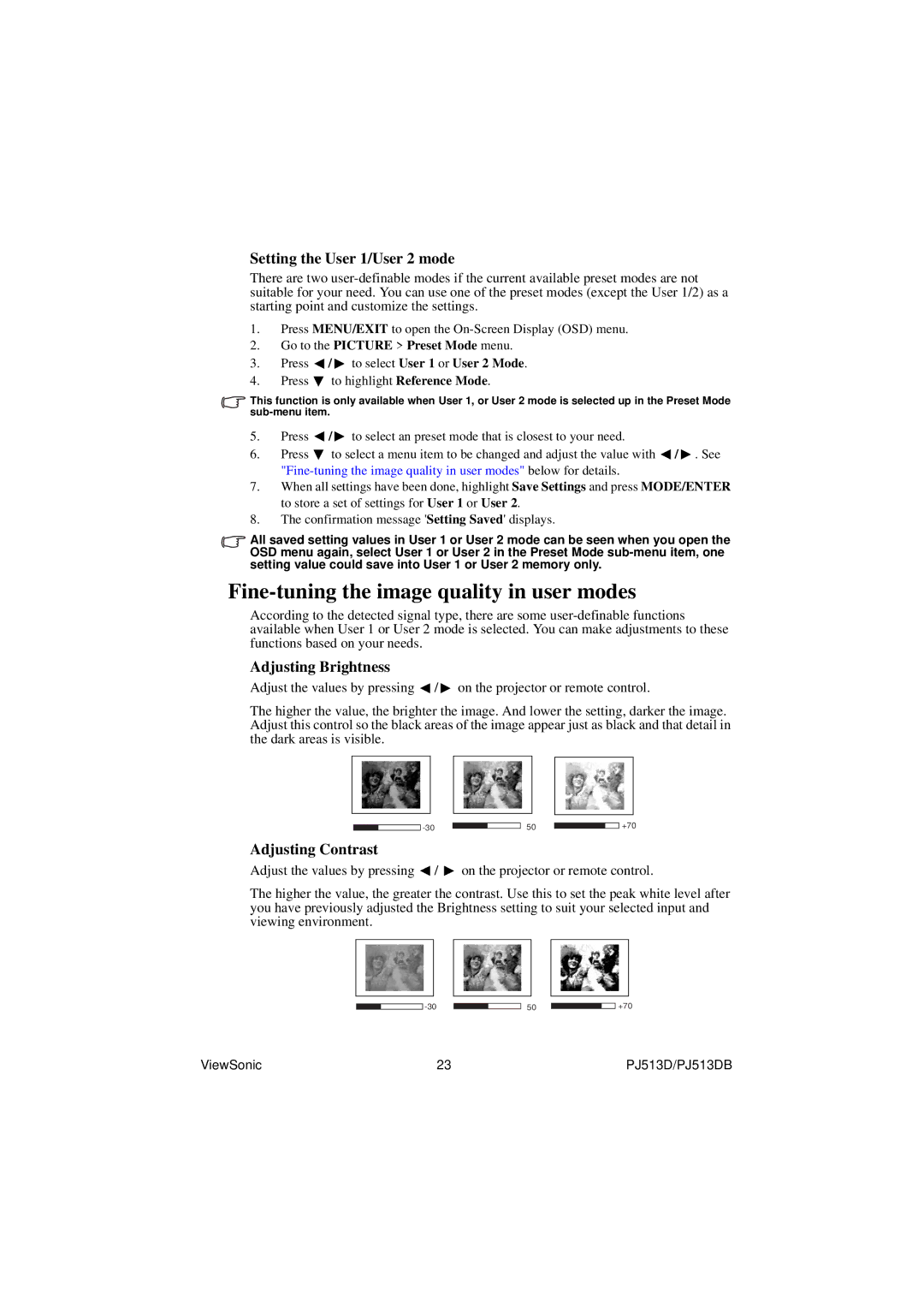Setting the User 1/User 2 mode
There are two
1.Press MENU/EXIT to open the
2.Go to the PICTURE > Preset Mode menu.
3.Press ![]() /
/ ![]() to select User 1 or User 2 Mode.
to select User 1 or User 2 Mode.
4.Press ![]() to highlight Reference Mode.
to highlight Reference Mode.
This function is only available when User 1, or User 2 mode is selected up in the Preset Mode
5.Press ![]() /
/ ![]() to select an preset mode that is closest to your need.
to select an preset mode that is closest to your need.
6.Press ![]() to select a menu item to be changed and adjust the value with
to select a menu item to be changed and adjust the value with ![]() /
/ ![]() . See
. See
7.When all settings have been done, highlight Save Settings and press MODE/ENTER to store a set of settings for User 1 or User 2.
8.The confirmation message 'Setting Saved' displays.
All saved setting values in User 1 or User 2 mode can be seen when you open the OSD menu again, select User 1 or User 2 in the Preset Mode
Fine-tuning the image quality in user modes
According to the detected signal type, there are some
Adjusting Brightness
Adjust the values by pressing ![]() /
/ ![]() on the projector or remote control.
on the projector or remote control.
The higher the value, the brighter the image. And lower the setting, darker the image. Adjust this control so the black areas of the image appear just as black and that detail in the dark areas is visible.
50 |
|
| +70 |
Adjusting Contrast
Adjust the values by pressing ![]() /
/ ![]() on the projector or remote control.
on the projector or remote control.
The higher the value, the greater the contrast. Use this to set the peak white level after you have previously adjusted the Brightness setting to suit your selected input and viewing environment.
50 |
|
| +70 |
ViewSonic | 23 | PJ513D/PJ513DB |