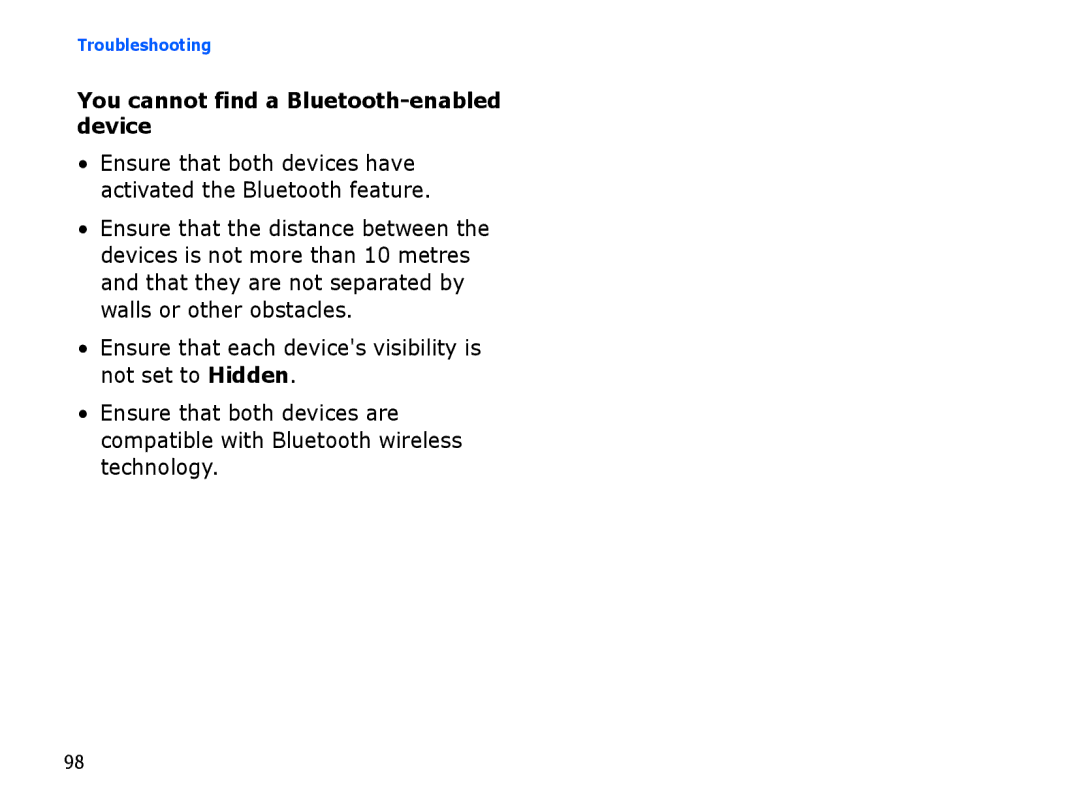SGH-i560
Instructional icons
Using this guide
Others Or other equipment
Copyrights and trademarks
Contents
Connectivity
Protect your hearing
Keep your device away from small children and pets
Handle and dispose of batteries and chargers with care
Avoid interference with pacemakers
Reduce the risk of repetitive motion injuries
Drive safely at all times
Follow all safety warnings and regulations
Turn off the device near medical equipment
Protect batteries and chargers from damage
Handle your device carefully and sensibly
Use your device in the normal position
Ensure maximum battery and charger life
Avoid contact with your device’s internal antenna
Use batteries only for their intended purpose
Ensure access to emergency services
Handle SIM cards and memory cards with care
Safety and usage information
Communication
Calls
Call an international number
Make a call from the contact list
Insert a pause
View and return missed calls
Call a recently dialled number
To insert a pause, press to select the type of pause
Bar block calls
Divert calls
To direct your incoming calls to another number
Messages
Message folders
Outbox status
Inbox icons
Icon Description
Text messages
Send a text message
View a text message
Retrieve messages from a SIM card
Set an access point
Multimedia messages
Press Options → Copy → Inbox or a folder
Send a multimedia message
→ Remove → an item
Edit a multimedia message
View a multimedia message
Listen to voice mail
Email messages
→ Call mailbox
Create a mailbox
Send an email message
Press Options → Insert → an attachment type optional
View an email message
To view new messages online
Press Options → Disconnect View or save email attachments
→ Attachments
Delete an email message
Options → Delete → Phone only
Set up a server
Login to the IM server
Instant messages
Options → Delete → Phone and server
Start a conversation
Insert smiley use one of the preset smileys
Options → End conversation Accept an invitation
Add IM contacts
Audio messages
Change IM options
Cell broadcast messages
Options → Cancel subscription
Press Options → Topic → Add manually
Subscribe to a cell broadcast
→ Subscribe
Save smart message data or settings to your device
Smart messages
Business card select Save business card
Ringing tone to save to Gallery, select Save
Service messages
Logs
Recent calls
View recent call logs
Call duration
Packet data
Communication log
Log duration
Communication options
Text message options
Multimedia message options
From the Messaging menu, press
Email options
Outgoing e-mail set options for outgoing email User settings
Retrieval settings
Service message options
Cell broadcast message options
Other message options
Save sent messages set to save copies of sent messages
Media
Music player
Add files to your device
Add files to the music library
Create a playlist
Press Options → Play
Key Function
→ Music player Press Options → Music library → Track lists
Use the keypad in Camera mode
Camera
Capture a photo
Press Options → Add tracks
Record a video
View a photo
→ Gallery → Images
Use the keypad in Camcorder mode
Key Function See adjustment shortcuts
Play a video
→ Gallery → Video clips
Play streaming content from the internet
Gallery
Open a media file
Add a streaming internet link to the Gallery
Play streaming web content with RealPlayer
Flash Player
RealPlayer
Play a media file in RealPlayer
Recorder
PC Studio
Record a voice clip
Play a voice clip
Install PC Studio
Use PC Studio
Contacts
Personal Productivity
Create a new contact card
Search for a contact card
Copy contact cards
Press Options → New SIM contact
Scroll to a contact and press to open it
Set a default number or address
Press Options → Defaults
Assign a speed dial number to a contact card
Scroll to a speed dial number and press
Assign a ringtone to a contact card or group
Create a contact group
Press Options → Ringing tone
Press Options → New group
Calendar
Sync your contacts
Create a Calendar event
Press Options → Add members
Stop an event alarm
Options → Settings to change the following options
Change the Calendar view
Change Calendar options
Quickoffice
Open a Quickoffice document
Week starts on set a day to show first in week view
Pan Move right or left
Update Quickoffice
To update Quickoffice
Adobe Reader
Press Options → Browse for file
Create a note
Sync notes with other devices
Press Options → New note
→ Synchronisation → Start
Web
Browse a web
Frequently used links
Forward
Go to web address move to the entered web
Zooming options zoom in or out on a web
Change browser settings
Add a bookmark
Standby mode, press → Web
Press Options → Save
Use a bookmark
Save a web page and view it offline
Save a web
Press Options → Tools → Save
View a saved web
Download files from the web
Options → Navigation options → Reload
Use the Bluetooth wireless feature
Turn on the Bluetooth wireless feature
Search for and pair with a Bluetooth-enabled device
Connectivity
Change paired device options
Press Options → New paired device
Icon Device type
Connect to audio device pair with a headset or car kit
Send data via the Bluetooth wireless feature
Receive data via the Bluetooth wireless feature
Activate Remote SIM mode
Assign short name set a short name for a paired device
Set a default action for your USB connection
Remote SIM mode
To deactivate it, press → Exit
Standby mode, press → Connectivity → USB
Copy music files to a memory card
Synchronise with Windows Media Player
Click Start Sync
Synchronise your device
Create a new sync profile
Synchronise data
Press Options → New sync profile
Connectivity
Additional Programs
Calculator
Clock
Clear screen clear all calculations on the screen
Change clock settings
Set a new alarm
Stop an alarm
Create a world clock
Converter
Add currencies and exchange rates
Press Options → Currency rates
Options → Rename currency
Convert measurements
Convert currencies
Press Options → Set as base currency
Voice Signal
→ Voice Signal
Use name dialling
Search for contacts
Open applications by voice
GPS data
Send a text message
Activate a positioning method
Navigate with GPS data
→ GPS data
Scroll to Navigation and press
Landmarks
View your current position
Monitor trip details
Press Options → Start
Managers
File manager
Search for a file or folder
Create a new folder
Install a new application
Change installation options
Software installation set to allow or block installations
Application manager
Device manager
Remove an application
Define a server profile
→ Device manager Press Options → New server profile
Start a configuration session
When you are finished setting the options, press Back
Server ID set the ID of the remote server
→ Device manager
Restore an expired activation key
Activation key manager
View activation keys
→ Actv. keys
Restore data from a memory card
Memory card manager
Format a memory card
Back up data to a memory card
Protect a memory card with a password
Connection manager
View memory details
View connection details
Close an open connection
Options → Details to access the following
Scroll to a connection and press
General settings
Settings
Personalisation
Shortcuts set the softkey shortcuts for Standby mode
Date and time
Workdays set the days of the week to sound alarms
Enhancement
Lock code set a lock code for the device
Security
Certif. management
Factory settings
Positioning
Security module
Positioning methods
Slide up set to answer a call when you open the device
Phone settings
Call
Call divert
Call barring
Voice calls
If not answered set to divert calls you do not answer
Connection settings
Bluetooth
Network
Incoming calls set to prevent all incoming calls
Access points
Connection name set a name for the access point connection
Password set a password for the access point
Data bearer set a data transmission type
Control packet data connections when using a Gprs network
Phone IP address IPv4 only set the IP address of your device
Applications settings
Configurations
APN control
RealPlayer
Camera
Voice recorder
Image
Memory in use set a location to store new voice clips
App. manager
Log
Troubleshooting
Contacting a service centre
Message Try this to solve Problem
Phone and SIM card
You forgot a security, PIN, or PUK code
Your display shows white lines
You enter a number, but the call is not dialled
You select a contact to call, but the call is not dialled
Another caller cannot hear you speaking
Your device is hot to the touch
Your device prompts you to delete some data
An application is frozen will not respond
Press and hold to open the application list
You cannot find a Bluetooth-enabled device
Index
Date and time Device manager
Gallery see media
GPS
Quickoffice
Page
English EU /2008. Rev