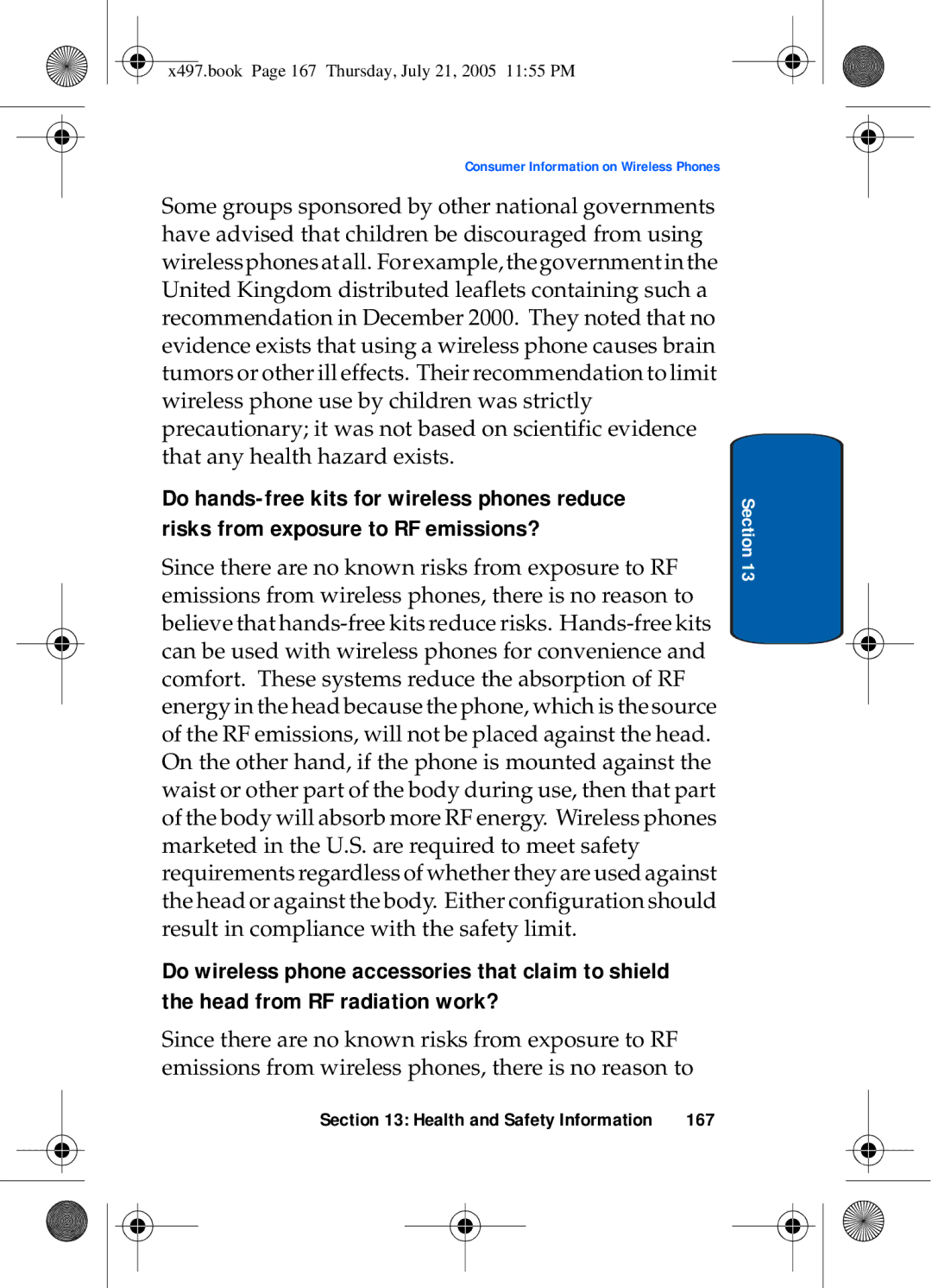SGH-x497 Series
Samsung Telecommunications America STA, Inc
Intellectual Property
Disclaimer of Warranties Exclusion of Liability
X497.book Page 4 Thursday, July 21, 2005 1155 PM
Table of Contents
Messaging
Changing Your Settings
Understanding Your Address Book
147
Index
Warranty Information
Topics Covered
Getting Started
Activating Your Phone
Installing the SIM Card
X497.book Page 11 Thursday, July 21, 2005 1155 PM
Charging a Battery
Plug the adapter into a standard AC wall outlet
Low Battery Indicator
Switching On or Off the Phone
Open the phone to access your keypad
Setting Up Your Voice Mail
Accessing Your Voice Mail
When connected, follow the voice prompts to access messages
Changing the Voice Mail Number
Understanding Your Phone
Open View of Your Phone
Features of Your Phone
Front View of Your Phone Keys
During a call, adjusts the earpiece volume
Display area where text and graphics are displayed
Antenna is used to obtain reception
Understanding the Display Screen
Icons
External Display
Backlight
Call Functions
Ending a Call
Making a Call
Making an International Call
Correcting the Number
To dial the number, press the key
Key to return to Idle mode
Making a Call from the Address Book
Answering a Call
Adjusting the Call Volume
End the call by closing the phone or pressing the key
Call Log
Recent Calls
Viewing Missed Calls
Options
Mode
Then press Key to details about your call
Use the Up or Down Navigation key to highlight an option
Idle mode, press the Menu soft key to access Menu mode
Viewing Calls Made
Press the Options soft key to display the following options
Delete All
Voice Mail
Section
Soft Keys
Silent Mode
Selecting Functions and Options
Press the appropriate soft key
Selecting Options
Putting a Call on Hold
Using the Speakerphone
Options During a Call
Press the Mute soft key Other person can no longer hear you
Switching off the Microphone Mute
Press the Unmute soft key Other person can hear you again
Muting or Sending Key Tones
Searching for a Number in Address Book During a Call
Call the first participant in the normal way
Setting up a Multi-Party Call
Call Waiting
Making a Multi-Party Call
Having a Private Conversation With One Participant
List of call participants appears
Dropping One Participant
X497.book Page 40 Thursday, July 21, 2005 1155 PM
Menu Navigation
Navigating through the List
Using Shortcuts
Idle mode, press the Menu soft key to access the main menus
Menu Navigation
Navigation key shortcuts
Page
Recent Calls
Menu Outline
Messaging
Templates Broadcast Messages Chat Settings
Memory Status
Calculator Record Audio
Games & Applications
MEdia Net
MEdia Mall
Address Book
My MEdia
Copy All to Phone Delete All Own Number
Display Settings
Settings
Sound Settings
Network Services
Shows only if supported by your SIM card
X497.book Page 56 Thursday, July 21, 2005 1155 PM
Entering Text
Allows you to add a word to message and to T9
Changing the Text Entry Mode
This mode allows you to enter numbers
Changing the Text Input Mode
L L O
Using T9 Mode
Press the key labeled with the letter you want
Using Alphabet Mode
To add a new word into the T9 dictionary
Press the OK soft key or the key
Select the other letters in the same way
Using Numbers
Entering Symbols
X497.book Page 64 Thursday, July 21, 2005 1155 PM
Understanding Your Address Book
Adding a New Address Book Entry
Storing a Number in Idle Mode
Select New Entry
Storing a Number Using the New Entry Option
Enter a name to associate with the number
Storing a Number to the SIM Memory
Storing a Number to the SIM FDN Memory
Using Address Book Entry Options
Press
Finding an Address Book Entry
Key
First entry matching your input
Dialing a Number from the SIM Card
Editing an Existing Address Book Entry
Dialing a Number from Address Book
Speed Dialing
Setting Up Speed Dial Entries
Editing the Speed Dial List
When you have finished, press the key
Changing a Number Assigned to a Key
Deleting Speed Dial Entries
Delete All
Copy All to Phone
Own Number
Group Setting
Memory Status
Service Dialing Number
X497.book Page 79 Thursday, July 21, 2005 1155 PM
X497.book Page 80 Thursday, July 21, 2005 1155 PM
Messaging
Start Your Messenger
Using Instant Messenger
Type of Messages
Menu Options Viewing the Conversation Log
Text Messages
Creating and Sending a Simple Text Message
Create
Inbox
X497.book Page 86 Thursday, July 21, 2005 1155 PM
X497.book Page 87 Thursday, July 21, 2005 1155 PM
Outbox
Select All Messages
Multimedia Message
From the Text Message menu, select Delete All
Creating and Sending a Multimedia Message
Retrieving New Messages
Retrieving an MMS Message
From the Multimedia Message menu, select Delete All
Using Message Options
Draft
Options for Multimedia Messages
Options for SMS Messages
Browser Message
Using Message Templates
Text Message
Settings
Broadcast Messages SIM Dependent
Chat
Multimedia Message
Send Settings
Multimedia Message Profiles
Receive Settings
Idle mode, press the Menu soft key to access the Menu mode
Checking Memory Status
Messages you have saved in each folder
Changing Your Settings
Set Date
Auto Update
Time & Date
Set Time
101
Phone Settings
Language
Greeting Message
102
Extra Settings
From the Phone Settings menu, Select Extra Settings
103
Display Settings
Wallpaper
Dialing Font Color
Skin
Backlight Time
Brightness Control
105
Sound Settings
Incoming Calls
106
Keypad Tone
Message Tone
Text Message
107
Multimedia Message
108
Power On/Off
Silent Mode
Extra Tone
109
Network Services
Security Settings
PIN Check
110
Change Password
Change PIN
Phone Lock
111
FDN Mode
Privacy
SIM Lock
Change PIN2
Resetting Your Phone
Idle mode, press the Menu sot key to access Menu mode
Select All or a specific setting to reset
113
114
WAP
WAP
116
Access a WAP Site
Launching the WAP Browser
Allows you to enter upper-case characters
To access the browser menu list, press the Menu soft key
Navigating the WAP Browser
Entering Text in the WAP Browser
118
Selecting and Using Menu Options
Allows you to enter numbers
Select Favorites
Using Favorites
Accessing a WAP Site Using Favorites
Storing a URL Address
120
Editing a Bookmark
Deleting a Bookmark
MEdia Home
Downloading Multimedia Files
Clearing the Cache
Select Clear Cache
Address accessed Gprs First, Gprs Only or GSM Only
Changing the WAP Profiles
Highlight MEdia Net and press the Select soft key or Key
GSM Setting
Gprs Setting
124
125
Personal Organizer
Idle mode, press the Menu soft key and select Games
Alarms
Setting an Alarm
Highlight Alarm Day and press the Select soft key
127
Setting Autopower Alarms
Select Autopower
128
Using Organizer
Deactivating Alarms
Select Alarm Type and press the Select soft key or Key
129
Writing a Memo
130
Using Memo Pad Options
131
Using the Calendar
Key. The calendar displays with today’s date highlighted
132
133
Consulting the Calendar
Viewing Memos on the Selected Date
134
Deleting Memos
Viewing All of the Memos on the Calendar
135
Using the To Do List
Deleting All Memos
Creating a To Do List
136
137
Adding Tasks to the To Do List
Viewing the To Do List
138
Using the Calculator
Using To Do List Options
Enter the first number in your equation using the keypad
139
Record Audio
140
Reviewing a Recorded Audio
Press the Options soft key to display the following
141
Deleting Recorded Audios
142
Changing Record Audio Settings
Delete All Recorded Audios
143
Using Unit Conversion
Checking Memory Status
Select Memory Status
144
Using the Timer
Stopwatch
World Time
145
GMT
146
147
Network Services
Phone
Call Forwarding
Forward Always all calls are forwarded
149
Setting Call Waiting Options
Call Waiting
150
Deactivating Call Waiting Settings
Network Selection
151
Caller ID
152
153
Games
154
Shop Games
My Games
155
156
157
Health and Safety Information
158
Health and Safety Information
Exposure to Radio Frequency RF Signals
Certification Information SAR
159
160
Consumer Information on Wireless Phones
What kinds of phones are the subject of this update?
161
Do wireless phones pose a health hazard?
What is FDAs role concerning the safety of wireless phones?
162
163
What are the results of the research done already?
164
165
166
What about children using wireless phones?
167
168
169
170
Road Safety
171
172
Using Your Phone Near Other Electronic Devices
Operating Environment
Persons with pacemakers
Pacemakers
Hearing Aids
Other Medical Devices
174
Potentially Explosive Environments
Vehicles
Posted Facilities
175
If the phone is not on, switch it on
Emergency Calls
176
Restricting Childrens access to your Phone
FCC Notice and Cautions
FCC Notice
177
Other Important Safety Information
Understanding How Your Phone Operates
Getting the Most Out of Your Signal Reception
Understanding the Power Save Feature
Product Performance
179
Battery Standby and Talk Time
Maintaining Your Phones Peak Performance
180
Battery Precautions
181
Care and Maintenance
182
183
Warranty Information
184
Standard Limited Warranty
What is Covered and For How Long? Samsung
185
186
187
188
189
190
Intellectual Property Statement
191
Samsung Telecommunications America STA, L.P
192
Index
Record Audio Setting Alarms 126 Settings
Health and Safety Infor- mation
Low battery indicator Making a Call
Number mode On/off switch, phone Options
Shortcuts SIM card
Switching on/off
T9 mode Text Input Mode
WAP Warranty Information
196