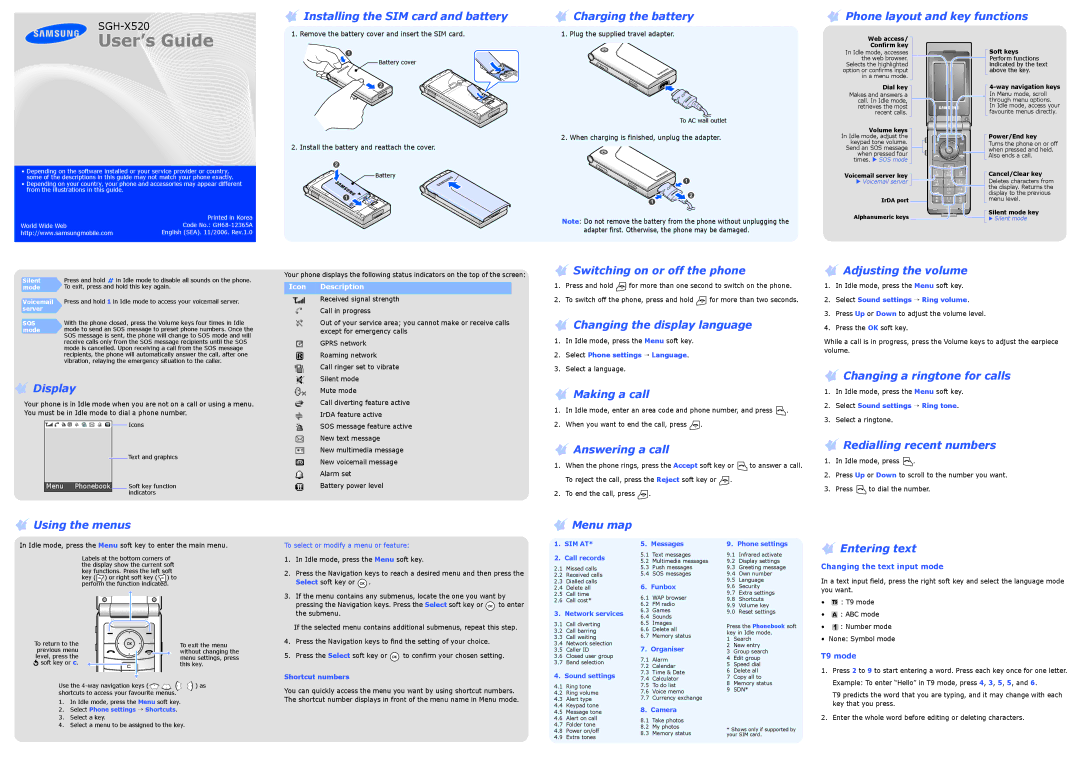![]() Installing the SIM card and battery
Installing the SIM card and battery
![]() Charging the battery
Charging the battery
![]() Phone layout and key functions
Phone layout and key functions
User’s Guide
•Depending on the software installed or your service provider or country, some of the descriptions in this guide may not match your phone exactly.
•Depending on your country, your phone and accessories may appear different from the illustrations in this guide.
| Printed in Korea |
World Wide Web | Code No.: |
http://www.samsungmobile.com | English (SEA). 11/2006. Rev.1.0 |
1. Remove the battery cover and insert the SIM card.
Battery cover
2. Install the battery and reattach the cover.
![]()
![]()
![]() Battery
Battery
1. Plug the supplied travel adapter.
To AC wall outlet
2. When charging is finished, unplug the adapter.
Note: Do not remove the battery from the phone without unplugging the adapter first. Otherwise, the phone may be damaged.
Web access/
Confirm key
In Idle mode, accesses the web browser.
Selects the highlighted option or confirms input in a menu mode.
Dial key
Makes and answers a call. In Idle mode, retrieves the most recent calls.
Volume keys In Idle mode, adjust the keypad tone volume. Send an SOS message when pressed four
times. X SOS mode
Voicemail server key
X Voicemail server
IrDA port ![]()
Alphanumeric keys ![]()
Soft keys
Perform functions indicated by the text above the key.
4-way navigation keys
In Menu mode, scroll through menu options. In Idle mode, access your favourite menus directly.
Power/End key
Turns the phone on or off when pressed and held. Also ends a call.
Cancel/Clear key
Deletes characters from the display. Returns the display to the previous menu level.
Silent mode key
XSilent mode
Silent mode
Voicemail server
SOS mode
Press and hold in Idle mode to disable all sounds on the phone. To exit, press and hold this key again.
Press and hold 1 in Idle mode to access your voicemail server.
With the phone closed, press the Volume keys four times in Idle mode to send an SOS message to preset phone numbers. Once the SOS message is sent, the phone will change to SOS mode and will receive calls only from the SOS message recipients until the SOS mode is cancelled. Upon receiving a call from the SOS message recipients, the phone will automatically answer the call, after one vibration, relaying the emergency situation to the caller.
Your phone displays the following status indicators on the top of the screen:
Icon Description
Received signal strength Call in progress
Out of your service area; you cannot make or receive calls except for emergency calls
GPRS network Roaming network
Call ringer set to vibrate
 Switching on or off the phone
Switching on or off the phone
1.Press and hold ![]() for more than one second to switch on the phone.
for more than one second to switch on the phone.
2.To switch off the phone, press and hold ![]() for more than two seconds.
for more than two seconds.
 Changing the display language
Changing the display language
1.In Idle mode, press the Menu soft key.
2.Select Phone settings → Language.
3.Select a language.
 Adjusting the volume
Adjusting the volume
1.In Idle mode, press the Menu soft key.
2.Select Sound settings → Ring volume.
3.Press Up or Down to adjust the volume level.
4.Press the OK soft key.
While a call is in progress, press the Volume keys to adjust the earpiece volume.
Changing a ringtone for calls
 Display
Display
Your phone is in Idle mode when you are not on a call or using a menu. You must be in Idle mode to dial a phone number.
|
|
|
|
|
| Icons |
|
|
|
|
| ||
|
|
|
|
|
| Text and graphics |
|
|
|
|
|
| Soft key function |
Menu Phonebook |
|
| ||||
|
|
|
|
|
| indicators |
Silent mode Mute mode
Call diverting feature active IrDA feature active
SOS message feature active New text message
New multimedia message New voicemail message Alarm set
Battery power level
 Making a call
Making a call
1.In Idle mode, enter an area code and phone number, and press ![]() .
.
2.When you want to end the call, press ![]() .
.
 Answering a call
Answering a call
1.When the phone rings, press the Accept soft key or ![]() to answer a call. To reject the call, press the Reject soft key or
to answer a call. To reject the call, press the Reject soft key or ![]() .
.
2.To end the call, press ![]() .
.
1.In Idle mode, press the Menu soft key.
2.Select Sound settings → Ring tone.
3.Select a ringtone.
 Redialling recent numbers
Redialling recent numbers
1.In Idle mode, press ![]() .
.
2.Press Up or Down to scroll to the number you want.
3.Press ![]() to dial the number.
to dial the number.
 Using the menus
Using the menus
In Idle mode, press the Menu soft key to enter the main menu.
Labels at the bottom corners of the display show the current soft key functions. Press the left soft key ( ![]() ) or right soft key (
) or right soft key ( ![]() ) to perform the function indicated.
) to perform the function indicated.
To return to the | To exit the menu |
previous menu | without changing the |
level, press the | menu settings, press |
soft key or c. | this key. |
Use the | ) as |
shortcuts to access your favourite menus. |
|
1.In Idle mode, press the Menu soft key.
2.Select Phone settings → Shortcuts.
3.Select a key.
4.Select a menu to be assigned to the key.
To select or modify a menu or feature:
1.In Idle mode, press the Menu soft key.
2.Press the Navigation keys to reach a desired menu and then press the Select soft key or ![]() .
.
3.If the menu contains any submenus, locate the one you want by
pressing the Navigation keys. Press the Select soft key or ![]() to enter the submenu.
to enter the submenu.
If the selected menu contains additional submenus, repeat this step.
4.Press the Navigation keys to find the setting of your choice.
5.Press the Select soft key or ![]() to confirm your chosen setting.
to confirm your chosen setting.
Shortcut numbers
You can quickly access the menu you want by using shortcut numbers. The shortcut number displays in front of the menu name in Menu mode.
 Menu map
Menu map
1. SIM AT* | 5. Messages | |||
2. | Call records | 5.1 | Text messages | |
5.2 | Multimedia messages | |||
|
| |||
2.1 | Missed calls | 5.3 | Push messages | |
2.2 | Received calls | 5.4 | SOS messages | |
2.3 | Dialled calls | 6. Funbox | ||
2.4 | Delete all | |||
2.5 | Call time | 6.1 | WAP browser | |
2.6 | Call cost* | |||
6.2 | FM radio | |||
|
| |||
3. | Network services | 6.3 | Games | |
6.4 | Sounds | |||
|
| |||
3.1 | Call diverting | 6.5 | Images | |
3.2 | Call barring | 6.6 | Delete all | |
3.3 | Call waiting | 6.7 | Memory status | |
3.4 | Network selection | 7. | Organiser | |
3.5 | Caller ID | |||
3.6 | Closed user group | 7.1 | Alarm | |
3.7 | Band selection | |||
7.2 | Calendar | |||
|
| |||
4. | Sound settings | 7.3 | Time & Date | |
7.4 | Calculator | |||
|
| |||
4.1 | Ring tone | 7.5 | To do list | |
4.2 | Ring volume | 7.6 | Voice memo | |
4.3 | Alert type | 7.7 | Currency exchange | |
4.4 | Keypad tone | 8. Camera | ||
4.5 | Message tone | |||
4.6 | Alert on call | 8.1 | Take photos | |
4.7 | Folder tone | |||
8.2 | My photos | |||
4.8 | Power on/off | |||
8.3 | Memory status | |||
4.9 | Extra tones | |||
|
| |||
9. Phone settings
9.1Infrared activate
9.2Display settings
9.3Greeting message
9.4Own number
9.5Language
9.6Security
9.7Extra settings
9.8Shortcuts
9.9Volume key
9.0 Reset settings
Press the Phonebook soft key in Idle mode.
1Search
2New entry
3Group search
4Edit group
5Speed dial
6Delete all
7Copy all to
8Memory status
9SDN*
*Shows only if supported by your SIM card.
 Entering text
Entering text
Changing the text input mode
In a text input field, press the right soft key and select the language mode you want.
•![]() : T9 mode
: T9 mode
•![]() : ABC mode
: ABC mode
•![]() : Number mode
: Number mode
•None: Symbol mode
T9 mode
1.Press 2 to 9 to start entering a word. Press each key once for one letter. Example: To enter “Hello” in T9 mode, press 4, 3, 5, 5, and 6.
T9 predicts the word that you are typing, and it may change with each key that you press.
2.Enter the whole word before editing or deleting characters.