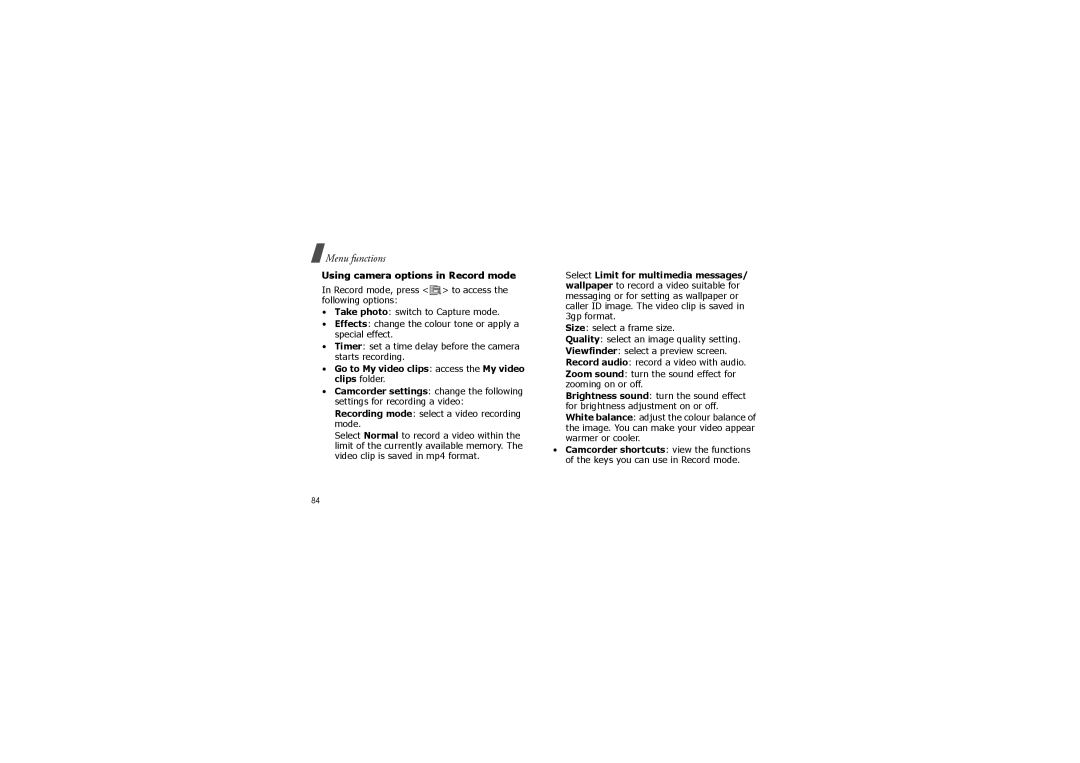SGH-X830CIAXEH, SGH-X830ZOAXEH, SGH-X830UWAEUR, SGH-X830CIAFOP, SGH-X830LGAFOP specifications
The Samsung SGH-X830 series of mobile phones is an intriguing lineup that gained attention for its unique design and advanced features. Known for their compact size and innovative functionality, the models SGH-X830UWAXEC, SGH-X830CIAXEC, SGH-X830ZKAFOP, SGH-X830ZOAXEC, and SGH-X830LGAXEC stand out in the competitive mobile phone market.One of the defining characteristics of the SGH-X830 series is their sleek, candy bar form factor. This design not only makes these devices easy to carry but also provides a modern aesthetic that appeals to many users. The exterior is typically constructed from high-quality materials, giving the phones a premium feel without compromising on durability.
The SGH-X830 series features a vibrant display that enhances the user experience. With an impressive resolution, the screens deliver sharp visuals, making them ideal for browsing the web, viewing photos, or watching videos. The touch-sensitive interface adds a layer of convenience, allowing for intuitive navigation and seamless operation.
Camera capabilities are another major highlight. Each model in the SGH-X830 series is equipped with a decent camera that allows users to capture memorable moments with ease. Features such as autofocus and high-resolution image capture provide users with quality photos suited for social media sharing.
In terms of connectivity, these devices support various technologies that keep users connected. Bluetooth capabilities facilitate easy pairing with other devices, enabling users to transfer files, share music, and enjoy hands-free calling. Additionally, these phones often include support for 3G networks, ensuring fast internet access for those on the go.
Battery life is another strong attribute of the SGH-X830 series, designed to keep up with the demands of an active lifestyle. With efficient power management, users can enjoy extended periods of use without the need for frequent recharging.
Moreover, these phones come loaded with essential applications and features, including organizer tools, multimedia playback, and support for various file formats. The interface is user-friendly, ensuring that users can navigate their phone with ease.
In conclusion, the Samsung SGH-X830 lineup combines stylish design with useful features and robust technology. With their compact size, superior display, capable cameras, reliable connectivity, and efficient battery life, these mobile devices cater to users seeking both functionality and aesthetics in their everyday communication tools.