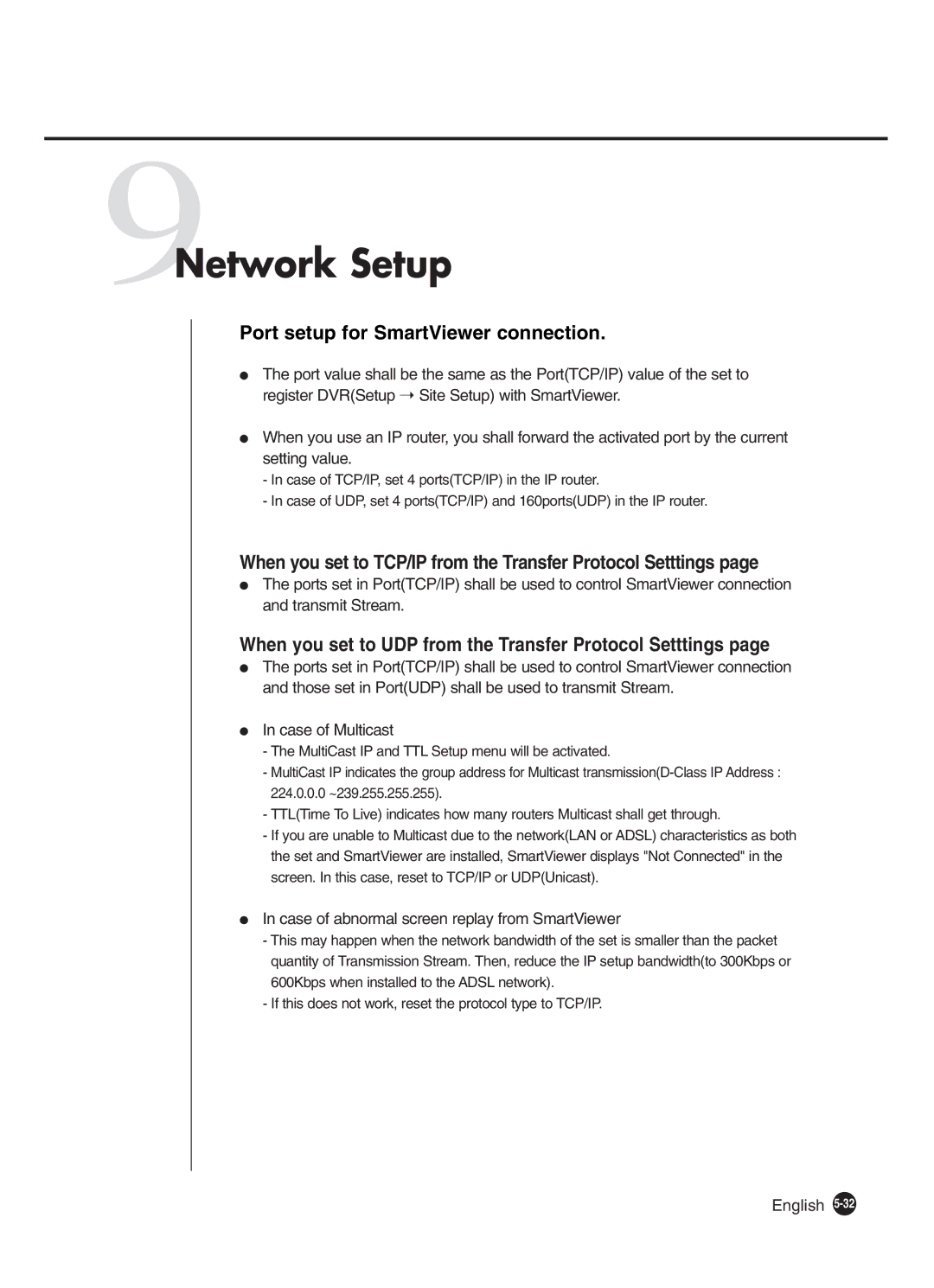SHR-4160P specifications
The Samsung SHR-4160P is a powerful and versatile digital video recorder (DVR) designed primarily for security and surveillance applications. As part of Samsung's renowned line of security products, the SHR-4160P offers exceptional performance and a range of features that cater to both small and medium-sized business needs, as well as residential security applications.One of the standout features of the SHR-4160P is its capacity to support up to 16 channels, allowing for comprehensive monitoring of various locations simultaneously. This capability ensures extensive coverage, making it suitable for larger premises where multiple cameras are required. The DVR supports both indoor and outdoor cameras, providing flexibility in the types of devices it can interface with.
The SHR-4160P is equipped with advanced H.264 video compression technology, which significantly enhances the recording quality while minimizing storage space requirements. This efficient compression enables extended recording times without sacrificing video clarity, effectively maximizing the device's storage capabilities. The DVR can accommodate various hard drive sizes, allowing users to choose storage solutions that meet their specific surveillance needs.
Another noteworthy aspect of the Samsung SHR-4160P is its user-friendly interface. The system is designed for easy operation, featuring a straightforward menu that aids in quick navigation through settings and playback options. Additionally, the DVR offers remote access capabilities via network connectivity, enabling users to monitor live feeds and playback recorded footage from their smartphones, tablets, or computers. This feature adds an extra layer of convenience for users who need to keep an eye on their property while away.
The SHR-4160P offers robust alarm management options as well. It includes features such as motion detection, which triggers recording and alerts when movement is detected within the camera's field of view. This makes it an ideal solution for enhancing security measures, as users can respond quickly to potential threats. The device also supports alarm inputs, which can be integrated with external security systems.
In summary, the Samsung SHR-4160P stands out as a reliable DVR solution with significant features tailored to meet the demands of modern surveillance. With its high channel capacity, advanced compression technology, user-friendly interface, remote access capabilities, and efficient alarm management system, it is an excellent choice for users looking to enhance their security infrastructure. Whether for business or personal use, the SHR-4160P offers a blend of performance and reliability that makes it a trusted part of any security setup.