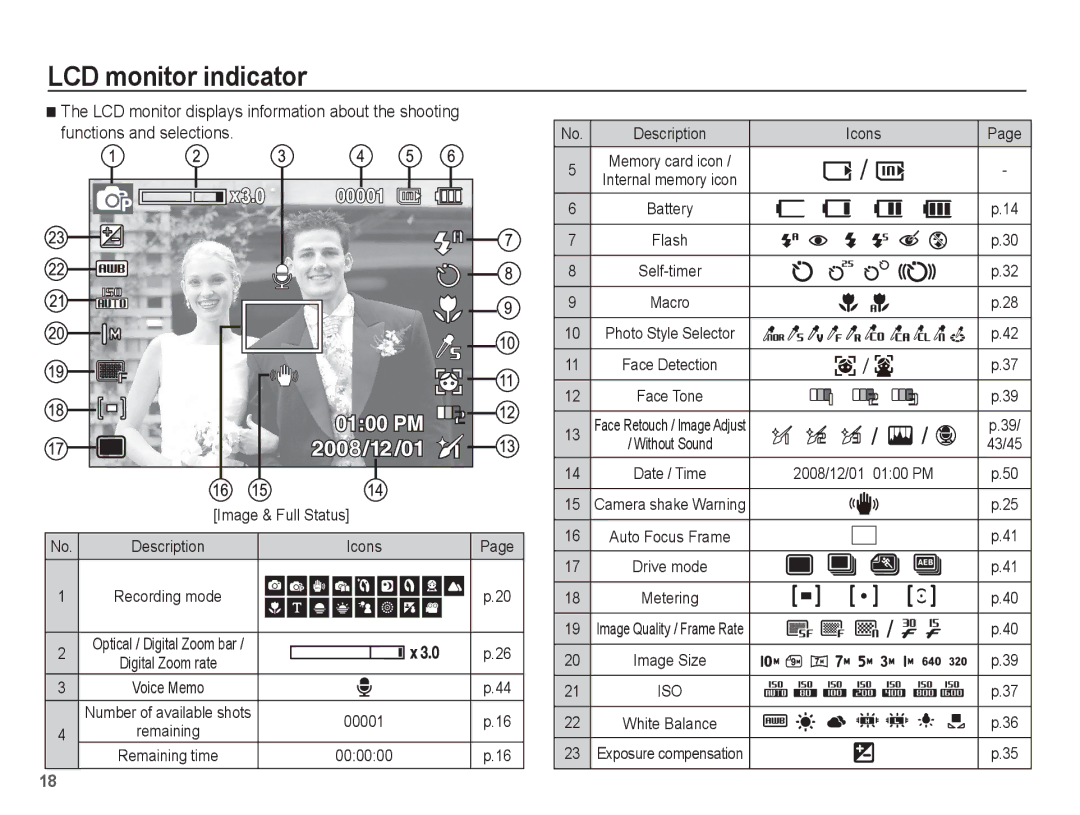LCD monitor indicator
The LCD monitor displays information about the shooting functions and selections.
[Image & Full Status] |
No. | Description | Icons | Page |
1 | Recording mode | p.20 |
2 | Optical / Digital Zoom bar / |
|
| p.26 |
Digital Zoom rate |
|
| ||
|
|
|
| |
3 | Voice Memo |
|
| p.44 |
| Number of available shots | 00001 |
| p.16 |
4 | remaining |
| ||
|
|
| ||
| Remaining time | 00:00:00 |
| p.16 |
No. | Description | Icons | Page |
5 | Memory card icon / |
| - |
Internal memory icon |
| ||
|
|
| |
6 | Battery |
| p.14 |
7 | Flash |
| p.30 |
8 |
| p.32 | |
9 | Macro |
| p.28 |
10 | Photo Style Selector |
| p.42 |
11 | Face Detection |
| p.37 |
12 | Face Tone |
| p.39 |
13 | Face Retouch / Image Adjust |
| p.39/ |
| / Without Sound |
| 43/45 |
14 | Date / Time | 2008/12/01 01:00 PM | p.50 |
15 | Camera shake Warning |
| p.25 |
16 | Auto Focus Frame |
| p.41 |
17 | Drive mode |
| p.41 |
18 | Metering |
| p.40 |
19 | Image Quality / Frame Rate |
| p.40 |
20 | Image Size |
| p.39 |
21 | ISO |
| p.37 |
22 | White Balance |
| p.36 |
23 | Exposure compensation |
| p.35 |
18