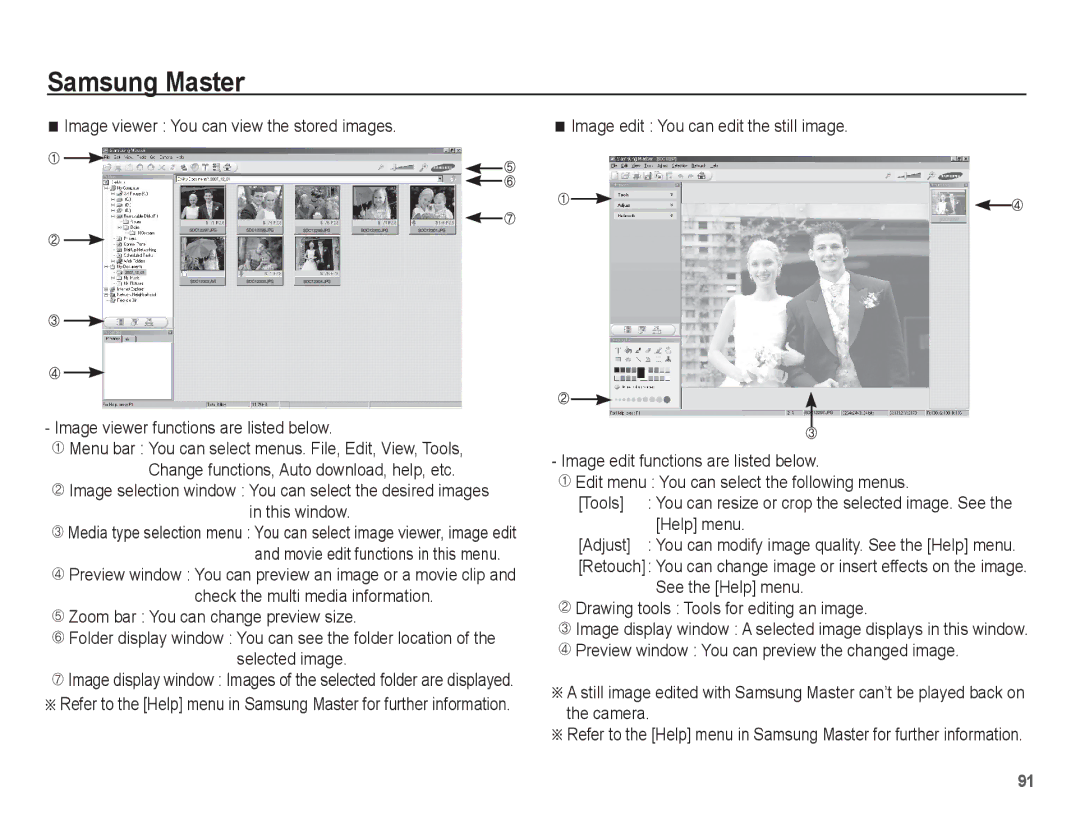Samsung Master
Image viewer : You can view the stored images.
-Image viewer functions are listed below.
ÌMenu bar : You can select menus. File, Edit, View, Tools, Change functions, Auto download, help, etc.
ÍImage selection window : You can select the desired images in this window.
Media type selection menu : You can select image viewer, image edit and movie edit functions in this menu.
Preview window : You can preview an image or a movie clip and check the multi media information.
Zoom bar : You can change preview size.
Folder display window : You can see the folder location of the selected image.
Image display window : Images of the selected folder are displayed.
ÄRefer to the [Help] menu in Samsung Master for further information.
Image edit : You can edit the still image.
-Image edit functions are listed below.
ÌEdit menu : You can select the following menus.
[Tools] | : You can resize or crop the selected image. See the |
| [Help] menu. |
[Adjust] | : You can modify image quality. See the [Help] menu. |
[Retouch]: You can change image or insert effects on the image. See the [Help] menu.
ÍDrawing tools : Tools for editing an image.
Image display window : A selected image displays in this window.
Preview window : You can preview the changed image.
ÄA still image edited with Samsung Master can’t be played back on the camera.
ÄRefer to the [Help] menu in Samsung Master for further information.
91