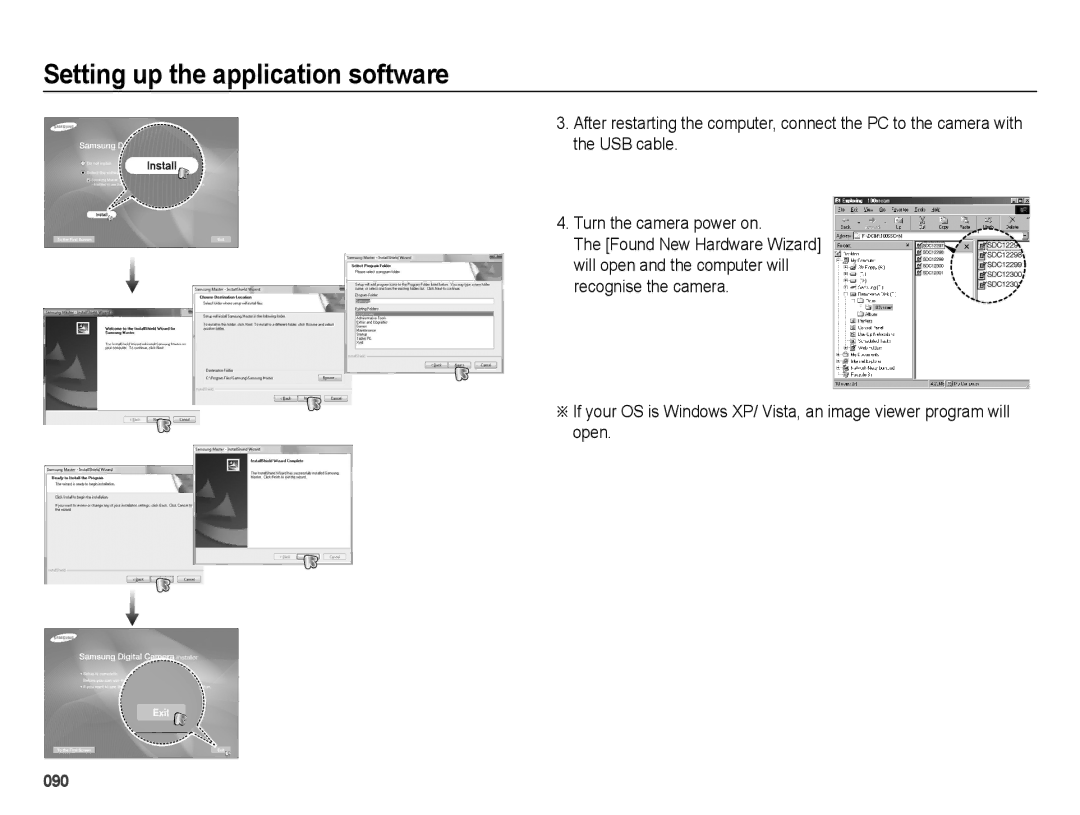Setting up the application software
3. After restarting the computer, connect the PC to the camera with the USB cable.
4. Turn the camera power on.
The [Found New Hardware Wizard] will open and the computer will recognise the camera.
ÄIf your OS is Windows XP/ Vista, an image viewer program will open.