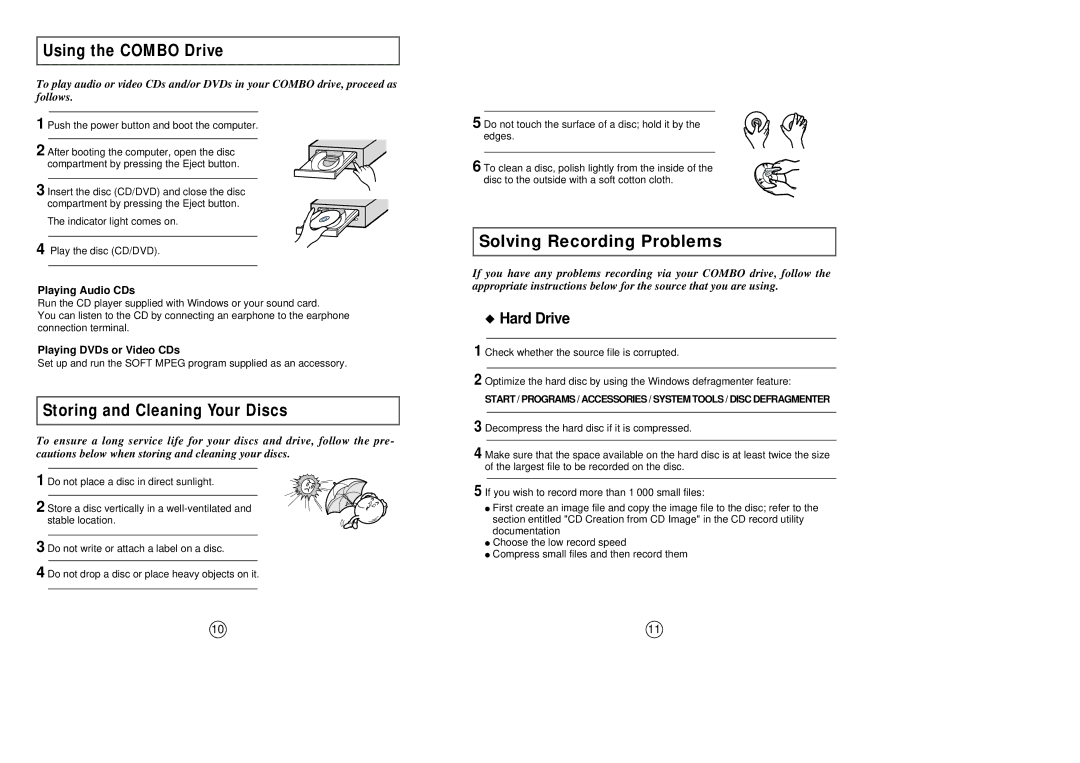Using the COMBO Drive
To play audio or video CDs and/or DVDs in your COMBO drive, proceed as follows.
1 Push the power button and boot the computer.
2 After booting the computer, open the disc compartment by pressing the Eject button.
3 Insert the disc (CD/DVD) and close the disc compartment by pressing the Eject button.
The indicator light comes on.
4 Play the disc (CD/DVD).
Playing Audio CDs
Run the CD player supplied with Windows or your sound card.
You can listen to the CD by connecting an earphone to the earphone connection terminal.
Playing DVDs or Video CDs
Set up and run the SOFT MPEG program supplied as an accessory.
Storing and Cleaning Your Discs
To ensure a long service life for your discs and drive, follow the pre- cautions below when storing and cleaning your discs.
1 Do not place a disc in direct sunlight.
2 Store a disc vertically in a
3 Do not write or attach a label on a disc.
4 Do not drop a disc or place heavy objects on it.
●First create an image file and copy the image file to the disc; refer to the section entitled "CD Creation from CD Image" in the CD record utility documentation
●Choose the low record speed
●Compress small files and then record them
10 | 11 |