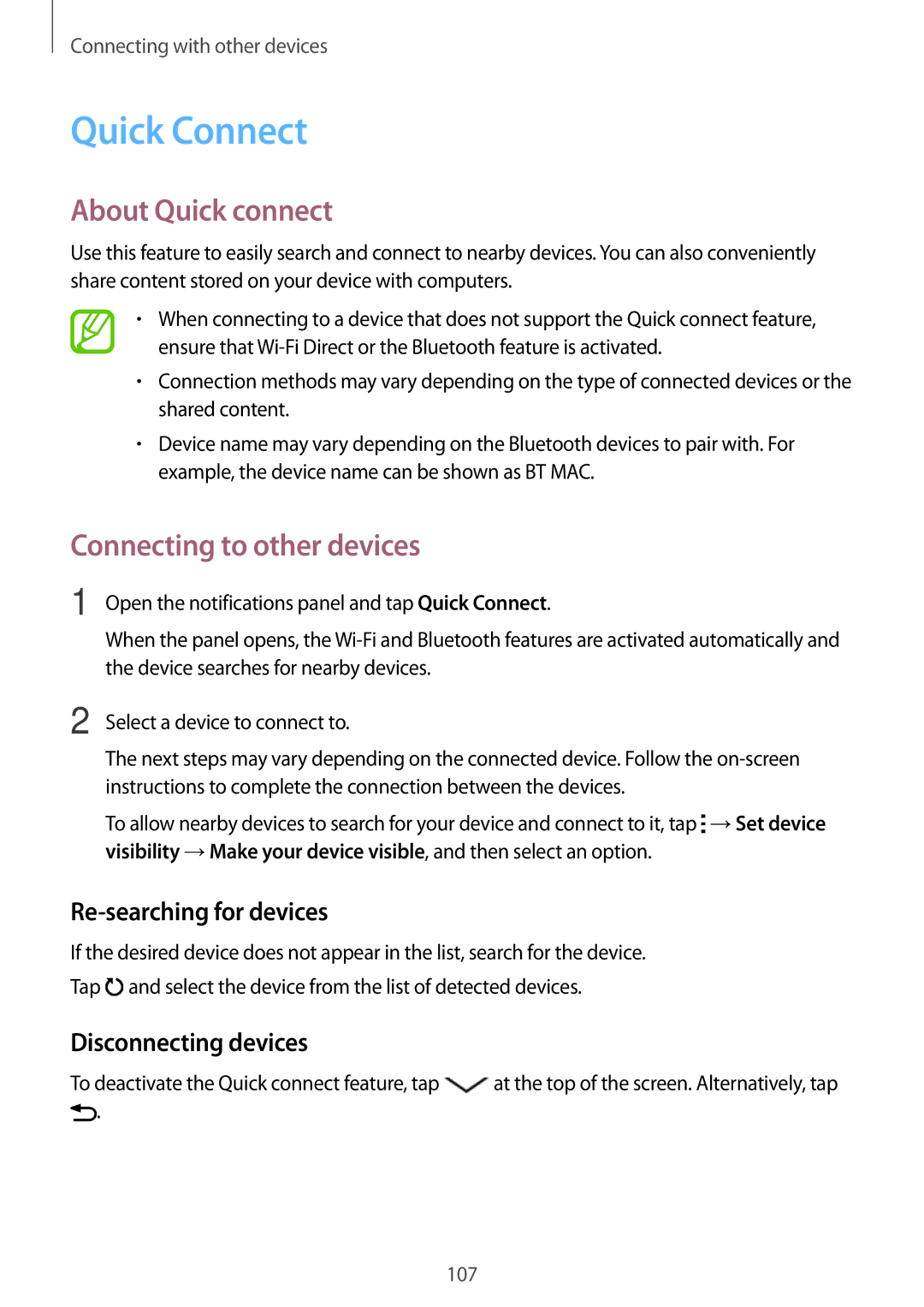SM-A700FZWANEE, SM-A700FZKABGL, SM-A700FZDAXEF, SM-A700HZKDXXV, SM-A700FZWAITV specifications
The Samsung SM-A700FZKANEE, SM-A700FZDANEE, and SM-A700FZWANEE represent key models in the Galaxy A series, designed to deliver a balance between performance, design, and price. These smartphones cater to users seeking a rich multimedia experience combined with essential features for daily usability.The design of these models immediately captures attention. They feature a sleek and premium build with a glass front and back, complemented by a metal frame. This aesthetic not only offers a contemporary look but also ensures durability. With an ergonomic grip and lightweight construction, users can enjoy extended usage without discomfort.
At the heart of these smartphones is a vibrant Super AMOLED display. The 5.5-inch screen boasts Full HD resolution, ensuring crisp visuals and vibrant colors. This display technology enhances viewing angles and provides a rich multimedia experience, whether for gaming or consuming content. Additionally, the brightness levels enable usage in a variety of lighting conditions, making it adaptable for both indoor and outdoor environments.
Under the hood, these models are powered by an efficient octa-core processor, providing robust performance for multitasking and demanding applications. Coupled with up to 2GB of RAM, users can expect smooth transitions between apps and an overall lag-free experience. Storage options typically include up to 16GB of internal memory, expandable via microSD, allowing users to keep their photos, videos, and apps without concern for space.
On the photography front, Samsung has equipped these units with a 13-megapixel rear camera and a 5-megapixel front camera. The main camera benefits from features such as an LED flash and autofocus, capturing sharp images even in low-light settings. The front-facing camera is ideal for selfies and video calls, ensuring users always present their best selves on social media or during virtual meetings.
Battery life is crucial for modern smartphones, and these models do not disappoint. With a 2,600 mAh battery, users can expect all-day performance under regular usage conditions. Furthermore, power-saving modes help extend battery life when needed.
Connectivity features in the Samsung SM-A700FZKANEE, SM-A700FZDANEE, and SM-A700FZWANEE comprise 4G LTE support, ensuring fast internet access for streaming and browsing. Other technologies like Bluetooth and NFC add convenience for pairing with accessories and making mobile payments.
In conclusion, the Samsung SM-A700FZKANEE, SM-A700FZDANEE, and SM-A700FZWANEE stand out as compelling options in the mid-range smartphone market. Their combination of aesthetic appeal, solid performance, and essential features makes them suitable for everyday users seeking reliability without breaking the bank.