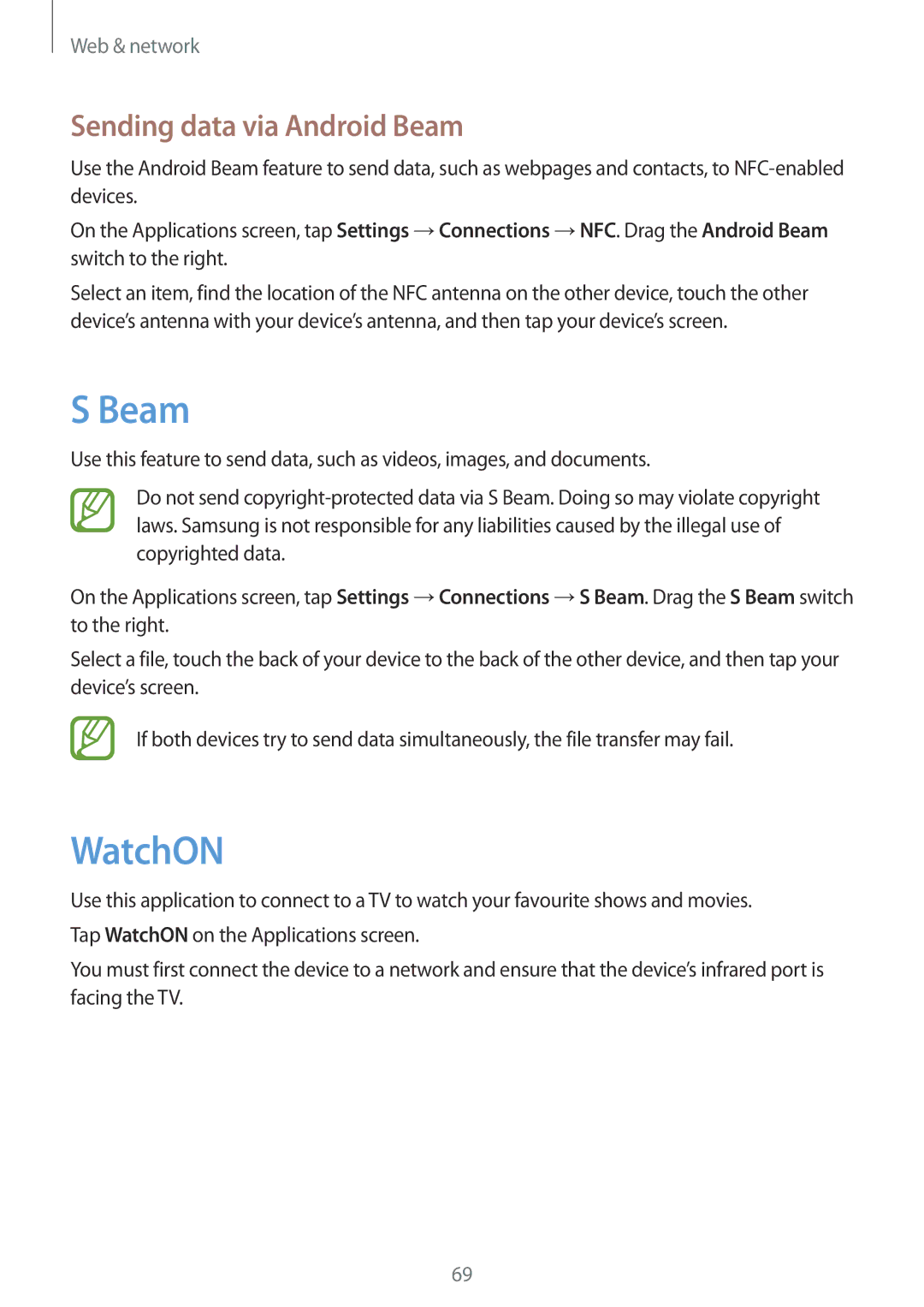SM-C1010ZKAXEH, SM-C1010ZKASEB, SM-C1010ZKAATO, SM-C1010ZWAEUR, SM-C1010ZWASER specifications
The Samsung SM-C1010ZWANEE and SM-C1010ZKANEE are part of Samsung's innovative lineup of mobile devices, specifically designed to cater to the needs of users seeking both functionality and style in their mobile experience. These models reflect Samsung’s commitment to blending cutting-edge technology with user-friendly features.One of the standout features of the SM-C1010 series is its sleek design, boasting a modern aesthetic that appeals to a wide range of consumers. The device is lightweight, making it highly portable, ensuring that users can carry it effortlessly wherever they go. Additionally, it comes in multiple color options, providing a level of personalization that many users appreciate.
The display technology used in the SM-C1010ZWANEE and SM-C1010ZKANEE is nothing short of impressive. With vibrant colors and sharp clarity, the screen enhances the visual experience whether the user is watching videos, playing games, or browsing the web. The display's size strikes a perfect balance, allowing for comfortable viewing without compromising portability.
Under the hood, these devices are powered by efficient processors that provide swift performance. Users can expect smooth multitasking capabilities, whether they are running multiple applications simultaneously or engaging in resource-intensive tasks. This efficiency is complemented by substantial RAM, ensuring that the devices can handle everyday demands with ease.
Battery life is another critical aspect of the Samsung SM-C1010 models. Equipped with a long-lasting battery, users can enjoy extended periods of use without constantly needing to recharge. This is especially beneficial for those who are on the go, as it allows for worry-free usage throughout the day.
In terms of connectivity, the SM-C1010 series supports various network bands, ensuring reliable access to mobile data and seamless connectivity to Wi-Fi networks. Additionally, the devices typically feature Bluetooth capabilities, enabling effortless pairing with accessories such as headphones and speakers.
Furthermore, these models incorporate a range of software features that enhance user experience, including intuitive navigation and smart multitasking options. The operating system is optimized to provide a user-friendly interface, making it easy for consumers to navigate their favorite applications and settings.
Overall, the Samsung SM-C1010ZWANEE and SM-C1010ZKANEE are compelling devices designed for users who value functionality, style, and performance. With their exceptional display, powerful performance, and long-lasting battery, these models stand as a testament to Samsung's dedication to innovation and quality in the mobile technology landscape.