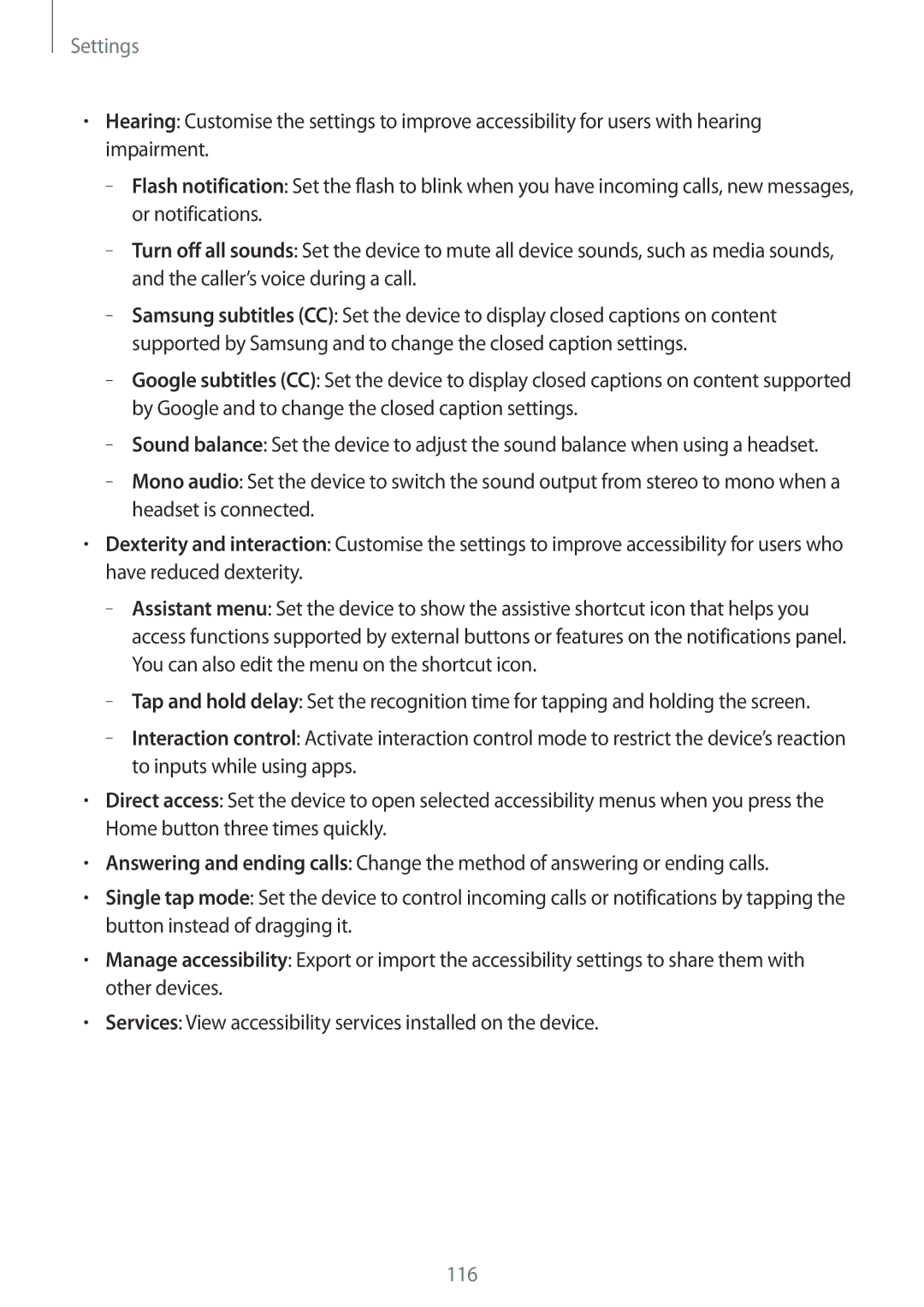Settings
•Hearing: Customise the settings to improve accessibility for users with hearing impairment.
––Flash notification: Set the flash to blink when you have incoming calls, new messages, or notifications.
––Turn off all sounds: Set the device to mute all device sounds, such as media sounds, and the caller’s voice during a call.
––Samsung subtitles (CC): Set the device to display closed captions on content supported by Samsung and to change the closed caption settings.
––Google subtitles (CC): Set the device to display closed captions on content supported by Google and to change the closed caption settings.
––Sound balance: Set the device to adjust the sound balance when using a headset.
––Mono audio: Set the device to switch the sound output from stereo to mono when a headset is connected.
•Dexterity and interaction: Customise the settings to improve accessibility for users who have reduced dexterity.
––Assistant menu: Set the device to show the assistive shortcut icon that helps you access functions supported by external buttons or features on the notifications panel. You can also edit the menu on the shortcut icon.
––Tap and hold delay: Set the recognition time for tapping and holding the screen.
––Interaction control: Activate interaction control mode to restrict the device’s reaction to inputs while using apps.
•Direct access: Set the device to open selected accessibility menus when you press the Home button three times quickly.
•Answering and ending calls: Change the method of answering or ending calls.
•Single tap mode: Set the device to control incoming calls or notifications by tapping the button instead of dragging it.
•Manage accessibility: Export or import the accessibility settings to share them with other devices.
•Services: View accessibility services installed on the device.