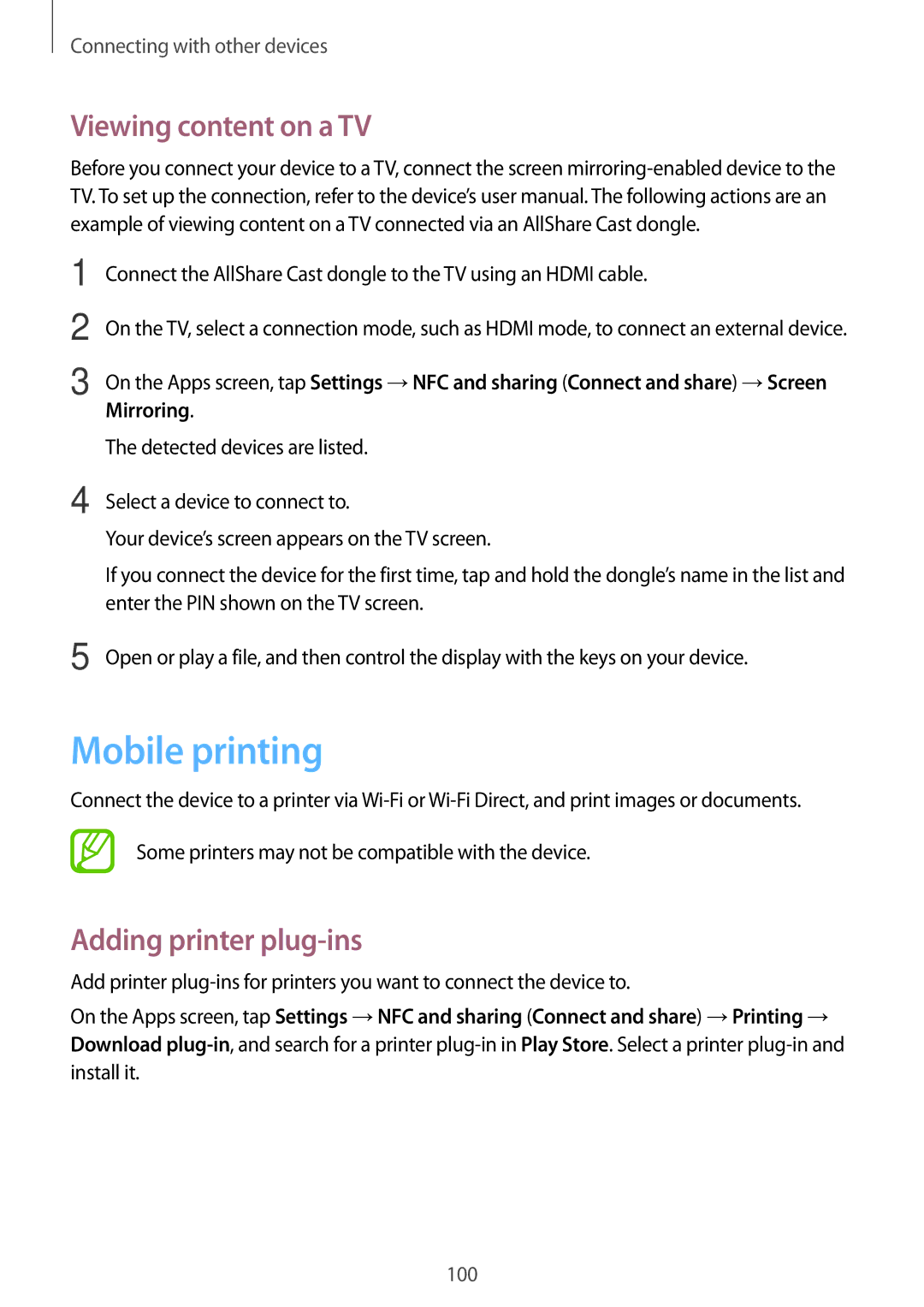Connecting with other devices
Viewing content on a TV
Before you connect your device to a TV, connect the screen
1
2
3
4
5
Connect the AllShare Cast dongle to the TV using an HDMI cable.
On the TV, select a connection mode, such as HDMI mode, to connect an external device.
On the Apps screen, tap Settings →NFC and sharing (Connect and share) →Screen Mirroring.
The detected devices are listed.
Select a device to connect to.
Your device’s screen appears on the TV screen.
If you connect the device for the first time, tap and hold the dongle’s name in the list and enter the PIN shown on the TV screen.
Open or play a file, and then control the display with the keys on your device.
Mobile printing
Connect the device to a printer via
Some printers may not be compatible with the device.
Adding printer plug-ins
Add printer
On the Apps screen, tap Settings →NFC and sharing (Connect and share) →Printing → Download
100