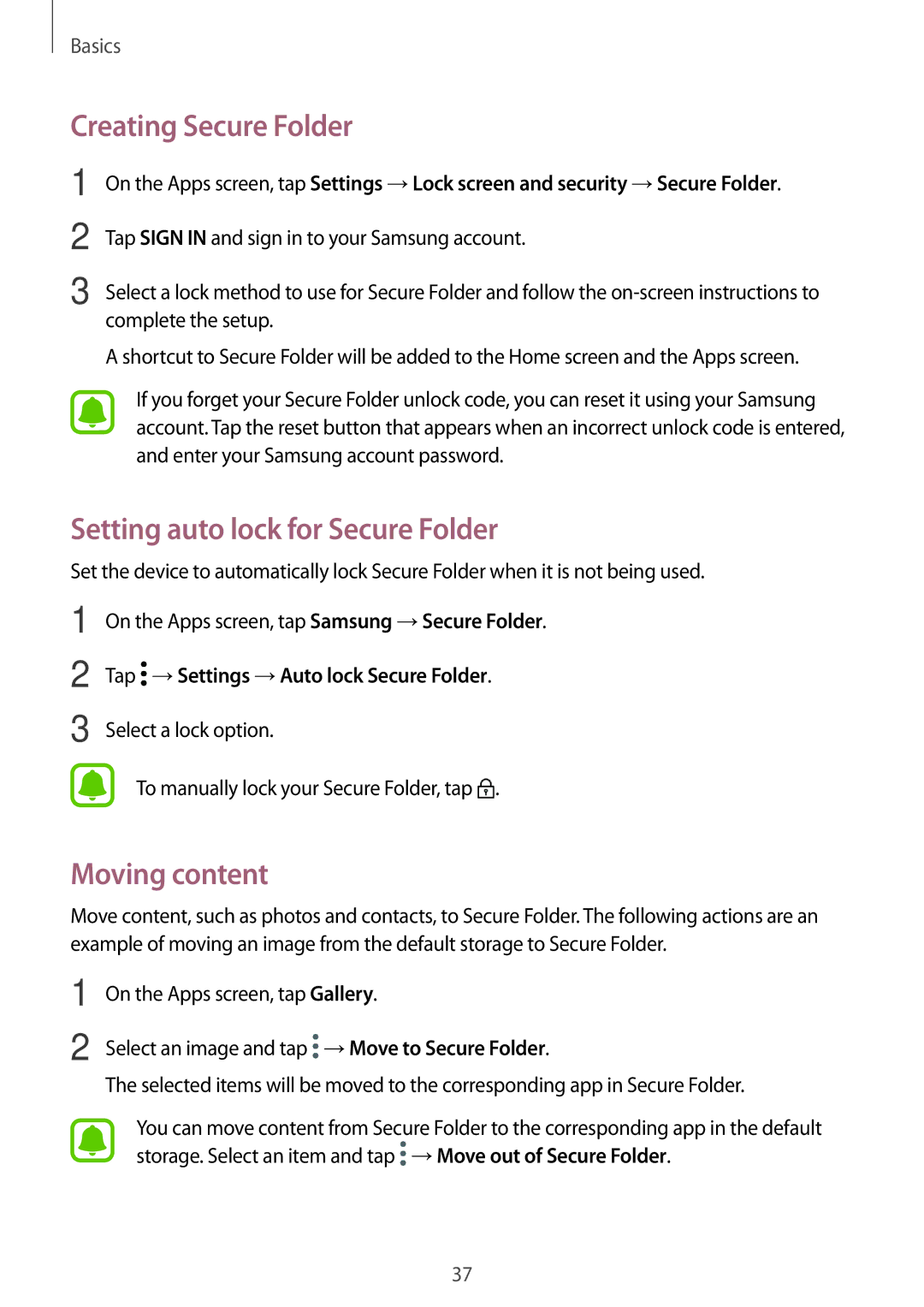SM-G390FZKACOS, SM-G390FZKANEE, SM-G390FZKAXEH, SM-G390FZKAVGR, SM-G390FZKASEE specifications
The Samsung SM-G390FZKASEE, commonly known as the Galaxy XCover 4, is a rugged smartphone designed for users seeking durability without sacrificing functionality. Launched as part of Samsung's XCover series, it is engineered to withstand the rigors of harsh environments, making it an ideal choice for outdoor enthusiasts, professionals in demanding job conditions, and anyone prone to accidental drops.One of the standout features of the Galaxy XCover 4 is its robust build quality. It meets the military-grade MIL-STD-810G standard, meaning it can handle extreme temperatures, humidity, and exposure to dust. Additionally, it has an IP68 rating for water and dust resistance, allowing it to be submerged in water for extended periods without damage.
The design of the Galaxy XCover 4 includes a 5-inch PLS TFT display with a resolution of 1280 x 720 pixels. While the screen may not boast the highest resolution available in modern smartphones, it provides decent clarity and color reproduction for everyday tasks. One notable feature of its display is its ability to be used while wearing gloves, enhancing usability for users working in cold or hazardous environments.
Powering the Galaxy XCover 4 is an octa-core processor, accompanied by 2GB of RAM, ensuring smooth multitasking and responsiveness. The device also comes with 16GB of internal storage, expandable via a microSD card, catering to users who require additional space for apps, photos, and files.
The smartphone is equipped with a reliable 13MP rear camera, which captures sharp images and offers features such as autofocus and LED flash. The 5MP front-facing camera is suitable for selfies and video calls, making it a versatile tool for communication.
Battery life is a crucial component for users who are often on the move, and the Galaxy XCover 4 does not disappoint. It features a removable 2800mAh battery, which can be easily replaced as needed. This is particularly beneficial for field workers needing an extended device lifecycle.
In addition to hardware specifications, the Galaxy XCover 4 runs on Android, providing access to a plethora of applications and services. Its rugged nature, combined with practical features, positions the Samsung SM-G390FZKASEE as a compelling choice for those in search of a tough and reliable smartphone.