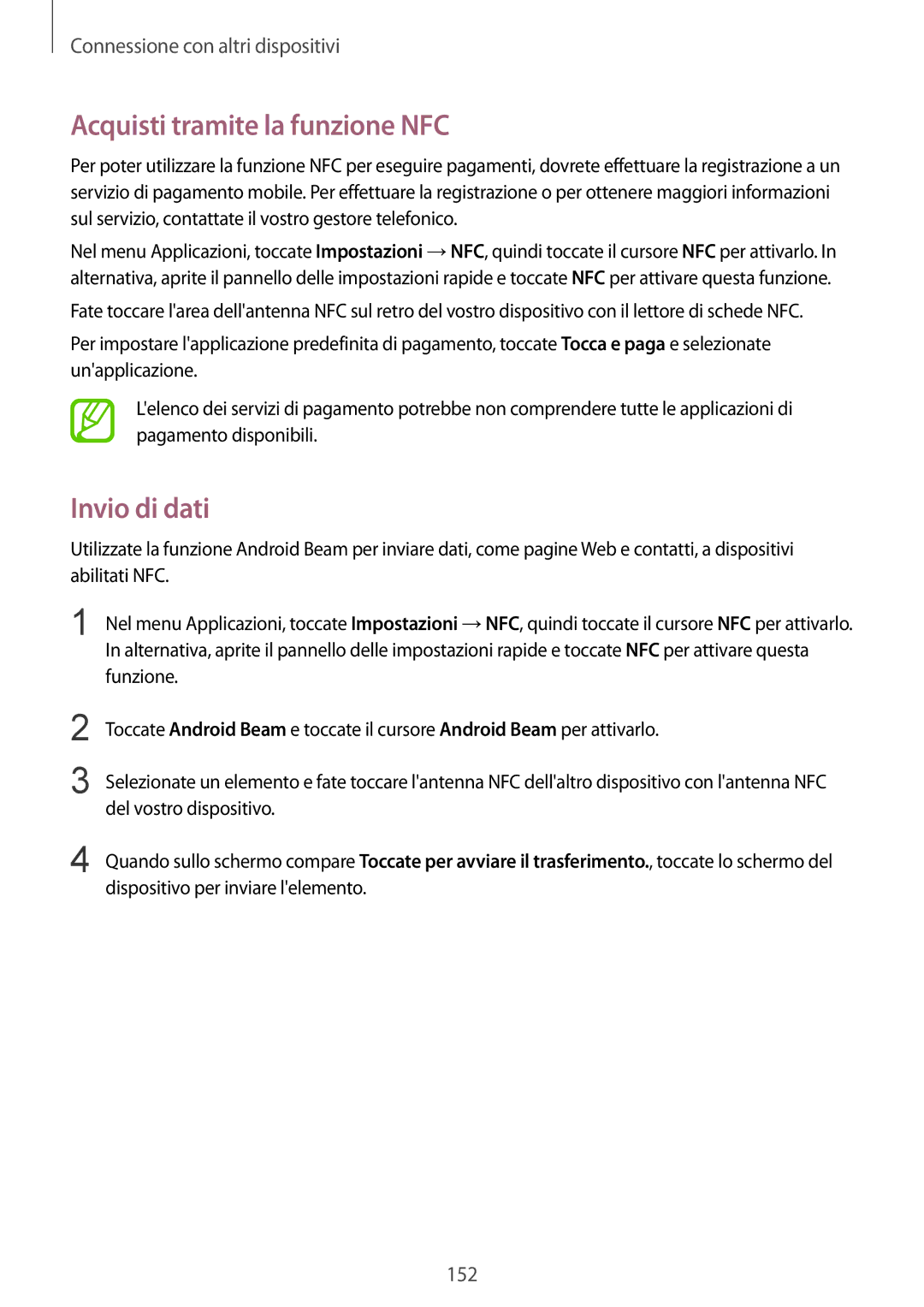SM-G850FZKENEE, SM-G850FZKEWIN, SM-G850FHSEDBT, SM-G850FHSEO2U, SM-G850FZWENEE specifications
The Samsung SM-G850 series comprises several models that showcase the company’s commitment to innovation and quality in mobile technology. These devices, including the SM-G850FZKEDRE, SM-G850FHSETPL, SM-G850FZKEAUT, SM-G850FZDEXEH, and SM-G850FZKEEUR, are part of the Galaxy Alpha family, which is known for its premium design and strong performance characteristics.One of the standout features of the Galaxy Alpha series is its sleek metal frame, combining aesthetics with durability. The SM-G850 models maintain a refined profile, providing a comfortable hand feel and a sophisticated look that sets them apart from competing smartphones. The devices are available in a variety of colors, offering users the ability to select a model that best suits their personal style.
In terms of display, the Samsung SM-G850 series utilizes a 4.7-inch Super AMOLED panel that delivers vibrant colors and deep contrast, enhancing the visual experience for users. The HD resolution ensures crisp images and excellent readability, making it ideal for consuming media, browsing the web, or engaging with applications.
Connectivity is another strong point of the SM-G850 series. These devices support various LTE bands, ensuring fast data speeds for users whether they are streaming video or downloading content. With Wi-Fi, Bluetooth, and GPS capabilities, the Galaxy Alpha smartphones offer comprehensive options for connectivity.
Under the hood, the series is powered by an efficient processor that promises smooth multitasking and quick application load times. The devices support 2GB of RAM, allowing users to run multiple apps simultaneously without experiencing slowdowns.
Camera performance is impressive with a 12-megapixel rear camera that captures high-resolution images and 1080p video recording. The front-facing 2.1-megapixel camera is perfect for selfies and video calls, making the SM-G850 series a well-rounded device for both casual users and photography enthusiasts.
Samsung's reliability in software is also evident, as the SM-G850 devices come with a version of Android that provides a user-friendly interface along with access to thousands of applications through the Google Play Store. Additionally, the range includes several features like Smart Stay, which keeps the screen on while you are looking at it, enhancing user interaction.
Overall, the Samsung SM-G850 series exemplifies a balance of premium design, powerful performance, and cutting-edge technology, making it a compelling choice for users seeking a high-end smartphone experience.