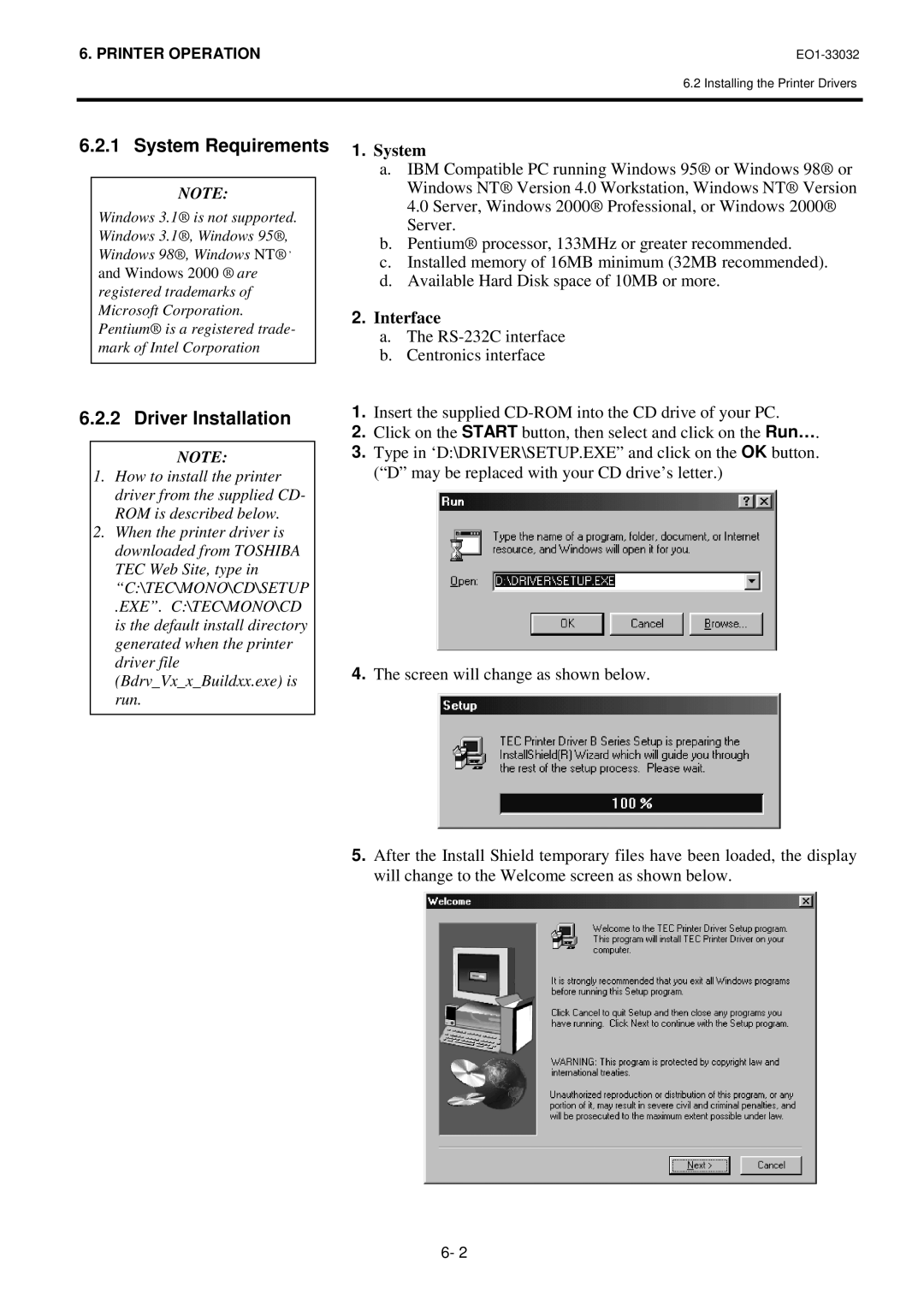6. PRINTER OPERATION |
6.2 Installing the Printer Drivers
6.2.1 System Requirements
NOTE:
Windows 3.1® is not supported. Windows 3.1®, Windows 95®, Windows 98®, Windows NT® , and Windows 2000 ® are registered trademarks of Microsoft Corporation. Pentium® is a registered trade- mark of Intel Corporation
6.2.2 Driver Installation
NOTE:
1.How to install the printer driver from the supplied CD- ROM is described below.
2.When the printer driver is downloaded from TOSHIBA TEC Web Site, type in “C:\TEC\MONO\CD\SETUP
.EXE”. C:\TEC\MONO\CD is the default install directory generated when the printer driver file (Bdrv_Vx_x_Buildxx.exe) is run.
1.System
a.IBM Compatible PC running Windows 95® or Windows 98® or Windows NT® Version 4.0 Workstation, Windows NT® Version 4.0 Server, Windows 2000® Professional, or Windows 2000® Server.
b.Pentium® processor, 133MHz or greater recommended.
c.Installed memory of 16MB minimum (32MB recommended).
d.Available Hard Disk space of 10MB or more.
2.Interface
a.The
b.Centronics interface
1.Insert the supplied
2. Click on the START button, then select and click on the Run… .
3.Type in ‘D:\DRIVER\SETUP.EXE” and click on the OK button. (“D” may be replaced with your CD drive’s letter.)
4.The screen will change as shown below.
5.After the Install Shield temporary files have been loaded, the display will change to the Welcome screen as shown below.
6- 2