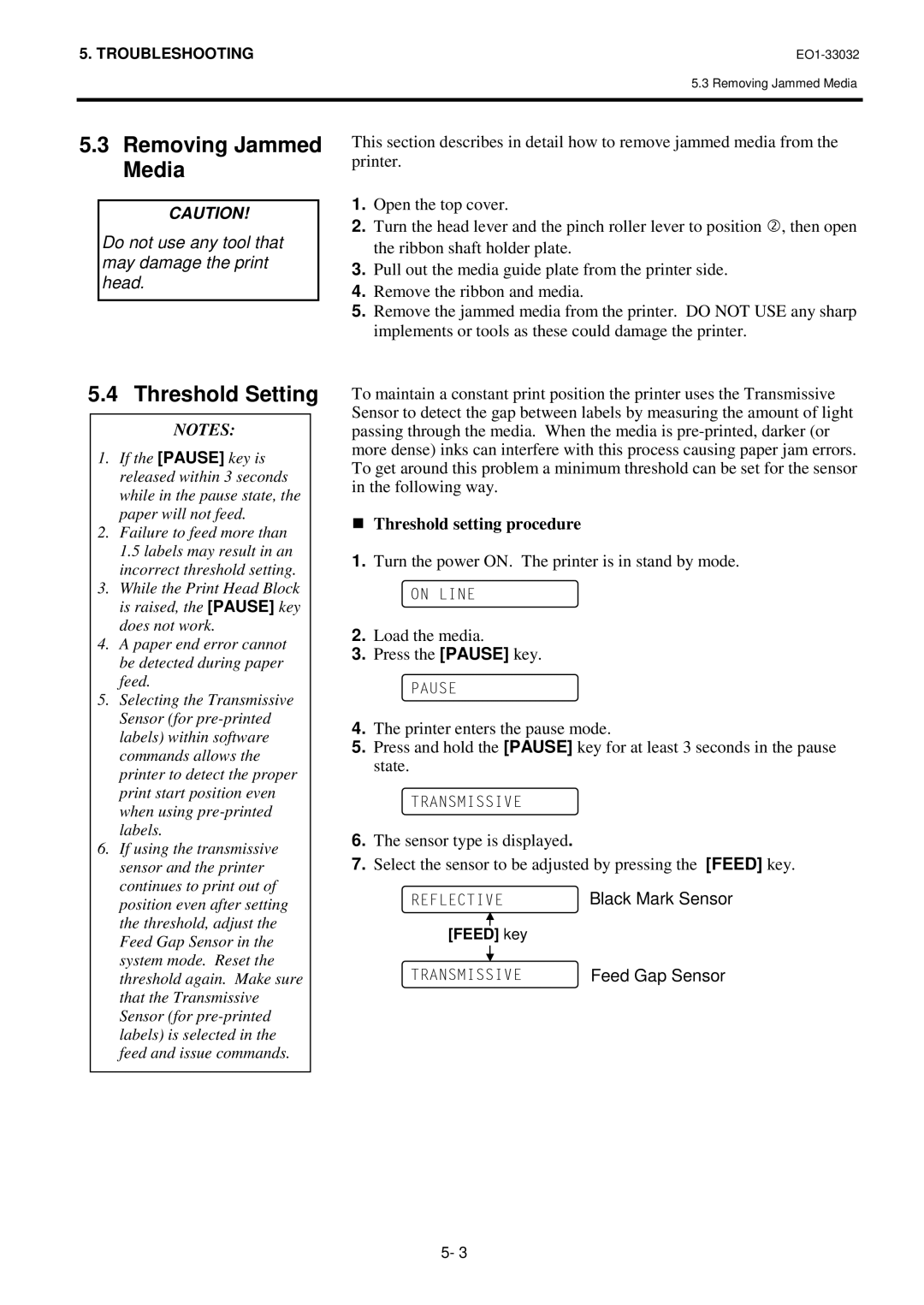5. TROUBLESHOOTING |
5.3 Removing Jammed Media
5.3Removing Jammed Media
CAUTION!
Do not use any tool that may damage the print head.
5.4 Threshold Setting
NOTES:
1.If the [PAUSE] key is released within 3 seconds while in the pause state, the paper will not feed.
2.Failure to feed more than 1.5 labels may result in an incorrect threshold setting.
3.While the Print Head Block is raised, the [PAUSE] key does not work.
4.A paper end error cannot be detected during paper feed.
5.Selecting the Transmissive Sensor (for
6.If using the transmissive sensor and the printer continues to print out of position even after setting the threshold, adjust the Feed Gap Sensor in the system mode. Reset the threshold again. Make sure that the Transmissive Sensor (for
This section describes in detail how to remove jammed media from the printer.
1.Open the top cover.
2.Turn the head lever and the pinch roller lever to position @, then open the ribbon shaft holder plate.
3.Pull out the media guide plate from the printer side.
4.Remove the ribbon and media.
5.Remove the jammed media from the printer. DO NOT USE any sharp implements or tools as these could damage the printer.
o maintain a constant print position the printer uses the Transmissive Sensor to detect the gap between labels by measuring the amount of light passing through21/,1(the media. When the media is
o get around this problem a minimum threshold can be set for the sensor in the following way.
TThreshold3$86(setting procedure
1. Turn the power ON. The printer is in stand by mode.
2. Load 75the$160,66,9(media.
3. Press the [PAUSE] key.
4. The printer5()/(&7,9(enters the pause mode.
5. Press and hold the [PAUSE] key for at least 3 seconds in the pause state.
6. The sensor type is displayed.
7. Select the sensor to be adjusted by pressing the [FEED] key.
Black Mark Sensor
75$160,66,9([FEED] key
5- 3