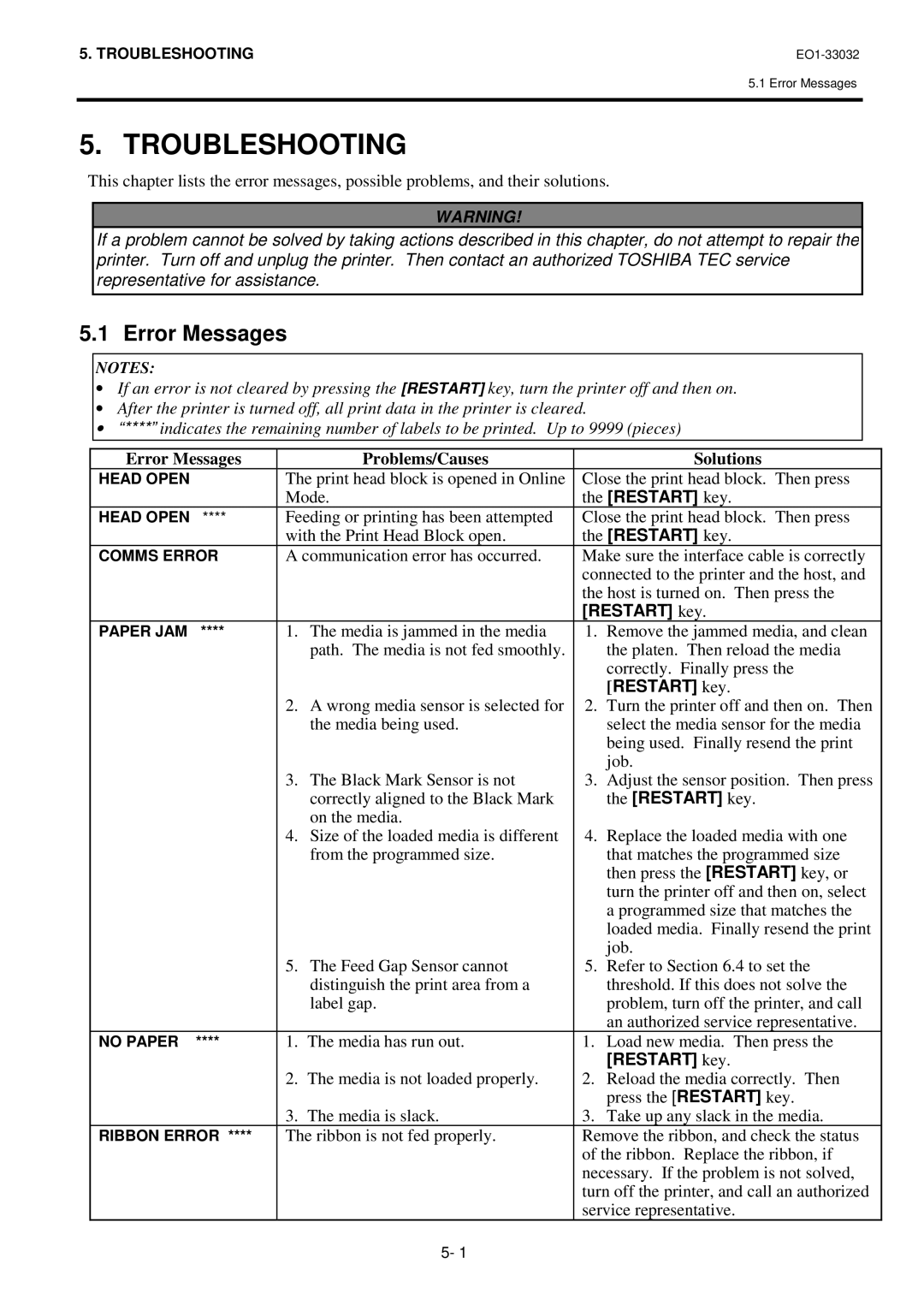5. TROUBLESHOOTING |
5.1 Error Messages
5. TROUBLESHOOTING
This chapter lists the error messages, possible problems, and their solutions.
WARNING!
If a problem cannot be solved by taking actions described in this chapter, do not attempt to repair the printer. Turn off and unplug the printer. Then contact an authorized TOSHIBA TEC service representative for assistance.
5.1 Error Messages
NOTES:
∙If an error is not cleared by pressing the [RESTART] key, turn the printer off and then on.
∙After the printer is turned off, all print data in the printer is cleared.
∙“****” indicates the remaining number of labels to be printed. Up to 9999 (pieces)
Error Messages |
| Problems/Causes |
| Solutions | |
HEAD OPEN |
| The print head block is opened in Online | Close the print head block. Then press | ||
|
| Mode. | the [RESTART] key. | ||
HEAD OPEN | **** | Feeding or printing has been attempted | Close the print head block. Then press | ||
|
| with the Print Head Block open. | the [RESTART] key. | ||
COMMS ERROR | A communication error has occurred. | Make sure the interface cable is correctly | |||
|
|
|
| connected to the printer and the host, and | |
|
|
|
| the host is turned on. Then press the | |
|
|
|
| [RESTART] key. | |
PAPER JAM | **** | 1. The media is jammed in the media | 1. | Remove the jammed media, and clean | |
|
|
| path. The media is not fed smoothly. |
| the platen. Then reload the media |
|
|
|
|
| correctly. Finally press the |
|
|
|
| 2. | [RESTART] key. |
|
| 2. A wrong media sensor is selected for | Turn the printer off and then on. Then | ||
|
|
| the media being used. |
| select the media sensor for the media |
|
|
|
|
| being used. Finally resend the print |
|
|
|
|
| job. |
|
| 3. The Black Mark Sensor is not | 3. | Adjust the sensor position. Then press | |
|
|
| correctly aligned to the Black Mark |
| the [RESTART] key. |
|
|
| on the media. |
|
|
|
| 4. Size of the loaded media is different | 4. | Replace the loaded media with one | |
|
|
| from the programmed size. |
| that matches the programmed size |
|
|
|
|
| then press the [RESTART] key, or |
|
|
|
|
| turn the printer off and then on, select |
|
|
|
|
| a programmed size that matches the |
|
|
|
|
| loaded media. Finally resend the print |
|
|
|
|
| job. |
|
| 5. The Feed Gap Sensor cannot | 5. | Refer to Section 6.4 to set the | |
|
|
| distinguish the print area from a |
| threshold. If this does not solve the |
|
|
| label gap. |
| problem, turn off the printer, and call |
|
|
|
|
| an authorized service representative. |
NO PAPER | **** | 1. | The media has run out. | 1. | Load new media. Then press the |
|
|
|
|
| [RESTART] key. |
|
| 2. | The media is not loaded properly. | 2. | Reload the media correctly. Then |
|
|
|
| 3. | press the [RESTART] key. |
|
| 3. | The media is slack. | Take up any slack in the media. | |
RIBBON ERROR **** | The ribbon is not fed properly. | Remove the ribbon, and check the status | |||
|
|
|
| of the ribbon. Replace the ribbon, if | |
|
|
|
| necessary. If the problem is not solved, | |
|
|
|
| turn off the printer, and call an authorized | |
|
|
|
| service representative. | |
5- 1