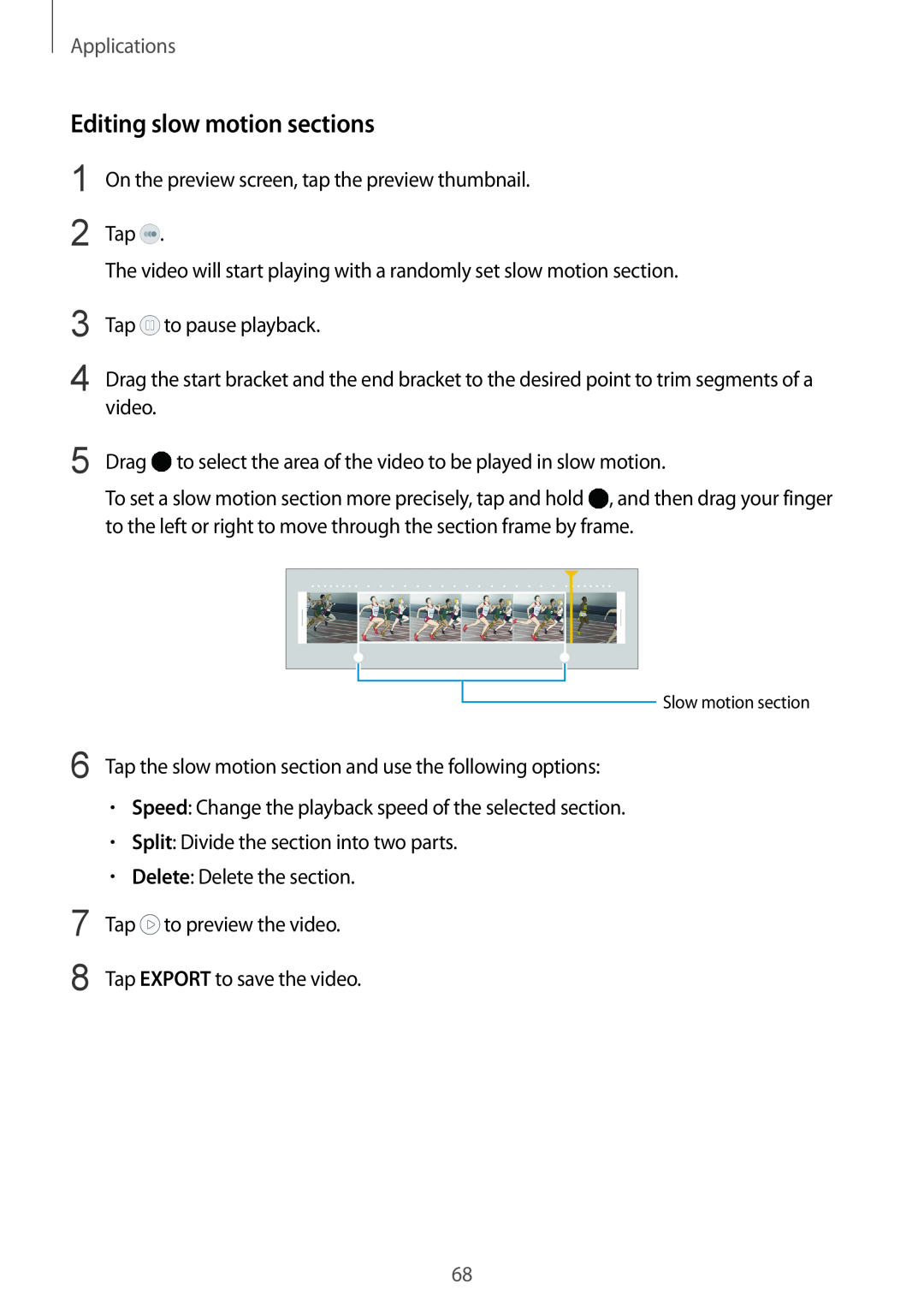Applications
Editing slow motion sections
1
2
On the preview screen, tap the preview thumbnail.
Tap ![]() .
.
The video will start playing with a randomly set slow motion section.
3
4
5
Tap ![]() to pause playback.
to pause playback.
Drag the start bracket and the end bracket to the desired point to trim segments of a video.
Drag ![]() to select the area of the video to be played in slow motion.
to select the area of the video to be played in slow motion.
To set a slow motion section more precisely, tap and hold ![]() , and then drag your finger to the left or right to move through the section frame by frame.
, and then drag your finger to the left or right to move through the section frame by frame.
Slow motion section
6 Tap the slow motion section and use the following options:
•Speed: Change the playback speed of the selected section.
•Split: Divide the section into two parts.
•Delete: Delete the section.
7 | Tap to preview the video. |
8 | Tap EXPORT to save the video. |
68