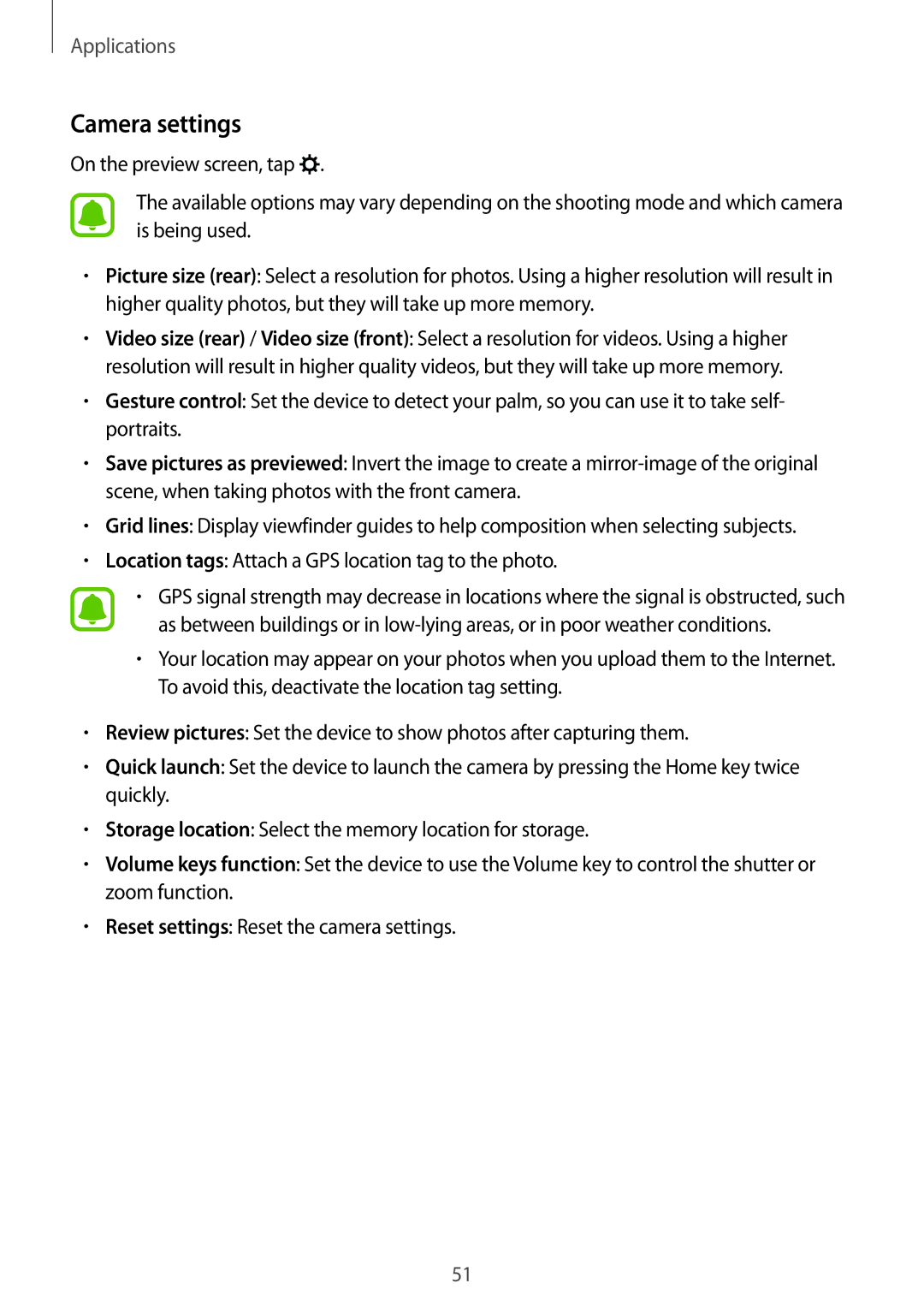Applications
Camera settings
On the preview screen, tap ![]() .
.
The available options may vary depending on the shooting mode and which camera is being used.
•Picture size (rear): Select a resolution for photos. Using a higher resolution will result in higher quality photos, but they will take up more memory.
•Video size (rear) / Video size (front): Select a resolution for videos. Using a higher resolution will result in higher quality videos, but they will take up more memory.
•Gesture control: Set the device to detect your palm, so you can use it to take self- portraits.
•Save pictures as previewed: Invert the image to create a
•Grid lines: Display viewfinder guides to help composition when selecting subjects.
•Location tags: Attach a GPS location tag to the photo.
•GPS signal strength may decrease in locations where the signal is obstructed, such as between buildings or in
•Your location may appear on your photos when you upload them to the Internet. To avoid this, deactivate the location tag setting.
•Review pictures: Set the device to show photos after capturing them.
•Quick launch: Set the device to launch the camera by pressing the Home key twice quickly.
•Storage location: Select the memory location for storage.
•Volume keys function: Set the device to use the Volume key to control the shutter or zoom function.
•Reset settings: Reset the camera settings.
51