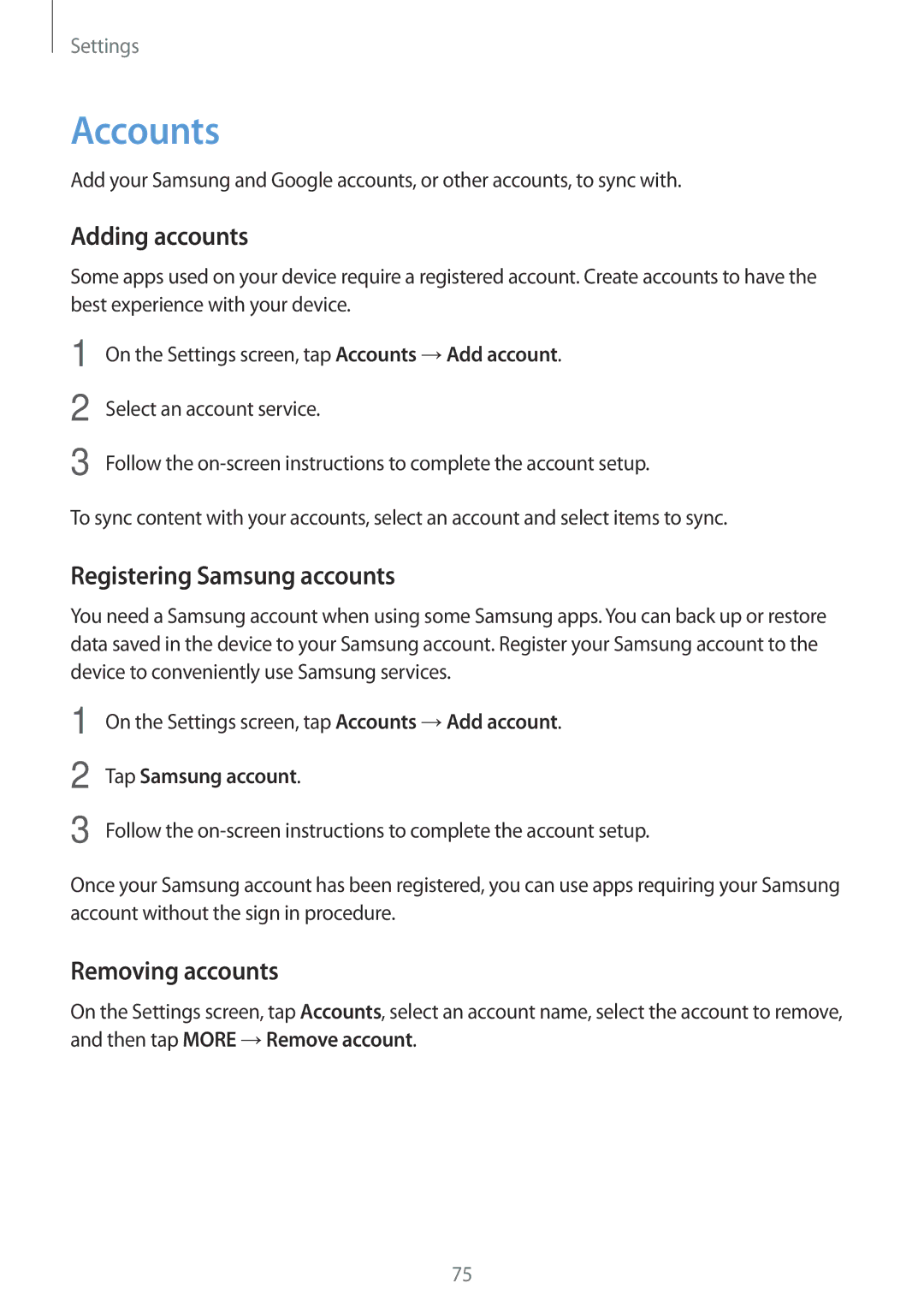Settings
Accounts
Add your Samsung and Google accounts, or other accounts, to sync with.
Adding accounts
Some apps used on your device require a registered account. Create accounts to have the best experience with your device.
1
2
3
On the Settings screen, tap Accounts →Add account.
Select an account service.
Follow the
To sync content with your accounts, select an account and select items to sync.
Registering Samsung accounts
You need a Samsung account when using some Samsung apps. You can back up or restore data saved in the device to your Samsung account. Register your Samsung account to the device to conveniently use Samsung services.
1
2
3
On the Settings screen, tap Accounts →Add account.
Tap Samsung account.
Follow the
Once your Samsung account has been registered, you can use apps requiring your Samsung account without the sign in procedure.
Removing accounts
On the Settings screen, tap Accounts, select an account name, select the account to remove, and then tap MORE →Remove account.
75