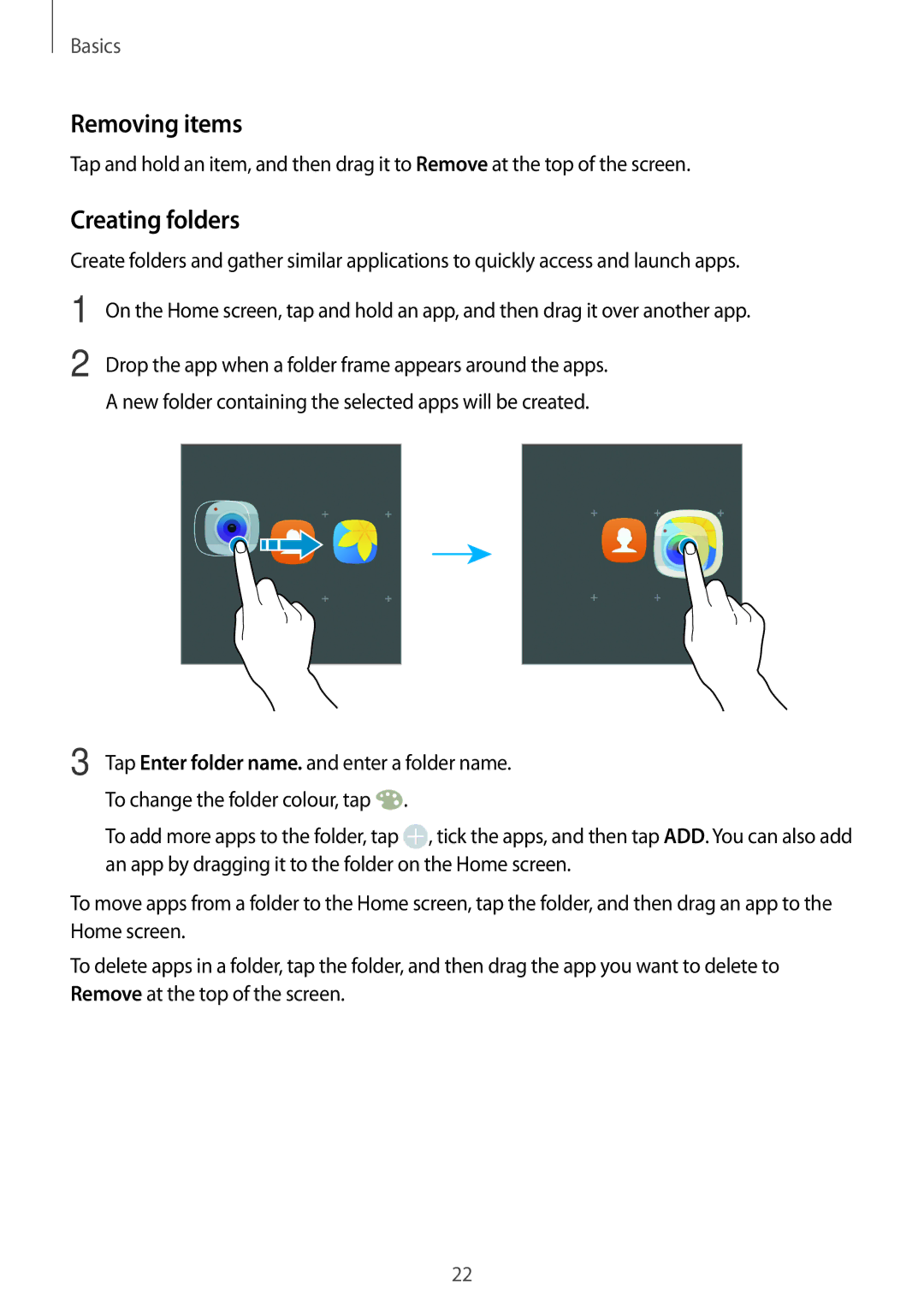Basics
Removing items
Tap and hold an item, and then drag it to Remove at the top of the screen.
Creating folders
Create folders and gather similar applications to quickly access and launch apps.
1
2
On the Home screen, tap and hold an app, and then drag it over another app.
Drop the app when a folder frame appears around the apps. A new folder containing the selected apps will be created.
3 Tap Enter folder name. and enter a folder name. To change the folder colour, tap ![]() .
.
To add more apps to the folder, tap ![]() , tick the apps, and then tap ADD. You can also add an app by dragging it to the folder on the Home screen.
, tick the apps, and then tap ADD. You can also add an app by dragging it to the folder on the Home screen.
To move apps from a folder to the Home screen, tap the folder, and then drag an app to the Home screen.
To delete apps in a folder, tap the folder, and then drag the app you want to delete to Remove at the top of the screen.
22