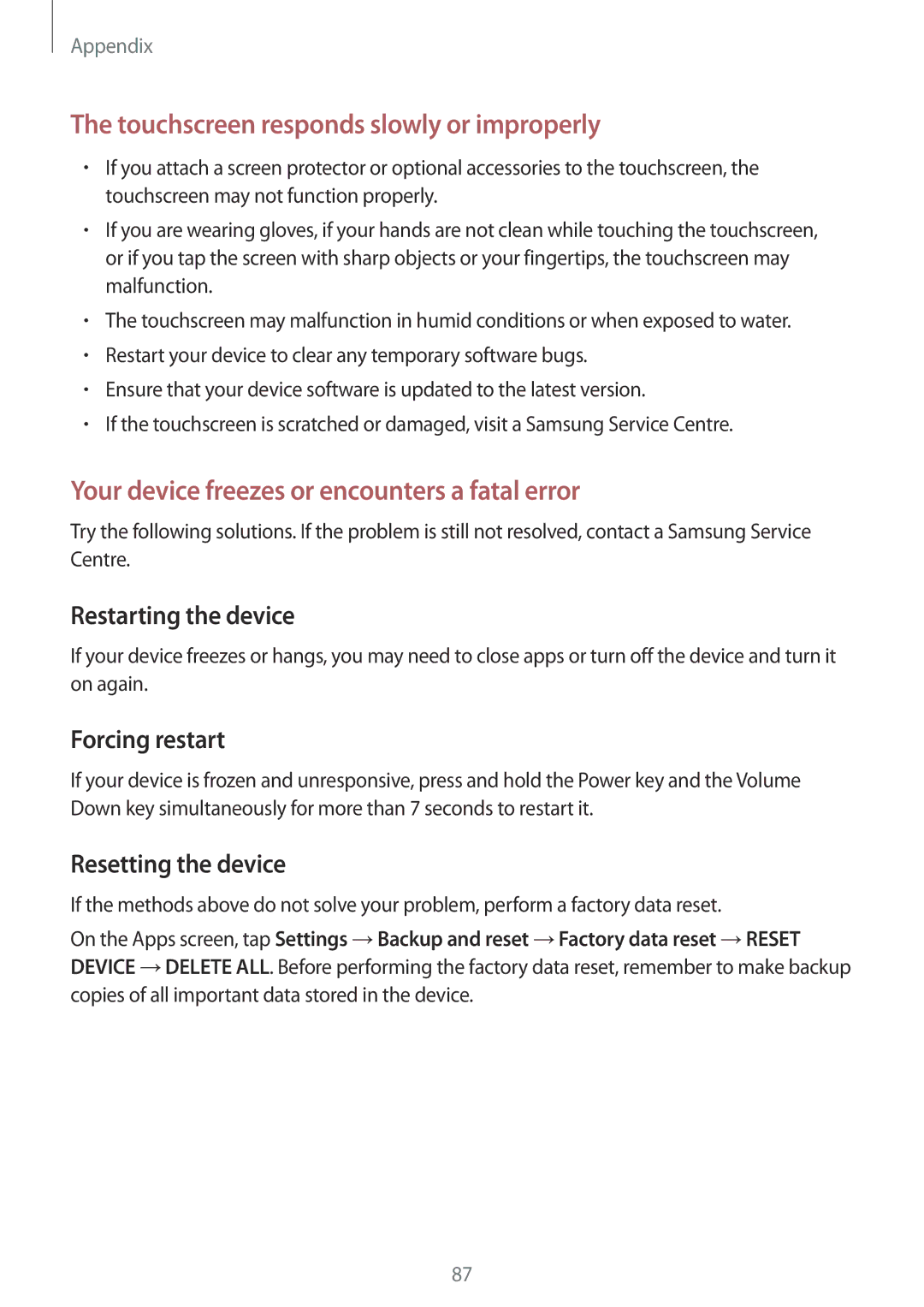Appendix
The touchscreen responds slowly or improperly
•If you attach a screen protector or optional accessories to the touchscreen, the touchscreen may not function properly.
•If you are wearing gloves, if your hands are not clean while touching the touchscreen, or if you tap the screen with sharp objects or your fingertips, the touchscreen may malfunction.
•The touchscreen may malfunction in humid conditions or when exposed to water.
•Restart your device to clear any temporary software bugs.
•Ensure that your device software is updated to the latest version.
•If the touchscreen is scratched or damaged, visit a Samsung Service Centre.
Your device freezes or encounters a fatal error
Try the following solutions. If the problem is still not resolved, contact a Samsung Service Centre.
Restarting the device
If your device freezes or hangs, you may need to close apps or turn off the device and turn it on again.
Forcing restart
If your device is frozen and unresponsive, press and hold the Power key and the Volume Down key simultaneously for more than 7 seconds to restart it.
Resetting the device
If the methods above do not solve your problem, perform a factory data reset.
On the Apps screen, tap Settings →Backup and reset →Factory data reset →RESET DEVICE →DELETE ALL. Before performing the factory data reset, remember to make backup copies of all important data stored in the device.
87