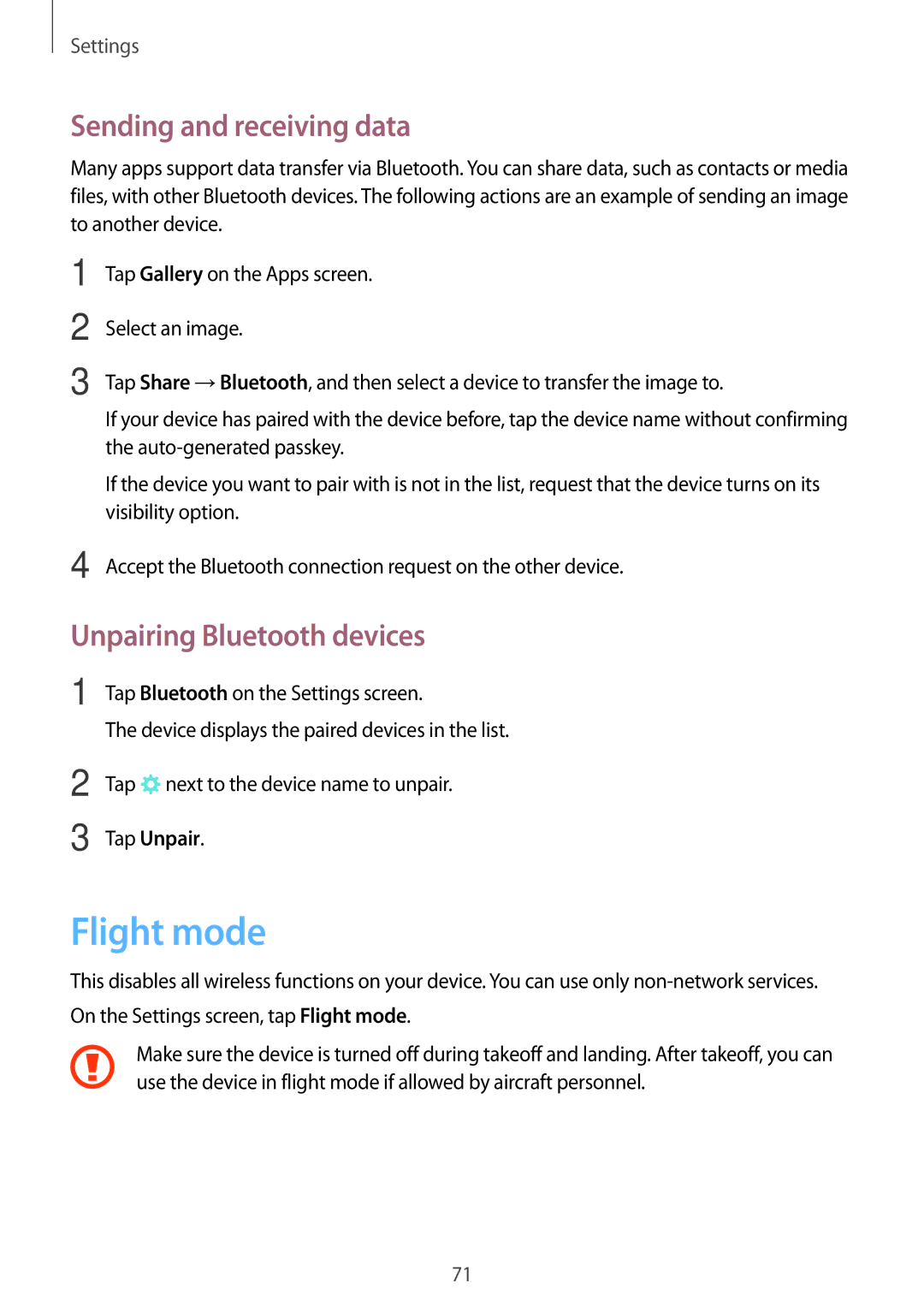Settings
Sending and receiving data
Many apps support data transfer via Bluetooth. You can share data, such as contacts or media files, with other Bluetooth devices. The following actions are an example of sending an image to another device.
1
2
3
4
Tap Gallery on the Apps screen.
Select an image.
Tap Share →Bluetooth, and then select a device to transfer the image to.
If your device has paired with the device before, tap the device name without confirming the
If the device you want to pair with is not in the list, request that the device turns on its visibility option.
Accept the Bluetooth connection request on the other device.
Unpairing Bluetooth devices
1 Tap Bluetooth on the Settings screen.
The device displays the paired devices in the list.
2
3
Tap ![]() next to the device name to unpair.
next to the device name to unpair.
Tap Unpair.
Flight mode
This disables all wireless functions on your device. You can use only
Make sure the device is turned off during takeoff and landing. After takeoff, you can use the device in flight mode if allowed by aircraft personnel.
71