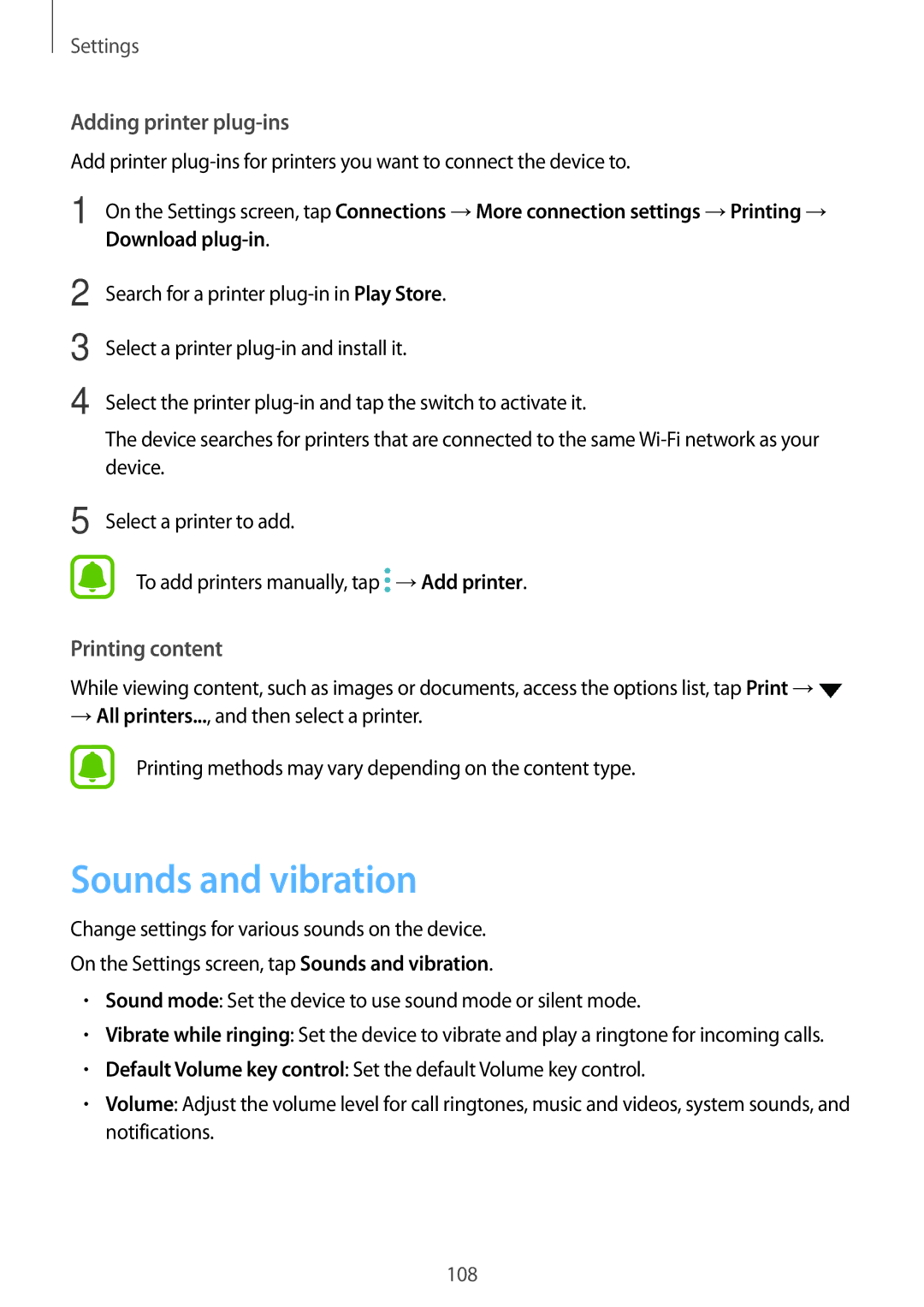SM-J330FZKDEUR, SM-J330FZDDNEE, SM-J330FZDNO2C, SM-J330FZDDSEE, SM2J330FZDNBGL specifications
The Samsung SM-J330GZSDXXV, SM-J330GZKDXXV, and SM-J330GZDDXXV are part of the Galaxy J3 series, designed to deliver a balanced combination of performance and affordability. These models are particularly notable for their user-friendly features, making them appealing for a wide range of users, from students to professionals seeking a reliable smartphone without breaking the bank.At the heart of these devices is a robust octa-core processor that ensures smooth performance across various applications. This allows users to multitask efficiently, whether they are browsing social media, streaming videos, or playing casual games. The 2GB RAM present in these models supports this smooth operation, helping to keep applications running without lag.
The Samsung SM-J330 series features a 5-inch HD display, providing vibrant colors and sharp graphics. The Super AMOLED technology enhances the visual experience, ensuring deeper blacks and more vivid colors, which makes viewing multimedia content enjoyable. The screen's size strikes a balance between being portable and sizable enough for comfortable interaction.
Camera capabilities remain a highlight for these models. The rear camera boasts a 13 MP sensor equipped with an f/1.9 aperture, allowing for excellent photography even in low-light conditions. This makes it possible for users to capture memorable moments with clarity. The 5 MP front camera also caters to the selfie generation, with features like Beauty Mode enhancing self-portrait photos.
In terms of storage, these models come with 16GB of internal memory which can be expanded up to 256GB via a microSD card. This accessibility offers users generous space to store applications, media files, and documents without concerns of running out of storage.
Battery life is another strong suit, as the SM-J330 series incorporates a 2,400 mAh battery, providing adequate power for a day of moderate usage. The device supports multiple connectivity options, including 4G LTE, Bluetooth, and Wi-Fi, ensuring that users stay connected regardless of their location.
Overall, the Samsung SM-J330 series combines essential smartphone features with a stylish design and user-friendly interface, making it a commendable choice for budget-conscious consumers looking for functionality without compromising quality.