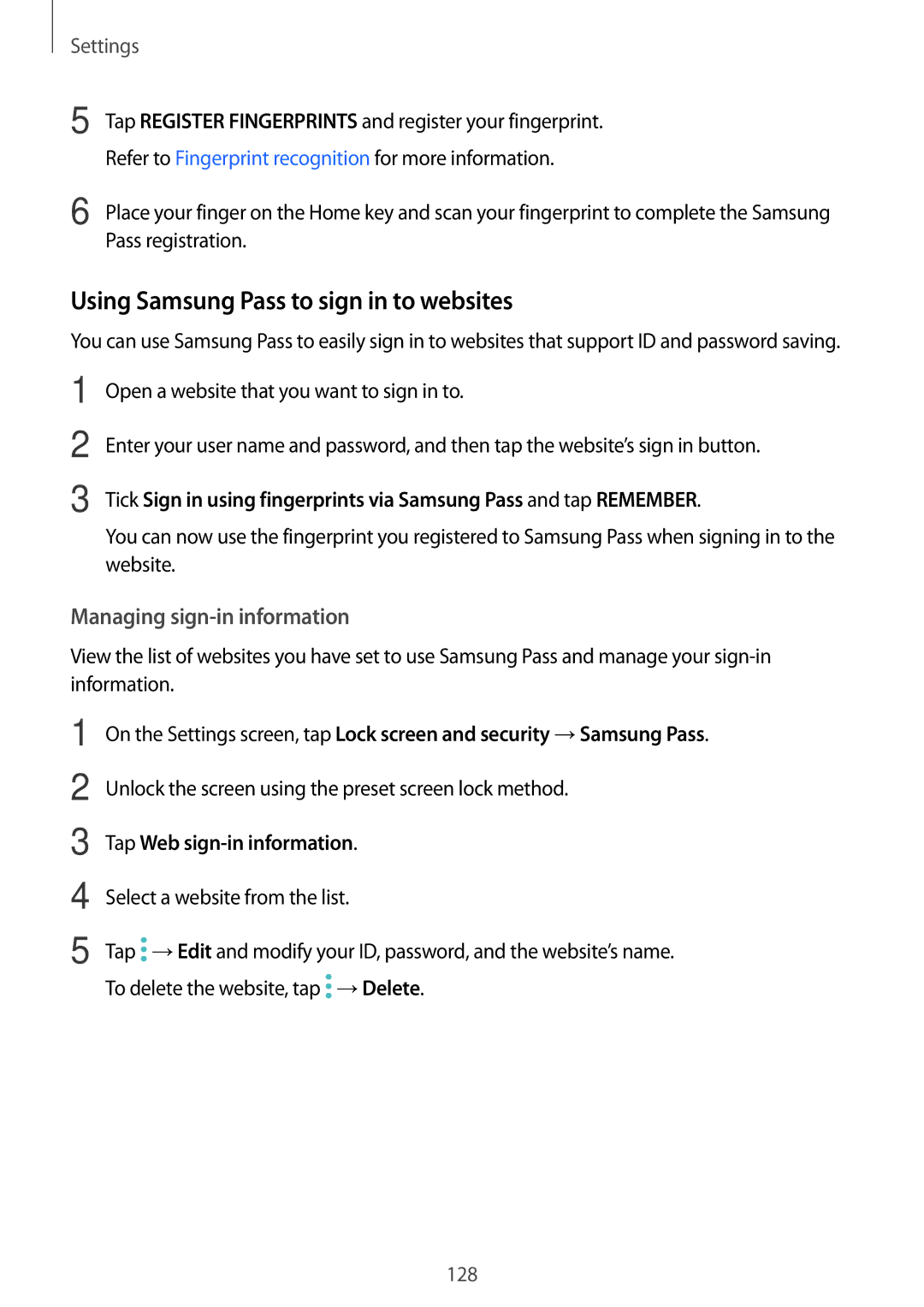SM-J730FZDDXEH, SM-J730FZSDEUR, CG-J730FZKRMOL, SM-J530FZDABGL, SM-J730FZDATUR specifications
The Samsung SM-J530FZKDITV, SM-J530FZSDITV, SM-J530FZKAITV, SM-J530FZSAITV, and SM-J530FZDAITV are part of Samsung’s Galaxy J series, which is known for delivering outstanding value while providing ample features that appeal to a broad range of consumers. These models typically stand out for their balanced performance, user-friendly interface, and solid camera capabilities.One of the key features of the Galaxy J5 series is its display. With a 5.2-inch Super AMOLED screen, users enjoy vibrant colors, deep blacks, and excellent viewing angles. This makes it ideal not just for casual browsing but also for consuming multimedia content. The screen resolution, often seen at 720 x 1280 pixels, provides clarity that is sufficient for everyday use.
The design of these models is modern and sleek, often featuring a metal frame that enhances durability. The lightweight build ensures that they remain comfortable to hold, making them a good choice for users who value portability.
Performance-wise, the devices are powered by an efficient processor, typically a Qualcomm Snapdragon or Samsung’s Exynos series, coupled with 2GB or 3GB of RAM. This combination allows for smooth multitasking and satisfactory performance, whether users are browsing the web, streaming videos, or playing light games. The internal storage options generally start at 16GB, expandable via microSD, accommodating those who need extra space for apps, photos, and media.
Camera capabilities are another highlight, with a 13MP rear camera equipped with an LED flash for clear shots in various lighting conditions. The front-facing camera, usually around 13MP as well, appeals to selfie enthusiasts, making it a great option for social media sharing.
Battery life is substantial in these devices, often featuring a 3000mAh battery that comfortably lasts a full day of moderate usage. Fast charging technology is commonly supported, minimizing downtime for users on the go.
On the software front, the Samsung Galaxy J5 series typically runs on Android with Samsung’s TouchWiz interface, delivering a user-friendly experience filled with customization options. Connectivity features include 4G LTE, Wi-Fi, Bluetooth, and GPS, ensuring users stay connected no matter where they are.
Overall, the Samsung SM-J530FZKDITV, SM-J530FZSDITV, SM-J530FZKAITV, SM-J530FZSAITV, and SM-J530FZDAITV offer impressive specifications for their price point, making them an attractive option for budget-conscious consumers seeking reliable performance and quality.